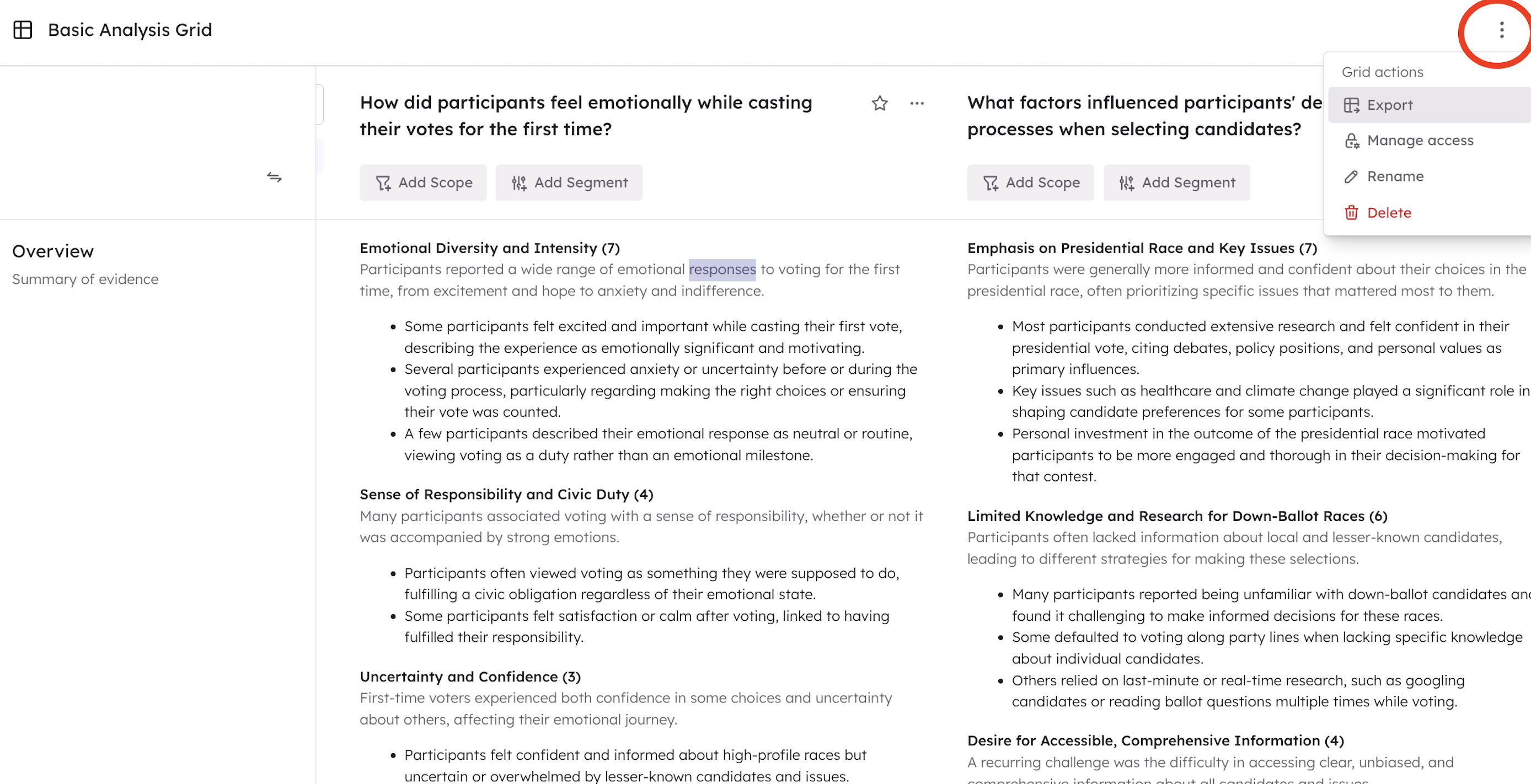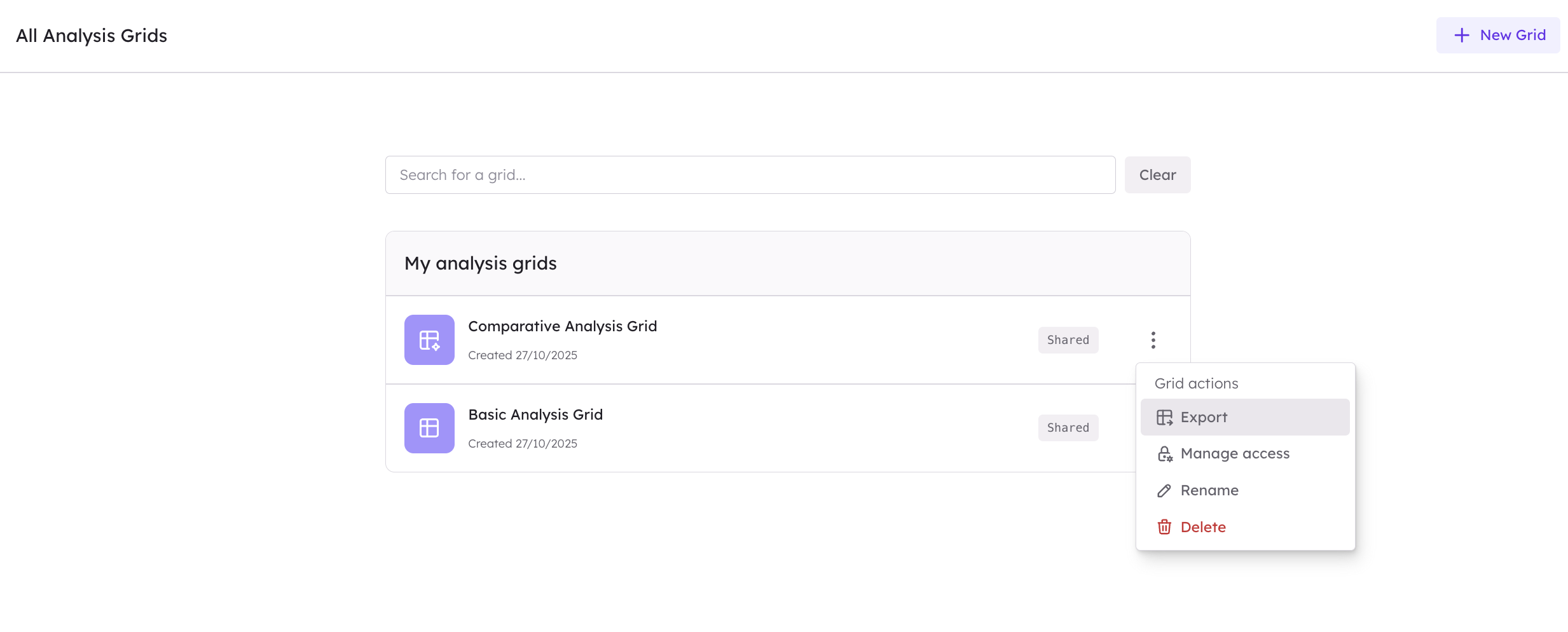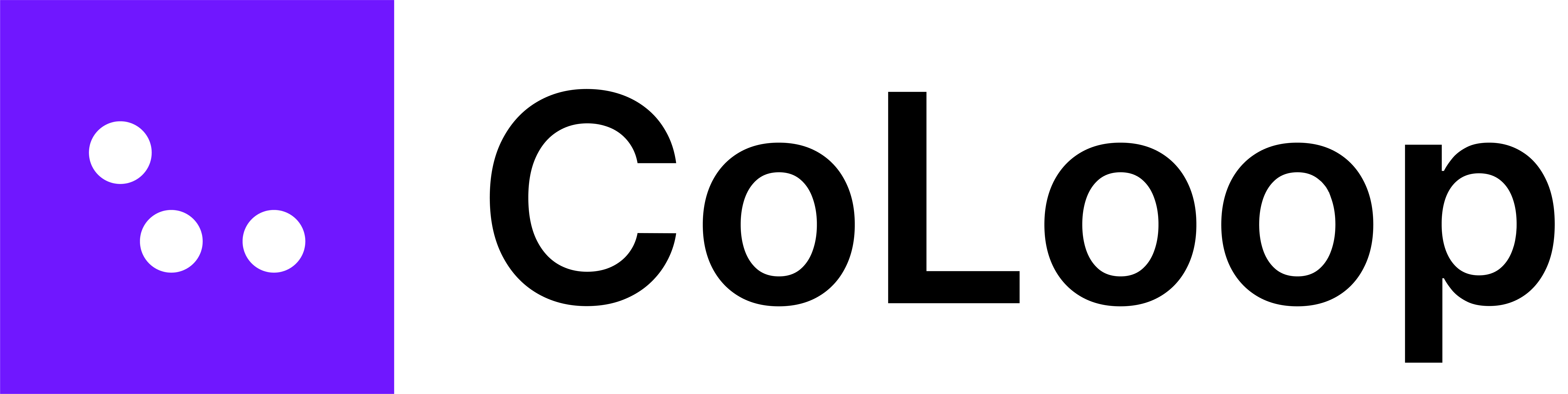- Basic analysis grids contain all of your participants.
- Each row corresponds to an individual speaker.
- They can be scoped to look at all the participants, IDI & Focus Group Participants or Participants from OBB / Communities like Recollective.
- They are limited to a maximum of 200 participants.
- They show a count next every theme corresponding to the number of participants the theme applies to.
Creating a basic analysis grid
To create a basic analysis grid click on one of the first 3 options (All, IDIs/focus groups or Community data). This will create an analysis grid scoped to that set of data.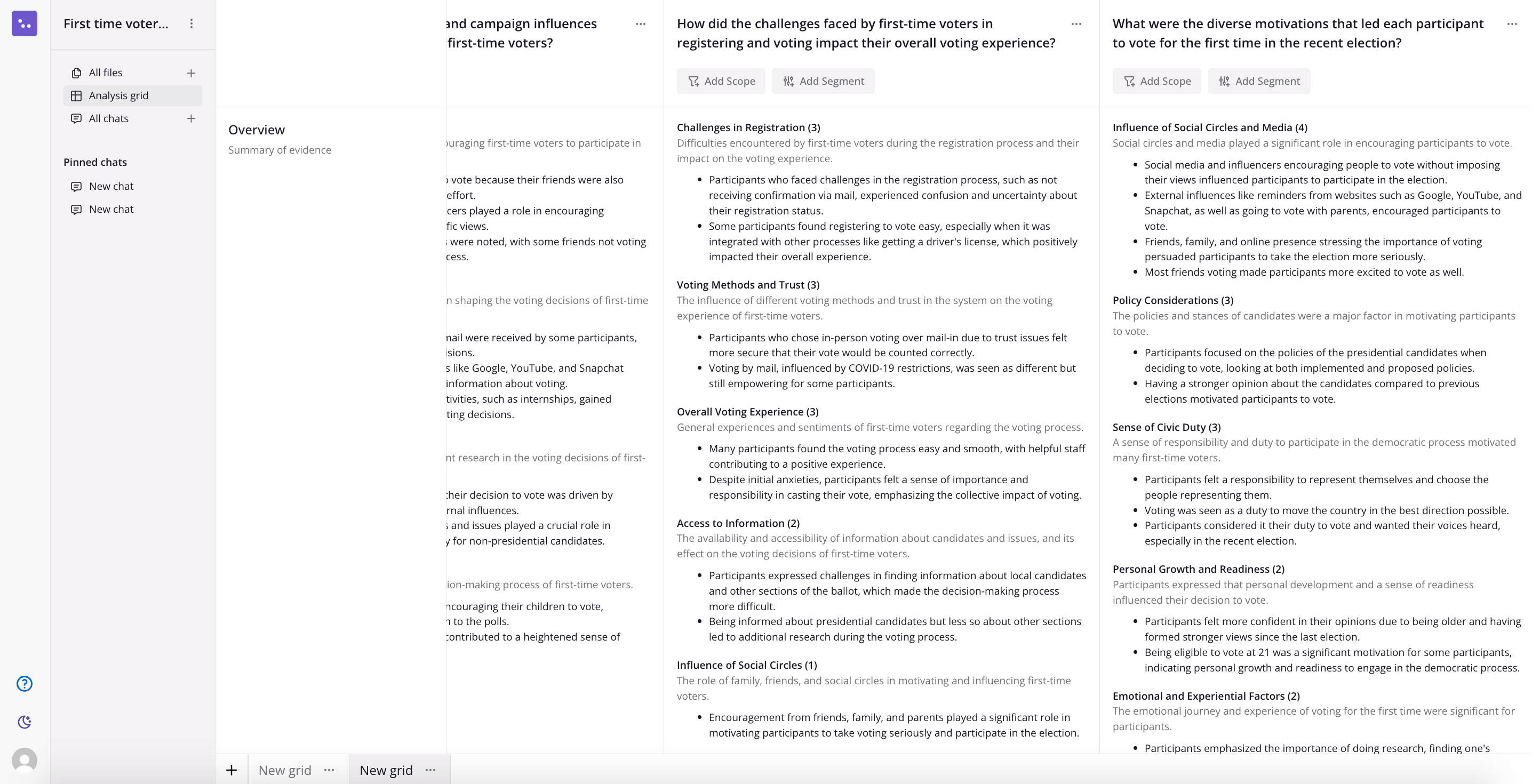
Asking questions & analysing
Suggested questions are based on the discussion guide provided in the project set up
- Click in the text field at the top of the analysis grid to enter a question or choose a suggested one from the list below.
- The analysis grid will generate an answer for each row intially
- Then it will generate an overview at the top breaking down the key themes
- Numbers next to each of the theme titles correspond to the number of participants that mentioned something related
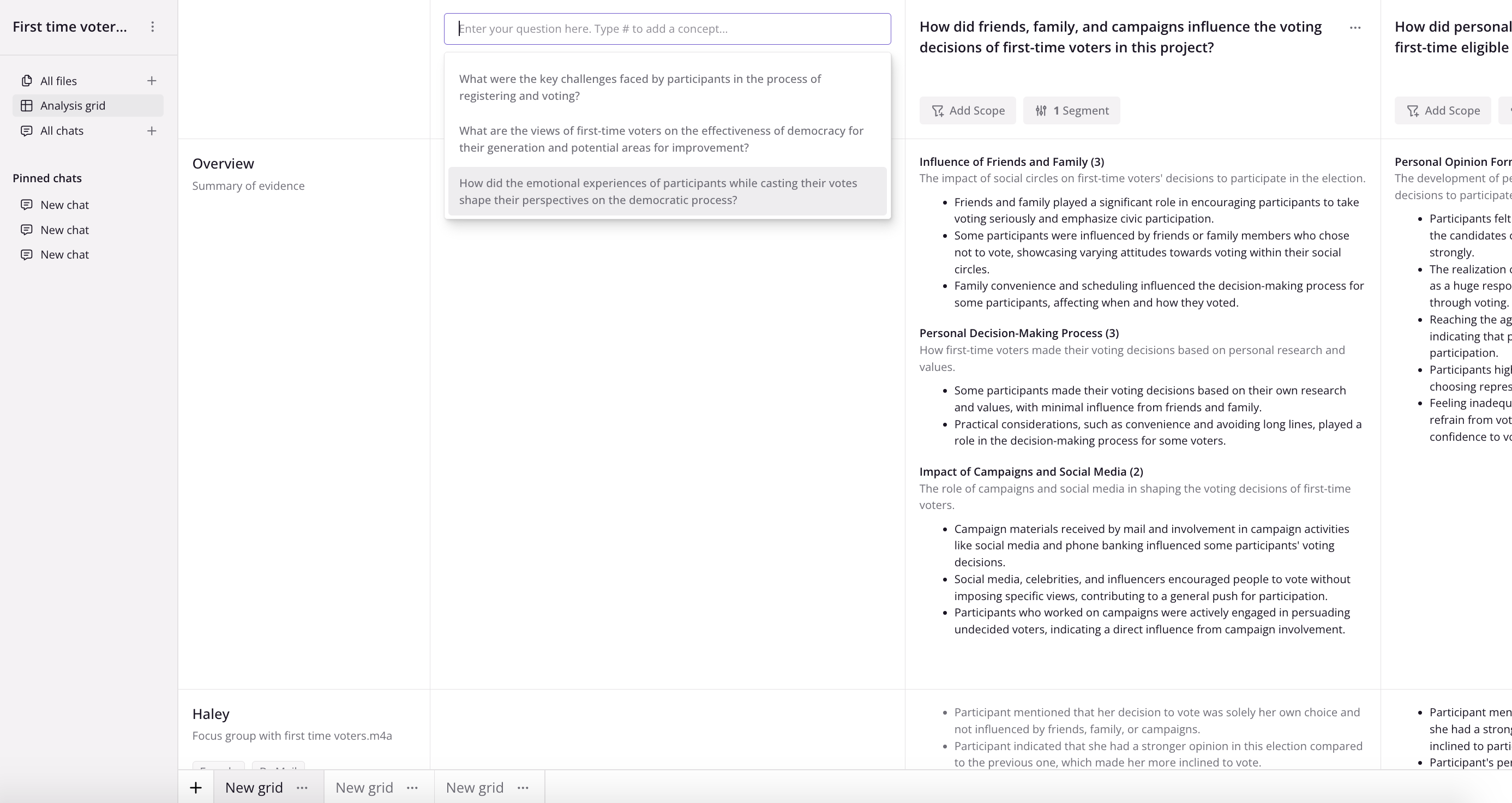
Filtering on segments
Suggested questions are based on the discussion guide provided in the project set up
- Filtering on a segment will regenerate the overview to just focus on a particular segment.
- Rows that fall outside the segment will appear grayed out
- To filter on a segment click “Add filter” at the top of the column
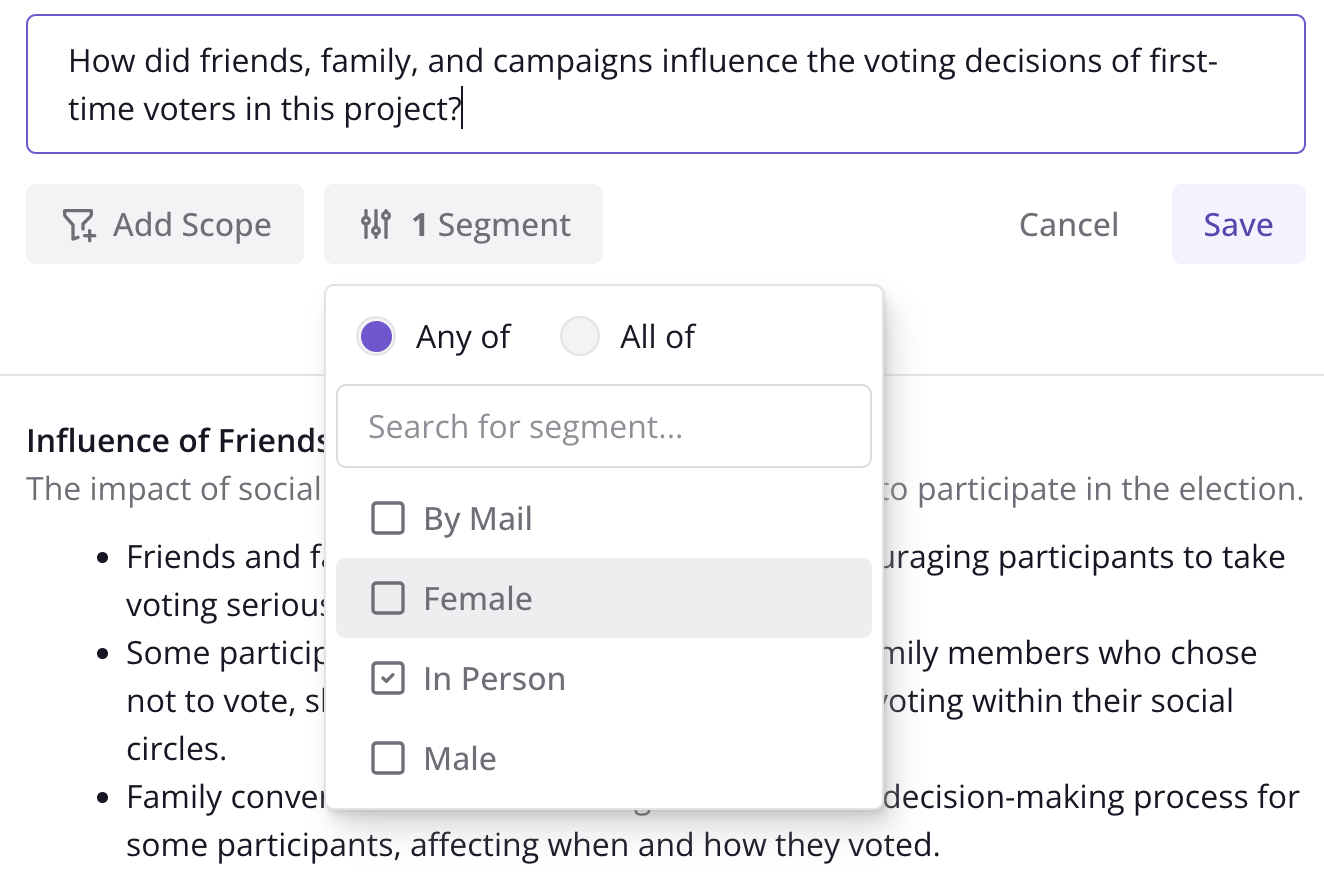
Analyzing Community Data
Basic analysis grids can also be scoped to specific files, tasks and activities. This is a great way of analysing community data, like Recollective files for example.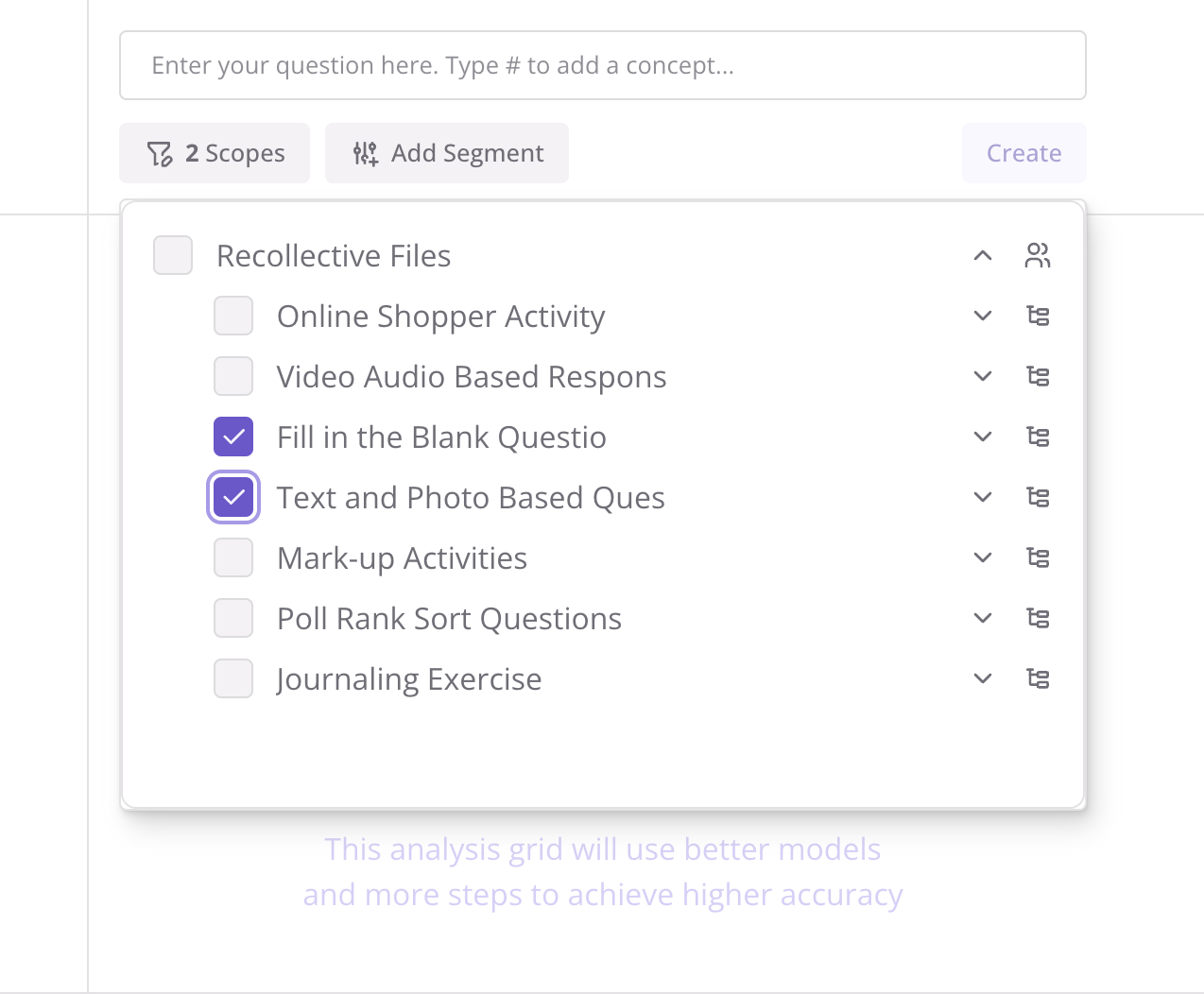
Understanding Theme Frequencies in the All Participant Grid
In the All Participant Grid, each column shows an overview of key themes based on the question you asked—and next to each theme, you’ll see a theme frequency (a number). But what does that number actually mean?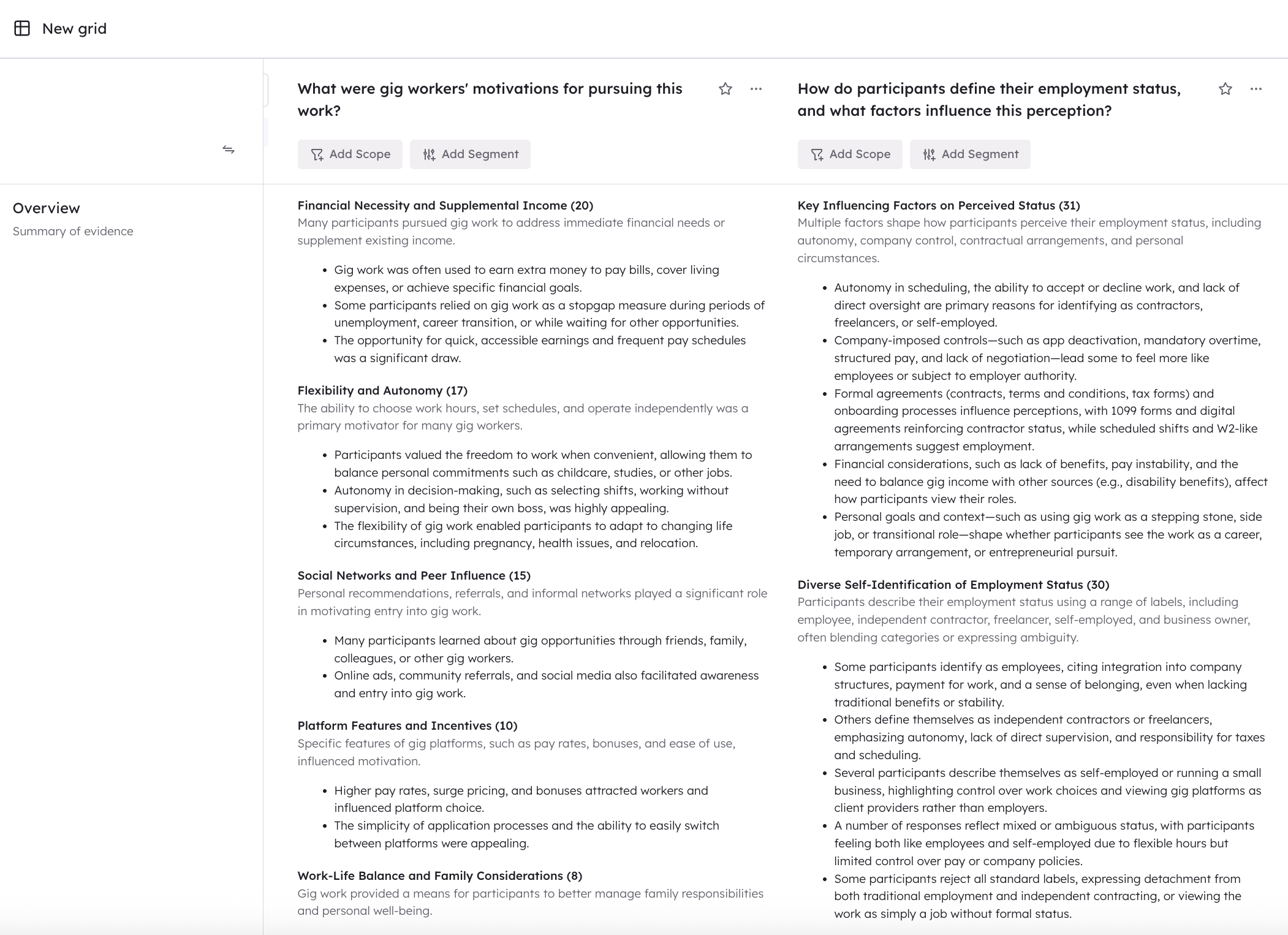
- CoLoop first creates a summary for each participant, based on all of their responses.
- It then reads across all participant summaries to generate an overall theme overview for the column.
- The theme frequency shows how many participants mentioned that theme in their summary for that specific question.
If you ask “What modes of transport did participants mention?”, CoLoop will look at all the transport modes each person talked about. So if most people said things like “car, bus, plane,” those will have higher frequencies because they were mentioned more often. But if you ask “What was each participant’s favorite mode of transport?”, CoLoop will only count the top or favorite mode each person gave. So the theme frequencies will be lower, since participants usually name just one favorite. Bottom line:
Theme counts depend on the question you ask—CoLoop summarizes each participant first, then builds the overview based on those summarie
Getting the supporting quotes
You can click on any of the generated outputs from the analysis grid to see the supporting quotes. The returned list of quotes will consist of the top x supporting quotes.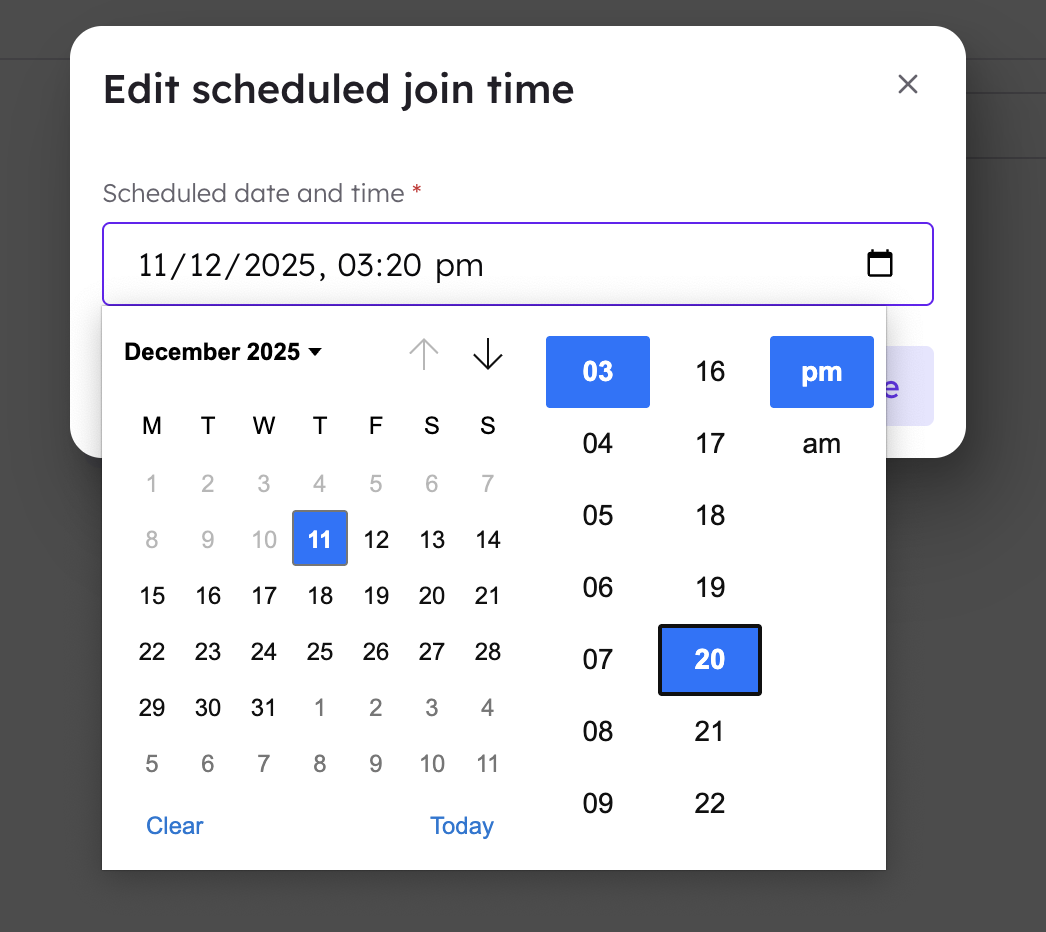
Managing and Exporting Analysis Grids
Creating multiple analysis grids
Navigate to the Analysis Grid section and click on the plus ”+” sign in the top right hand corner to create another analysis grid.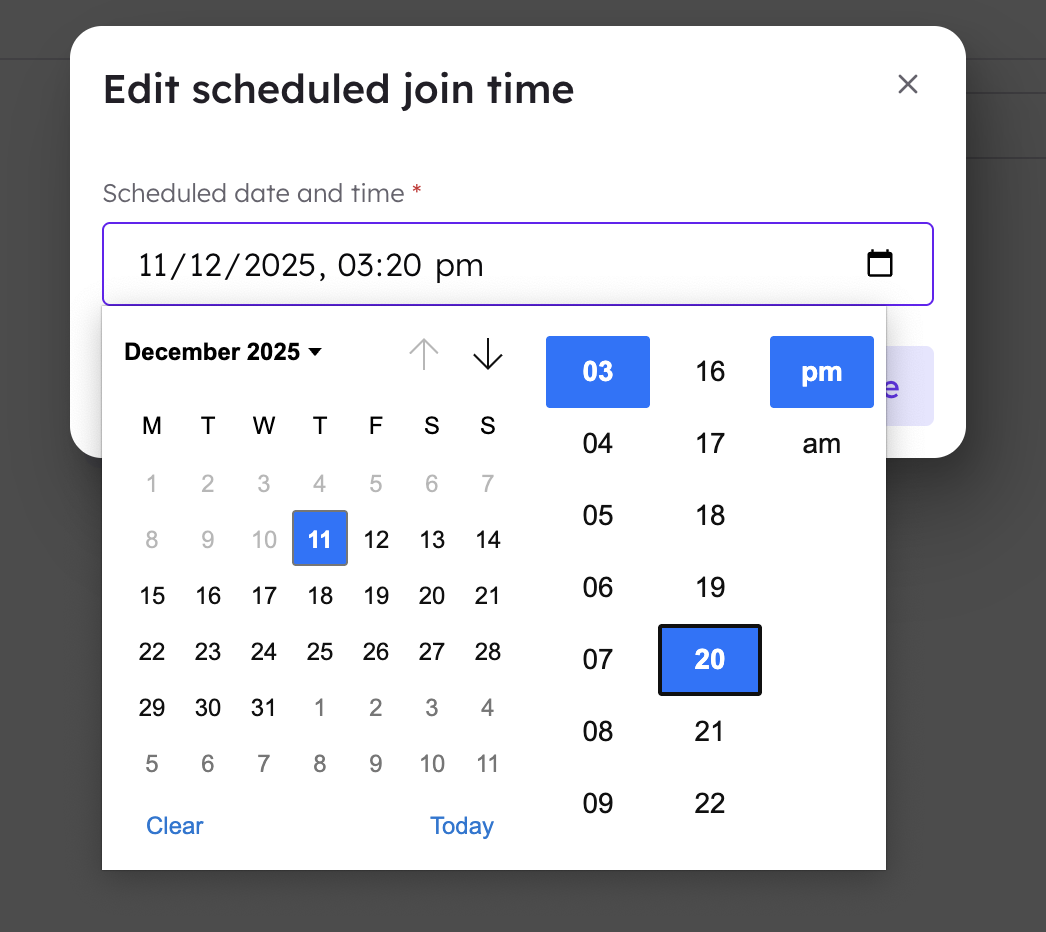
Renaming analysis grids
Rename analysis grids to keep things organised by clicking the 3 dots next to the page name.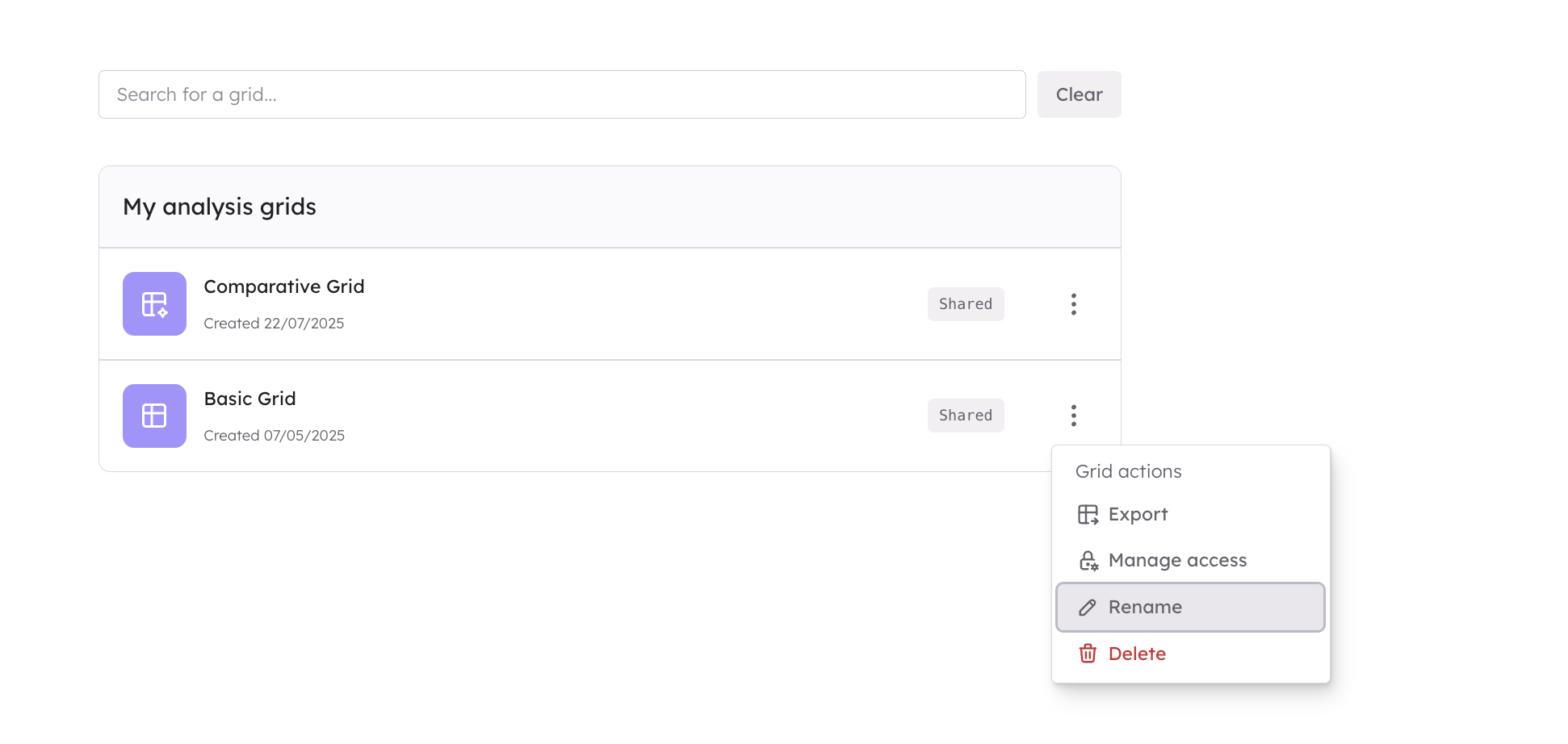
Exporting from the analysis grid
You can export your generations from the analysis grid either by copying the columns and pasting them into an Excel sheet or Word document for instance or by exporting the entire table as an Excel sheet.Copying an entire column
These can be pasted into Excel, Word, Powerpoint and more.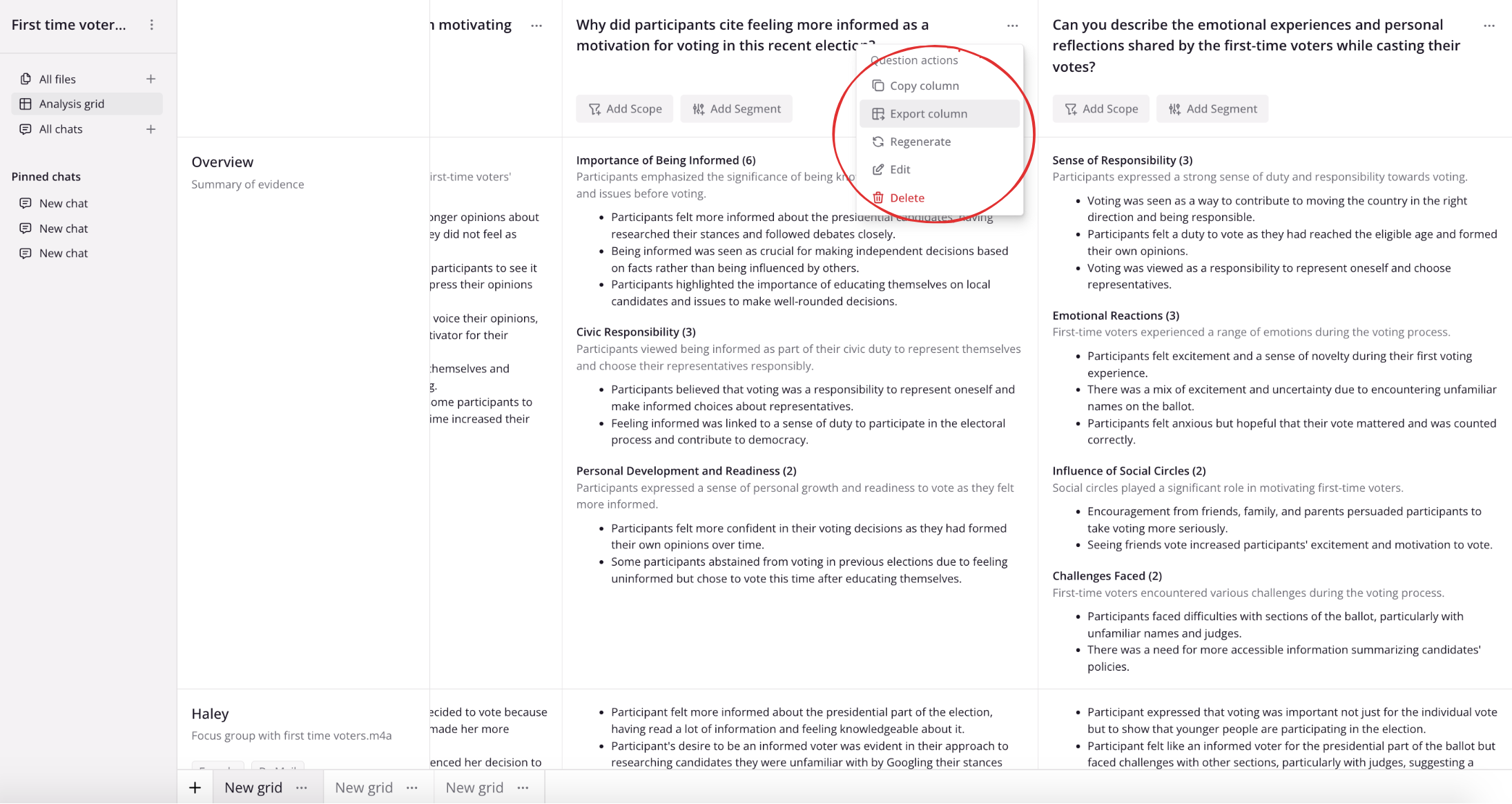
Exporting the entire table
Click on the three dots of the grid you would like to export. Exports from the table are in standard Excel format (XLSX). Do this either when you’re in the grid, by clicking on the three dots in the top right hand corner.