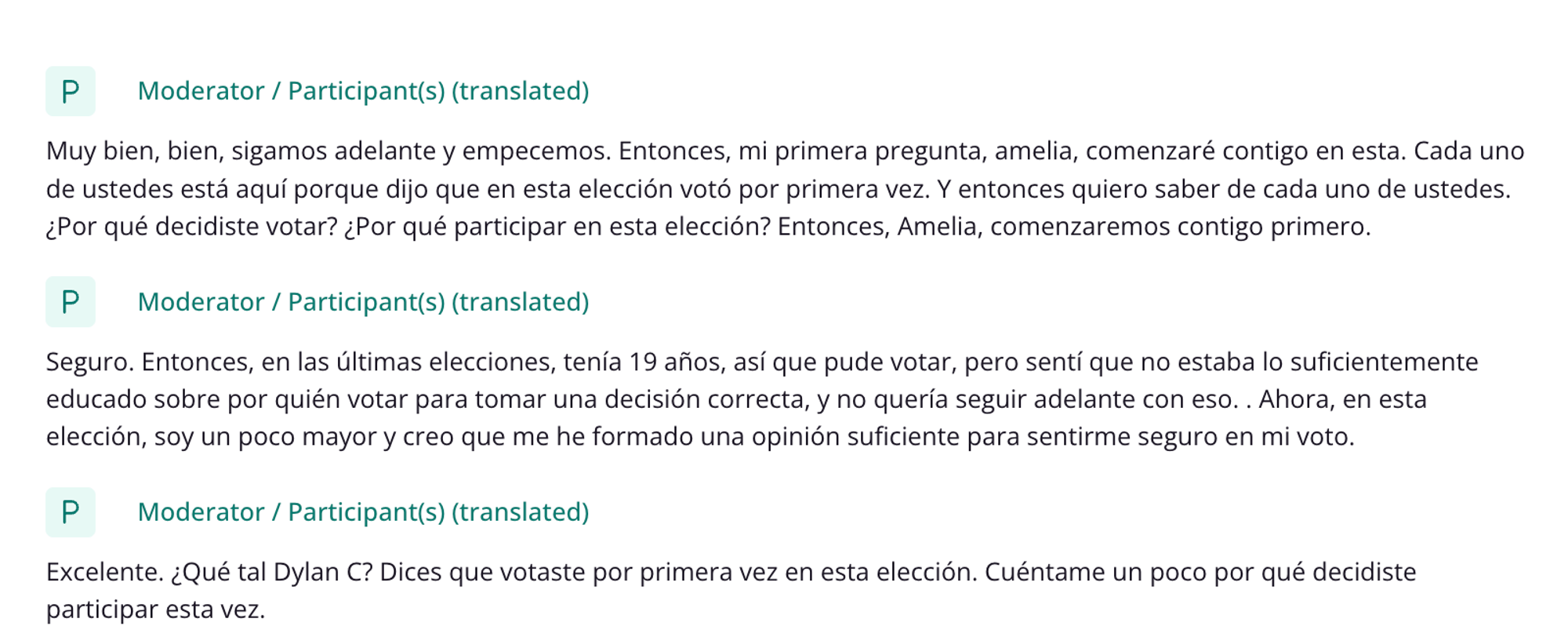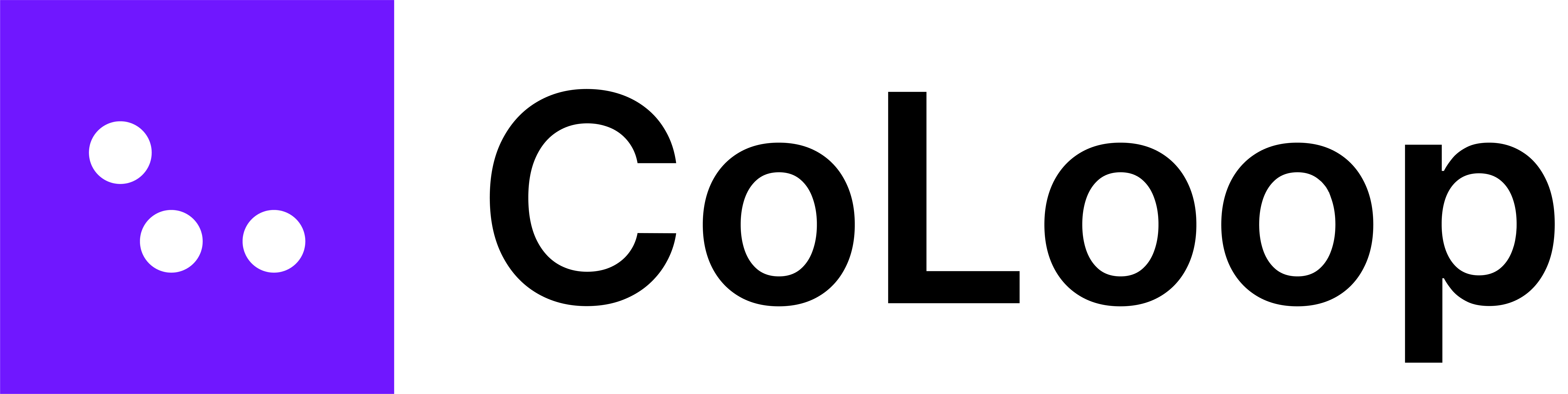Supported File Formats
CoLoop supports a range of different video and audio formats. The following table outlines the list of support file types, click the dropdown to view:Supported File Formats
Supported File Formats
| Supported audio file types | Supported video file types |
|---|---|
| .3ga | .webm |
| .8svx | .mts, .m2ts, .ts |
| .aac | .mov |
| .ac3 | .mp2 |
| .aif | .mp4, .m4p (with DRM), .m4v |
| .aiff | .mxf |
| .alac | .mkv |
| .amr | |
| .ape | |
| .au | |
| .dss | |
| .flac | |
| .flv | |
| .m4a | |
| .m4b | |
| .m4p | |
| .m4r | |
| .mp3 | |
| .mpga | |
| .ogg, .oga, .mogg | |
| .opus | |
| .qcp | |
| .tta | |
| .voc | |
| .wav | |
| .wma | |
| .wv |
- There is a limit of 5 GB per audio file - you can cut your files into multiple parts or compress the file.
- There is a limit of **8 GB per video file **- use lower resolution video to speed up transcription time and if it is not imperative to the project.
- Once your file(s) has finished uploading press “Complete” and provide additional information to finish transcribing. See how to create transcripts here.
Best practices for recording audio and video
When recording audio and video it’s important to ensure the following:- Speakers are clearly audible: Use high quality, ideally directional microphones and position them in front of the people speaking.
- One interview per file: Make sure there is one interview per audio / video file. If you have multiple combined you should cut them into individual interviews before uploading to CoLoop.
Zoom, Teams, Google Meet Integration
- You can now directly invite CoLoop Recorder to join your calls conducted over Zoom, Teams and Google Meets.
- This allows you to add CoLoop directly to your meeting tool and stream audio directly back to the platform after the call concludes.
- This allows us to make use of the implied audio channels and identify all speakers with near perfect accuracy.
- For guidance, please refer to this document here.
Supported Languages and Accents
CoLoop supports near-human accurate transcription from Audio and Video in a range of accents and formats. View our full list of supported languages for transcription here.Translating your file post transcription
CoLoop offers translation options for any non-English transcript! All of your analysis and quotes will be in English.- In order to translate your transcript into English, open a transcript, click on the three dots next to the file name, and press ‘Translate transcript.’
- If you’d like to get the transcript back to the original language simply click on ‘Reset transcript’.
- You can also bulk select transcripts from the Files tab and press ‘Translate’ at the top of screen.
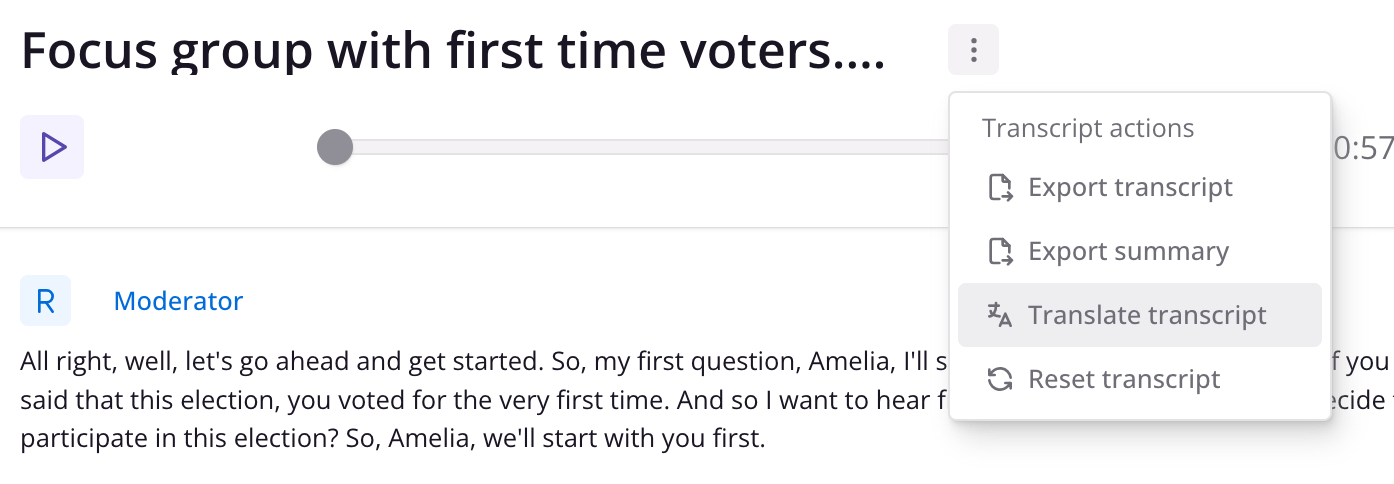
Simultaneous Translation
SimTran recordings can be difficult to work with as they contain only one speaker. Information about who is speaking and their role in the conversation is lost and has to be inferred by CoLoop based on the context. If you are conducting Non-English language studies we recommend:- Transcribing and analysing in the native language if possible
- Asking your SimTrans service to provide transcripts with labelled speakers in this format
- Labelling the single speaker in a SimTran transcript as
Moderator / Participant (translated)and the role toParticipant(see below).