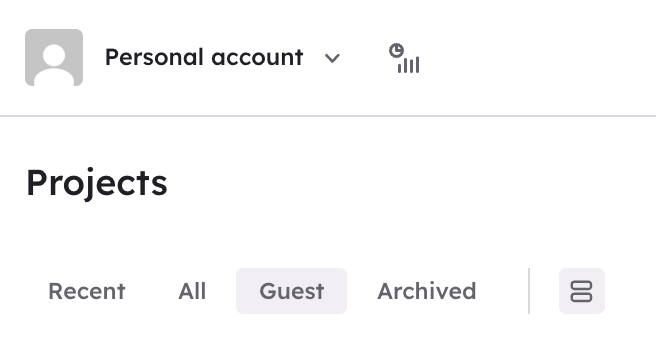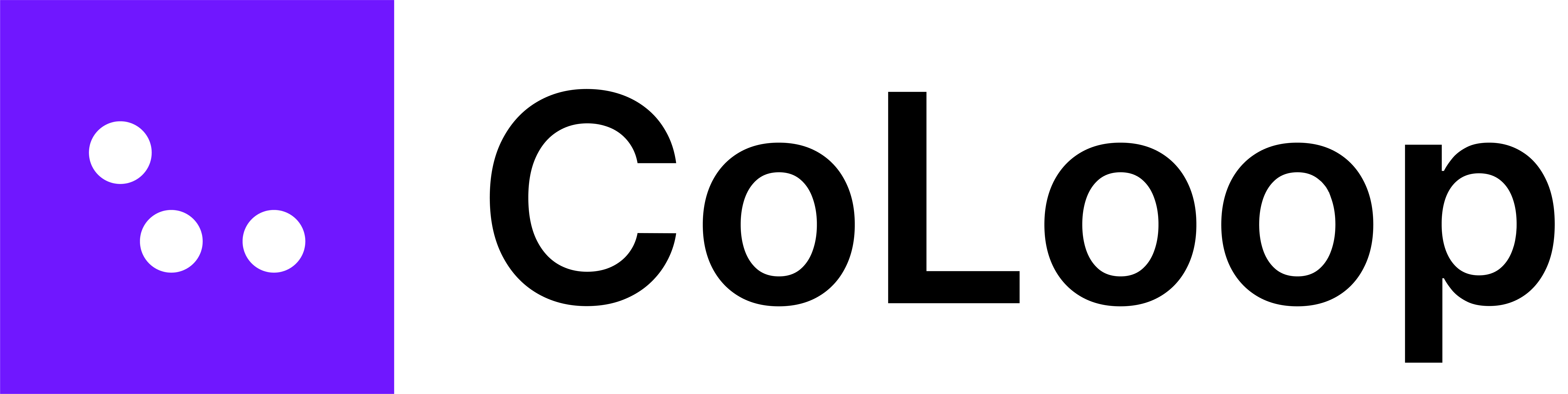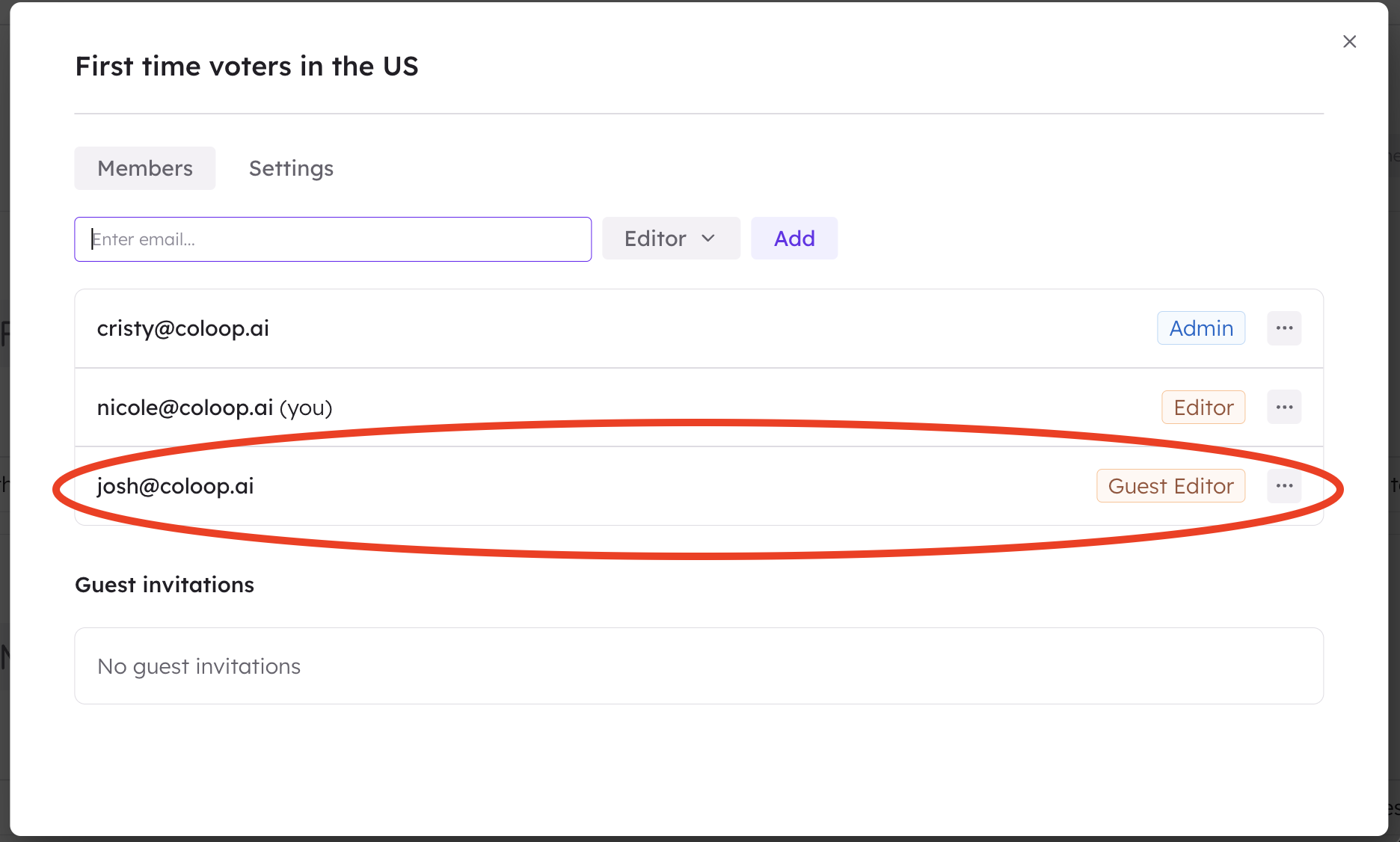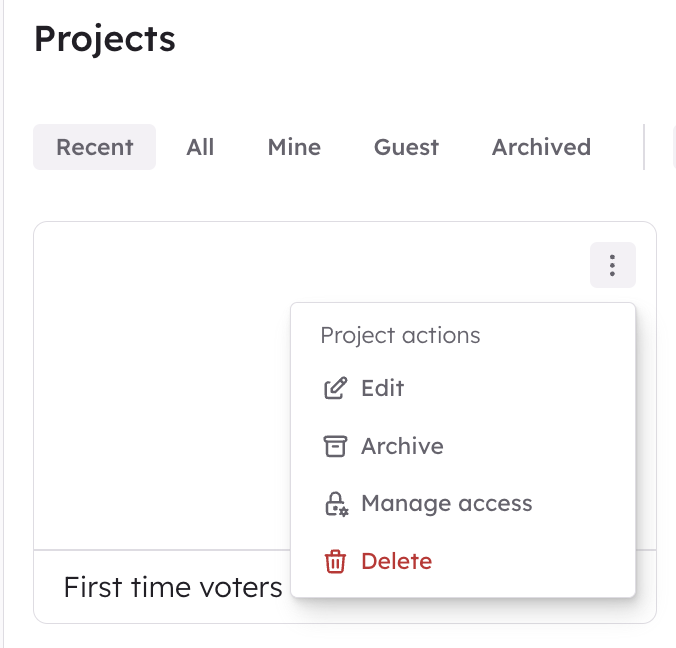
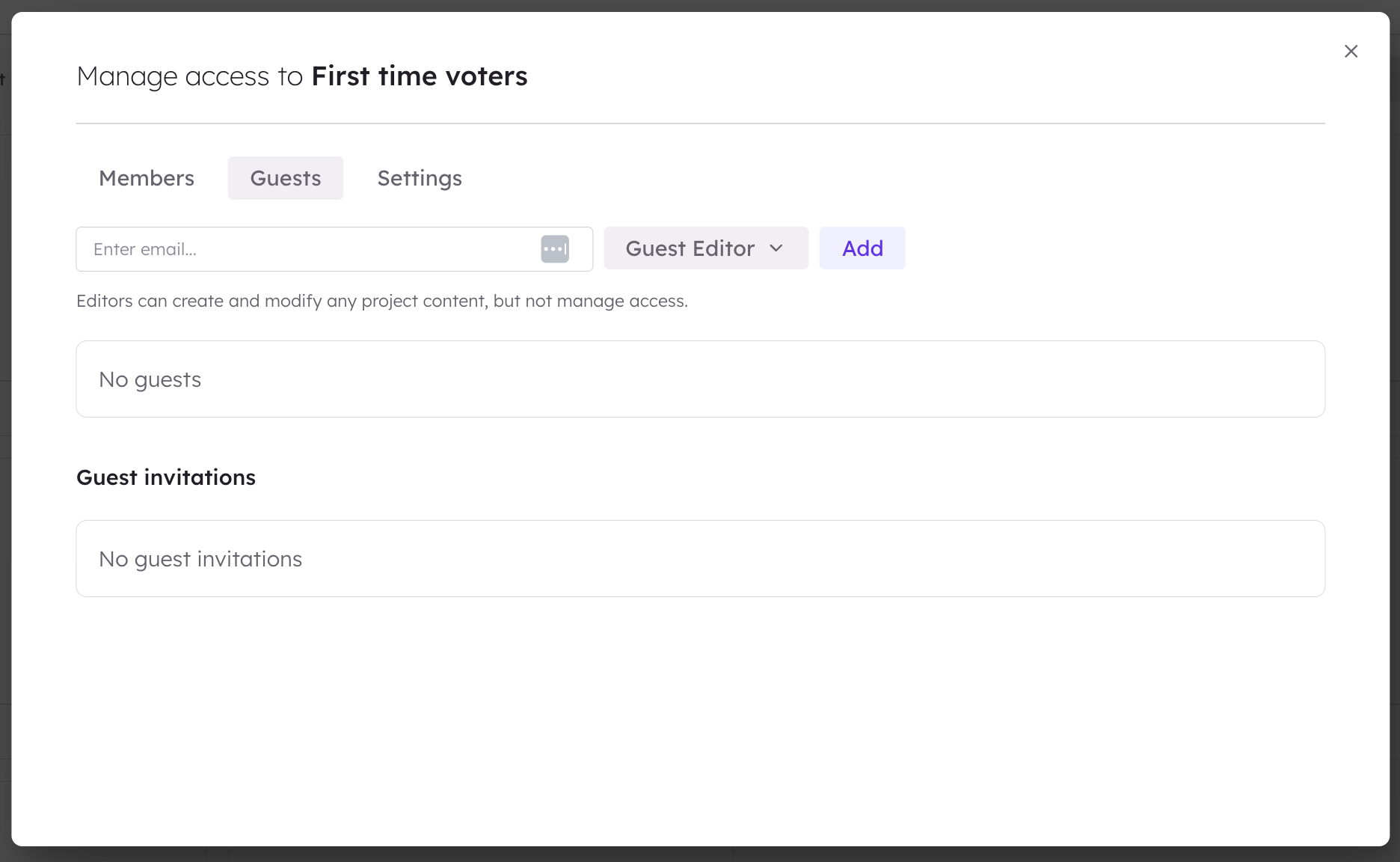
| Allowed Actions | Guest Editor | Guest Analyst | Guest Viewer |
|---|---|---|---|
| Interact with evidence panels | ✓ | ✓ | ✓ |
| Make and save clips | ✓ | ✓ | ✓ |
| Create and edit analysis grids | ✓ | ✓ | ✗ |
| Create and use chats | ✓ | ✓ | ✗ |
| Upload and edit materials | ✓ | ✗ | ✗ |
| Change permission types | ✗ | ✗ | ✗ |

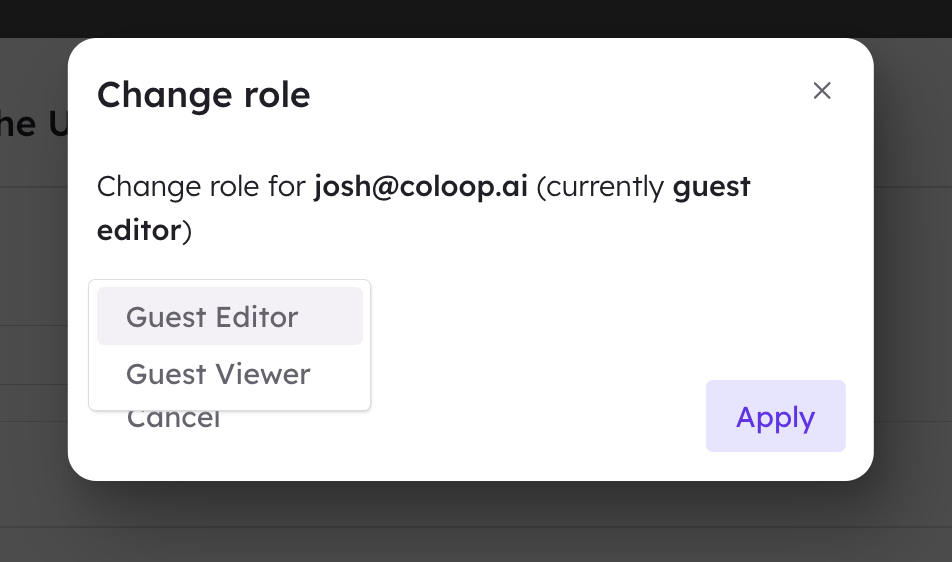
What can project guests see?
Project guests can only see the project they’ve been added to. They will not be able to see or access any other projects in your worksapce, only the projects they are members of. When invited to join a project, guests will recieve an email prompting them to create a CoLoop account. After logging in, guests can access the project by clicking on the guest project tab.