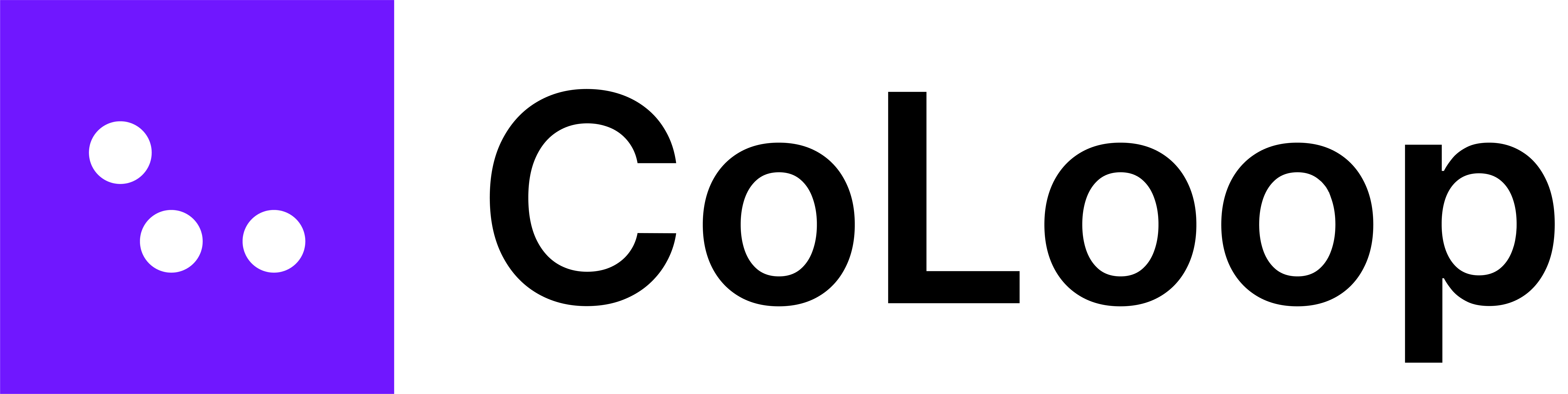Why Mapping Matters
CoLoop’s Open End Analysis tool is designed to handle diverse data from various sources efficiently regardless of formatting. You are now able to simply select your corresponding columns to the corresponding fields in the dropdown menu. See more on auto-mapping here. This works particularly well for survey data. For more complex data e.g. chatbot data, please adhere to the standardized format outlined below to ensure your data is processed accurately. This approach allows us to provide a consistent, high-quality analysis experience for all users.File Requirements
- File format: .xlsx (Excel)
- Maximum responses: 10,000
Data Types
Question Data (Survey-Style)
Use this when you have survey questions and answers. Required columns:- “Respondent ID”: Links each response to a participant.
- “Question Columns”: Each column header is a question; each cell contains an open-ended response.
- [Tag] / [Tag] TagName: Labels applied to responses for that participant(e.g., “Satisfaction”, “Round 1”).
- [Segment] / [Segment] SegmentName: Additional demographic or group info for filtering.
| Respondent ID | What improvements would you suggest? | [Tag] Satisfaction | [Tag] Survey Round | [Segment] Customer Type |
|---|---|---|---|---|
| R001 | Add more integrations | Very satisfied | Round 1 | New |
| R002 | Improve Wi-Fi connectivity | Somewhat satisfied | Round 1 | Returning |
Conversation Data (Chatbots & Transcripts)
Use this for chatbot interactions or interview transcripts with multiple turns. Required columns:- “Respondent ID”: Matching the ID from the Respondent Data sheet
- “Question”/”Answer” Columns: During import, select the respective “Question” and “Answer” columns via the dropdown menu.
- “Turn Number”: This represents the order of conversation turns. If a respondent appears on multiple rows, CoLoop assumes their turns are ordered from top to bottom on your sheet Sequential conversation turn (start at 1).
- [Tag]: Apply labels to each turn (e.g., “Positive”).
- [Segment]: Add segmentation (e.g., “Device”).
| Respondent ID | Turn Number | Question | Answer | [Tag] Sentiment | [Segment] Device |
|---|---|---|---|---|---|
| R001 | 1 | How was your experience? | It was great! | Positive | Smartphone |
| R001 | 2 | What did you like most? | The quick setup. | Positive | Smartphone |
Respondent Data (Demographics & Segments)
You can also upload demographic information about participants. Required column:- “Respondent ID”: Unique ID for each participant.
- “Respondent Name”: Participant’s name.
- [Segment]: Demographics or grouping variables.
| Respondent ID | Respondent Name | [Segment] Age | [Segment] Gender |
|---|---|---|---|
| R001 | John Doe | 25–34 | Male |
| R002 | Jane Smith | 35–44 | Female |
Excel Structure Overview
There are two main ways to format your excel files depending on how your study is structured. Option 1: Combine Respondent and Response Data in One Sheet Best for: Simple studies with one sheet of responses per file (such as open ended responses from surveys). In this format, every row contains both the response and the respondent’s segment (demographic) information. Option 2: Separate Respondent Sheet + Question Sheet Best for:Studies with multiple sheets of responses (e.g. one sheet per product or condition), or when doing within-participants testing. In this format:
- You include a Respondent Info sheet with metadata like age, gender, or market segment.
- Each Question/Response sheet contains open-ended feedback, linked by Respondent ID.
Downloadable Examples
Open Ended Survey - One Sheet
This sheet is an example of the Option 1 formatting style, where respondent information and open-ended responses are combined in a single sheet. Download Here Example data is a simple open ended survay about the taste and texture of crisps.Open Ended Survey - Respondent & Question Sheet
This sheet is an example of the Option 2 formatting style, where respondent information and response data are stored in separate from sheets. Download Here Example data is a simple open ended survay about the taste and texture of crisps.Open Ended Conversation Data (Between Participants)
This sheet is an example of open ended conversation data, so each respondent has multiple turns. Respondent information and response data are stored in separate from sheets for clarity. Download Here Example data is a chat-bot conversation where each participant responded to a series of questions about their experience using a specific painkiller. This is a between-participant example so participants trialled either Ibuprofen or Paracetomol. Each participant had 5 conversation turns about their experience, with responses tagged by the product (e.g., Paracetamol, Ibuprofen). The respondent data sheet contains demographic segments; they enable analysis by user group.Open Ended Conversation Data (Within Participants)
This sheet is an example of open ended conversation data, so each respondent has multiple turns. Respondent information and response data are stored in separate from sheets for clarity. Download Here Example data is a chat-bot conversation where each participant responded to a series of questions about their experience trying 4 different chocolate products. This is a within-participants example so participants all tried and answered questions about all 4 chocolate bars. Each product has its own sheet which contains the conversation data per product and a [Tag] for that product, and a separate respondent data sheet includes participant demographics.Best Practices and Tips
- Focus on Open-Ended Data: Ensure that your Excel file only includes open-ended questions and responses. Close-ended questions should be formatted as tags or segments instead.
- Data Cleaning: Before import, thoroughly clean your data:
- Remove any fully blank rows or columns
- Ensure consistent formatting across cells
- Check for and remove any hidden sheets or data
- Validate Respondent IDs: Use Excel’s data validation tools to ensure Respondent IDs are unique and consistent across sheets.
- Check Turn Numbers: For Conversation Data sheets, verify that Turn Numbers start at 1 and increment sequentially for each Respondent ID.
- Use Clear Naming Conventions: Choose descriptive names for your segments and tags to facilitate analysis.
- Keep It Simple: If a column doesn’t apply to your data, leave it out rather than including empty values.
- Review Before Import: Double-check your file for accuracy and completeness before attempting to import it into CoLoop.
Common Pitfalls to Avoid
- Mixing Open and Closed-Ended Data: Don’t include closed-ended questions as separate columns. Instead, use tags or segments to represent this information.
- Inconsistent Respondent IDs: Ensure that Respondent IDs match exactly across all sheets where they appear.
- Non-Sequential Turn Numbers: In Conversation Data sheets, make sure Turn Numbers are sequential without gaps for each Respondent ID.
- Exceeding Response Limit: Remember that projects with more than 10,000 responses will by default trigger an error.
- Using Unsupported File Formats: Only .xlsx files are supported. Convert your data if it’s in a different format.
- Incomplete Data: Ensure all required columns are present in your sheets.
- Inconsistent Naming: Use the exact column headers specified in this guide, including the brackets for [Tag] and [Segment] columns.