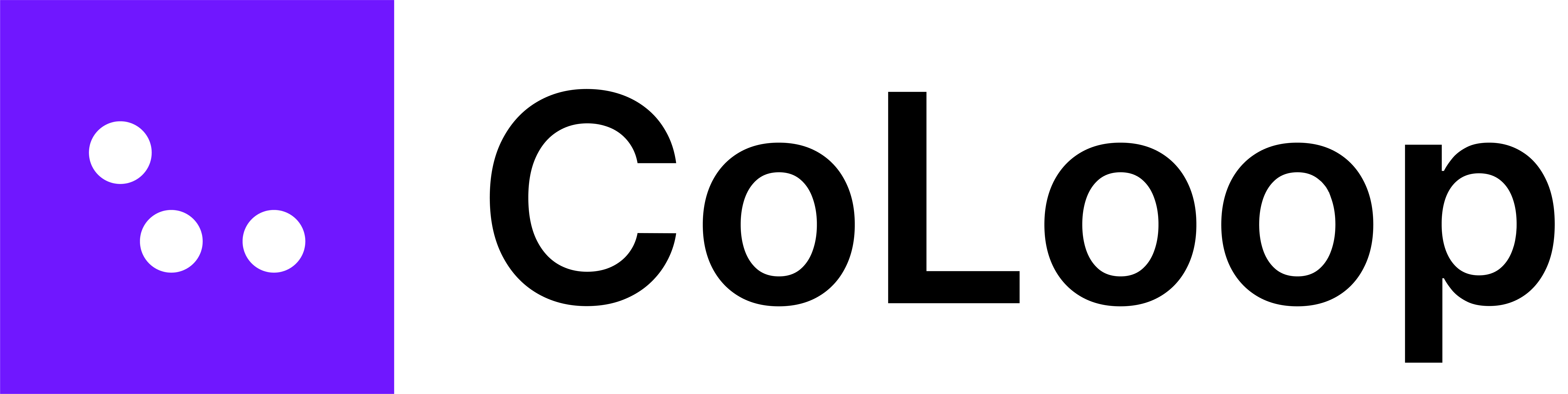Supported Languages for Transcription and Translation
Which languages are supported for transcription?
CoLoop currently supports over 100 languages with near-human quality (more detail available here). If you’re transcribing online qual files When transcribing these files in CoLoop you should clickdetect language if there are multiple languages present in the online qual upload.
Which languages are supported for translation?
We currently support non-English to English translation of any language. Transcripts do not need to be translated in order to conduct analysis, however quotes and transcripts will be shown in the native language. Always transcribe files in their source language before translating to English. Ex: A focus group in Spanish must be transcribed first in Spanish, then translate to English.What if my language is supported for translation but not transcription?
- Translation within CoLoop can also be applied to txt and docx files.
- If you are working in a language we support for translation but not transcription, you can upload 3rd party transcripts in the native language and translate them in CoLoop.
- Be sure to checkout our formatting guides to ensure your native language transcripts are properly processed (more details here).
Simultaneous Translation
Working with SimTran files in CoLoop presents challenges as they contain only one speaker. We always strongly recommend uploading the original video or audio footage, or uploading a transcript. While you can upload simultaneous translated files to CoLoop, information about who is speaking and their role in the conversation is lost, which can adversely affect analysis. If you are conducting Non-English language studies we recommend:- Transcribing and analysing in the native language if possible
- Asking your SimTran service to provide transcripts with labelled speakers in a supported format
- Labelling the single speaker in a SimTran transcript as
Moderator / Participant (translated)and the role toParticipant(see below).
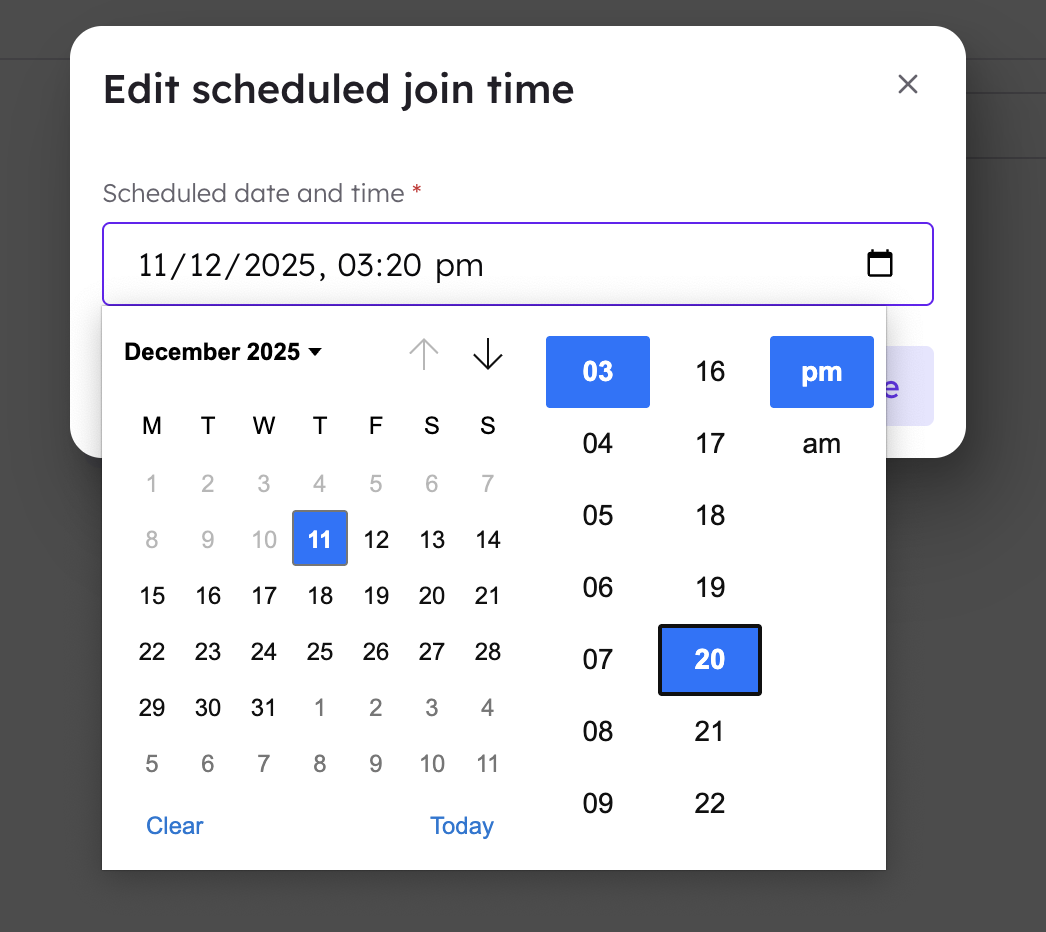
- Theme counts may not be accurate particularly if the interview involved more than 2 speakers
- CoLoop will not be able to as accurately distinguish moderator and participant statements so you will see moderator highlighted in the evidence panel
- These can be effectively used for simple use cases like summaries and finding quotes
Setting up a Multi-Market Project
Create a New Project:
- Start by clicking “create project” and give it an appropriate name (e.g., “multi market stack study”).
- Upload a single Word document as your discussion guide.
- If using the same guide in different languages, upload only the English version.
- If guides differ by market, compile them into one document and clearly indicate which guide corresponds to each group.
Uploading, Transcribing and Translating Files
Audio & Video Files:- Upload audio files for each market or language group (e.g., Spanish interviews and English focus groups).
- Use the transcription feature to transcribe files based on their source language.
- For bulk transcription, ensure all selected files share the same source language and number of speakers.
- Upload your transcripts, making sure to follow the formatting guidelines here.
- Translate non-English transcripts into English using the translation feature.
- ‘Bulk Transcribe’ the files in one go, by selecting your files and then pressing ‘Translate’ at the top of the screen.
- Note that translations can only go from a original language into English.
- Please select ‘Auto-Detect’ as the transcription option for Community data files with multiple languages. (Please note this only works for community data from platforms CoLoop is integrated with - list here).
- Users can translate community data files by either selecting the file and then clicking translate when in the Files view, or by opening the community data file and clicking the three dots at the top and selecting ‘translate activity’.
Set Up Segments
Add Market Segments:- Label participants with segment tags corresponding to their market or region (e.g., “Spanish” for Spanish participants, “English” for English participants).
- Bulk-apply these segments by selecting multiple participants and editing their labels.
- More information on setting up segments here.
- Use custom grids to create separate rows for each market segment (e.g., English group vs. Spanish group).
- Generate questions based on your discussion guide and obtain summaries for each segment.
- Utilize chat features to compare experiences or responses between different market segments.