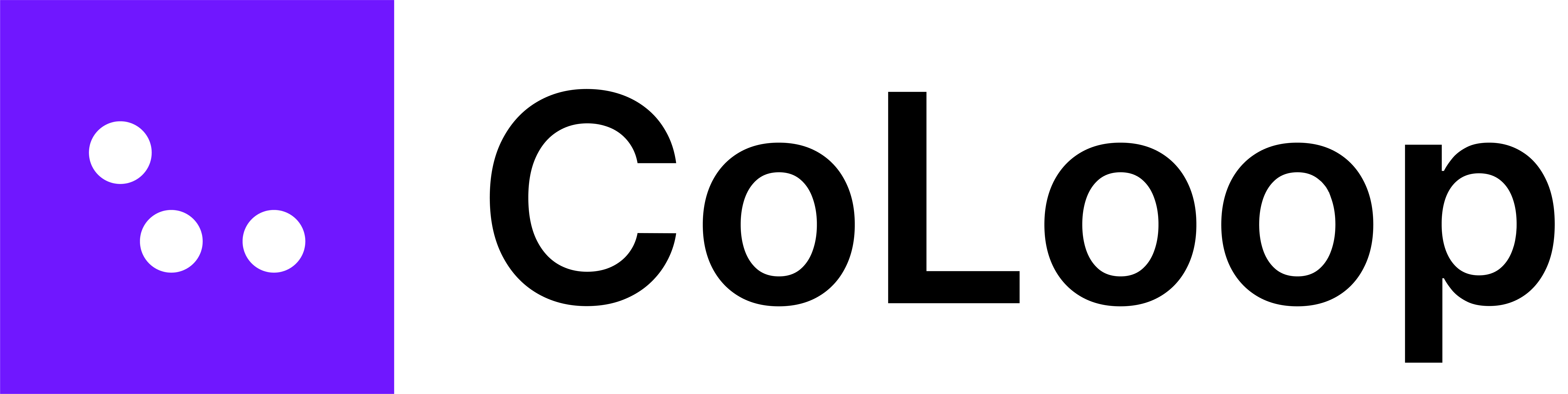What does concept testing mode do?
Concept testing mode enables you to enter a list of concepts, brand names or any other key phrase during the project setup. The AI will automatically label text segments where they appear and even track when the conversation changes from discussing one to another.- These will appear in the transcripts and evidence panel
- Concepts entered here will be passed into the Key Phrases section when transcribing any audio or video files.
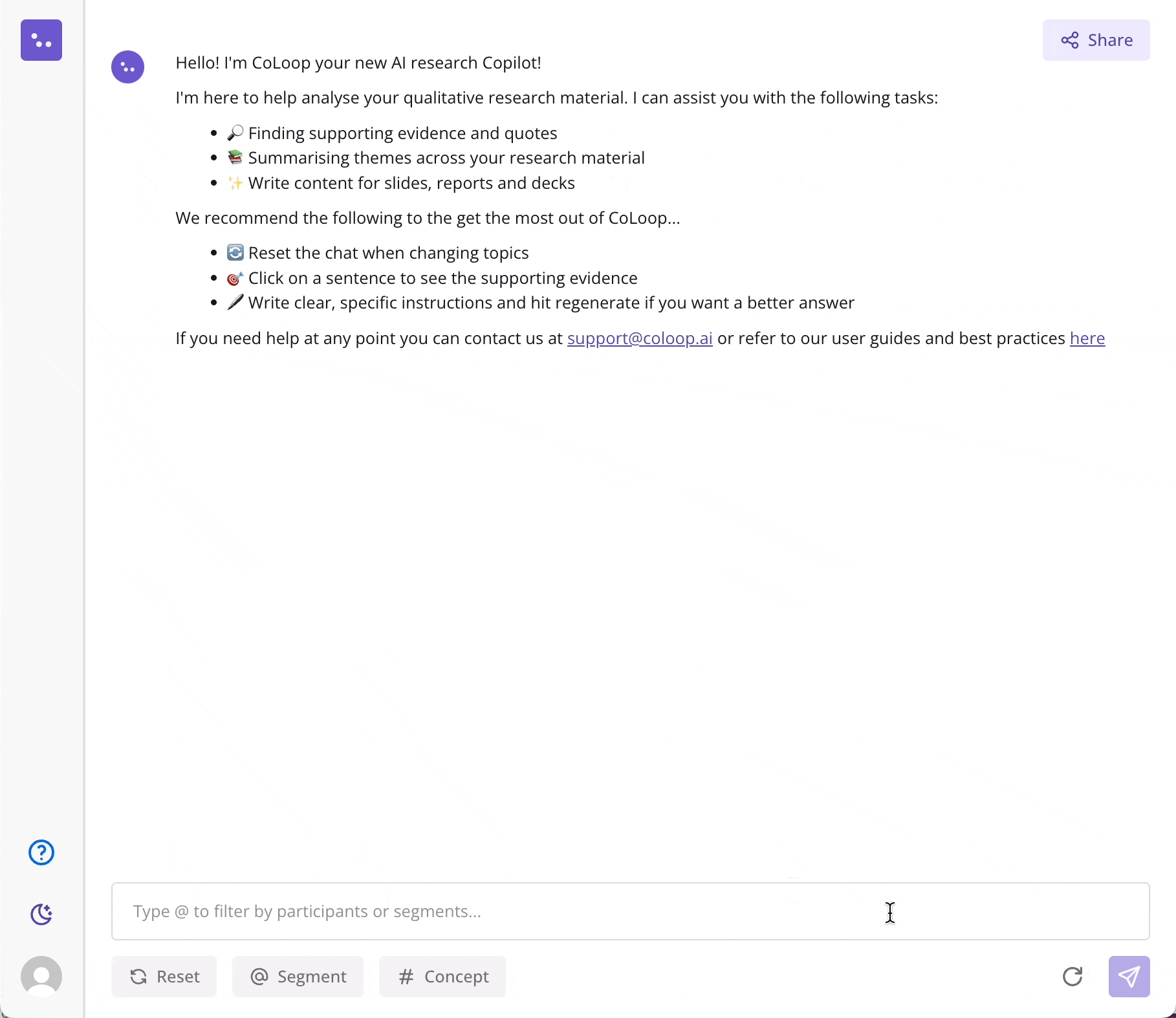
How does it work?
CoLoop supports two different concept testing methods, designed to fit different study designs and data collection methods.- Concept Testing with No Stimulus Deck: Use this method when you are collecting data in person, don’t have access to video, or are presenting dyanmic concepts online (e.g. figma or a website).
- Concept Testing with a Stimulus Deck (Colour Tagging): Use this method when you are collecting data online and will be showing the concepts on a stimulus deck while screen sharing. CoLoop has developed a unique approach for this called Colour Tagging.
Concept Testing with No Stimulus Deck
Use when are collecting data in person, don’t have access to video, or are presenting dyanmic concepts online (e.g website or figma).
Concept Testing with Stimulus Deck (Colour Tagging)
Use when you are collecting data online and will be showing the concepts on a stimulus deck while screen sharing. Requires preparation advance preparation of stimulus deck.
Concept Testing with Multiple Stimulus Decks (Colour Tagging)
For studies that require multiple stimulsu decks, such as multi-market. Use when you are collecting data online and will be showing the concepts on a stimulus deck while screen sharing.