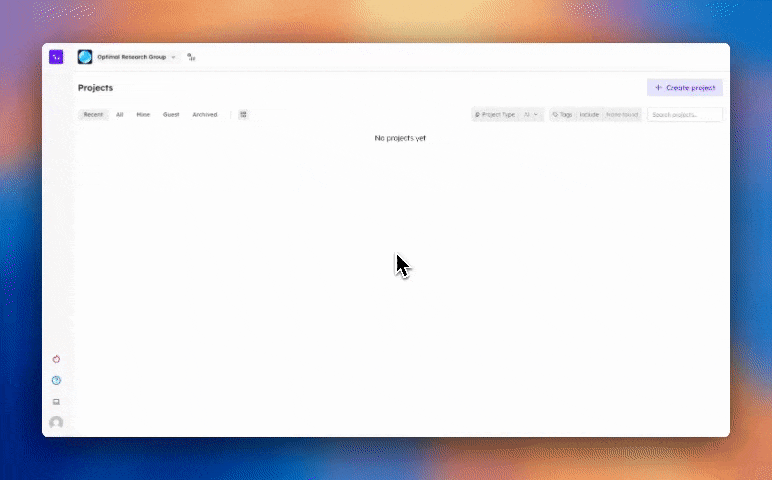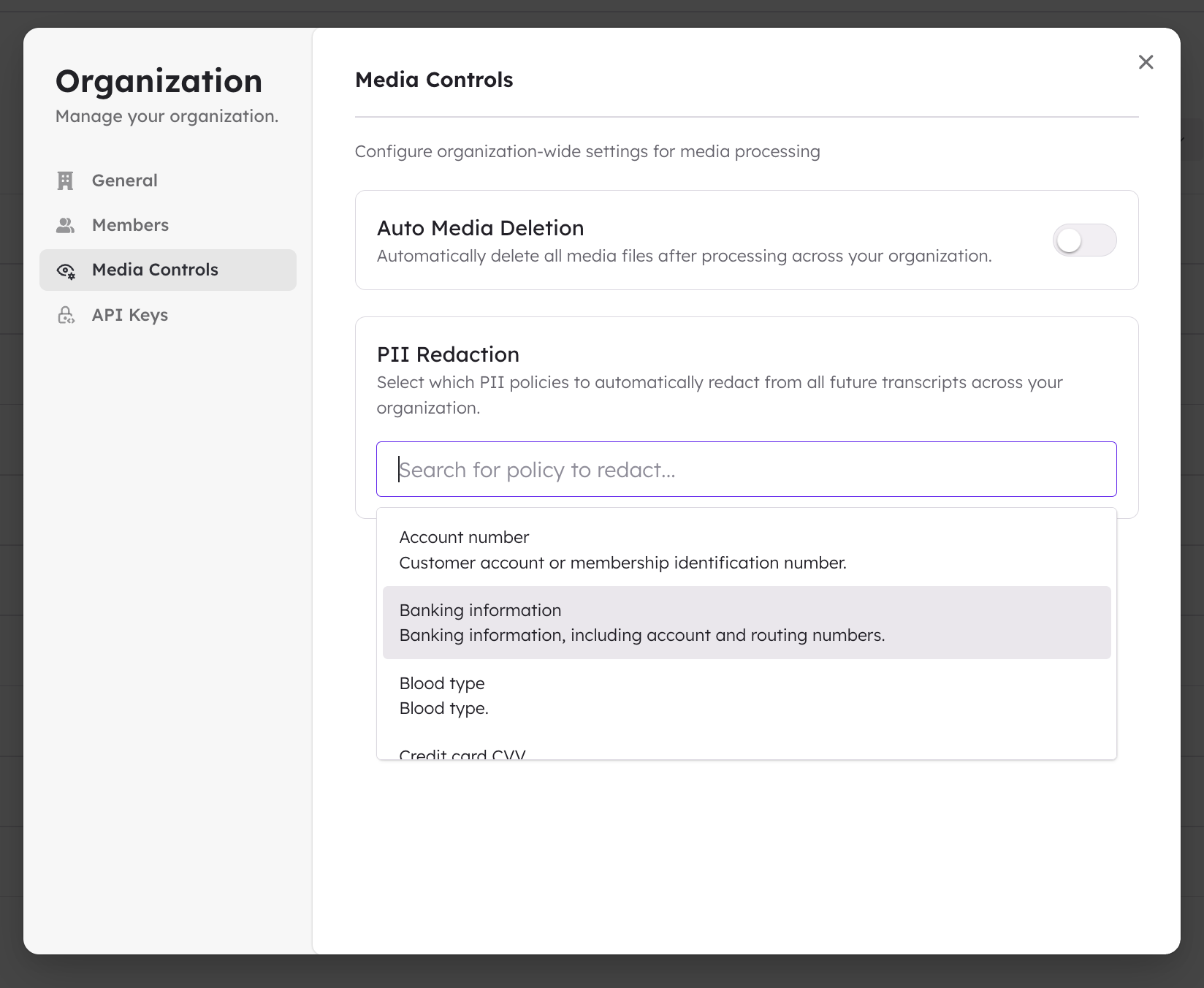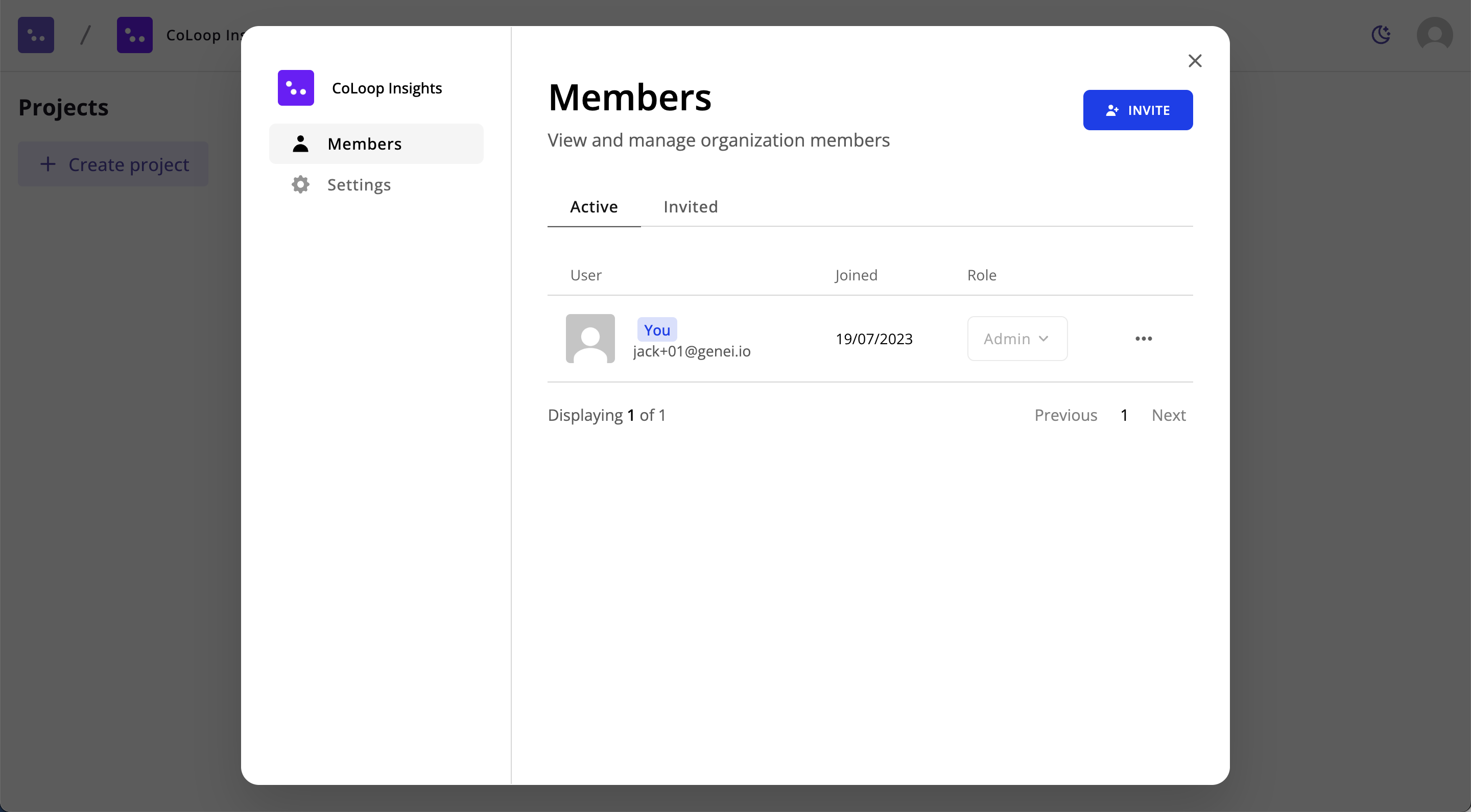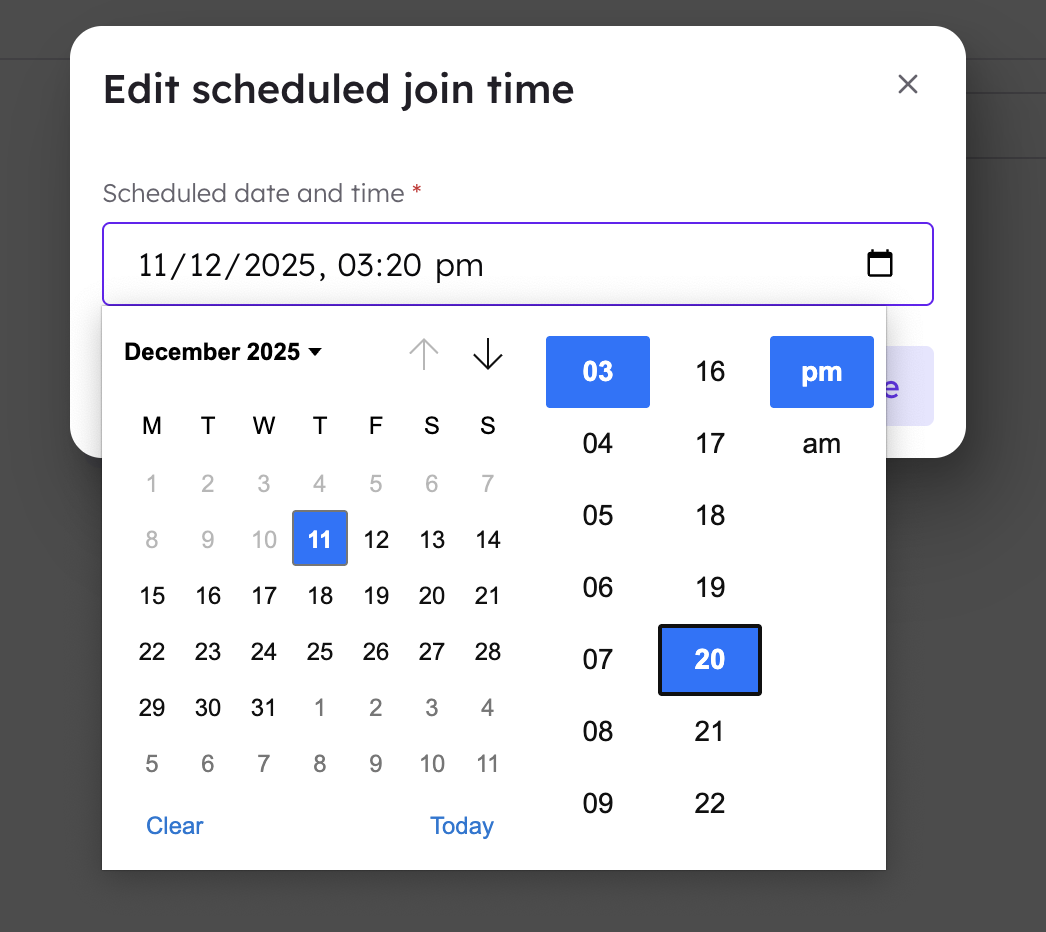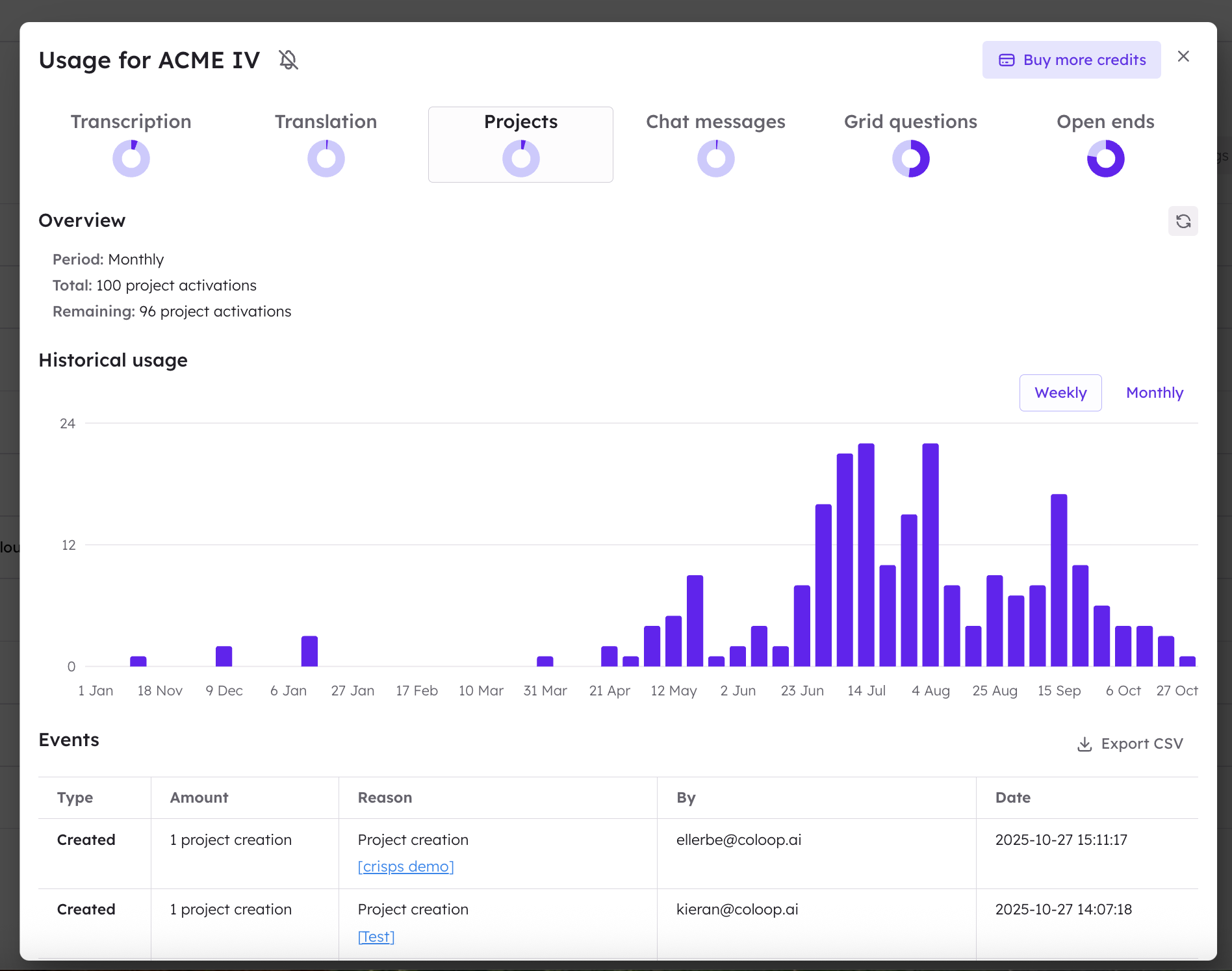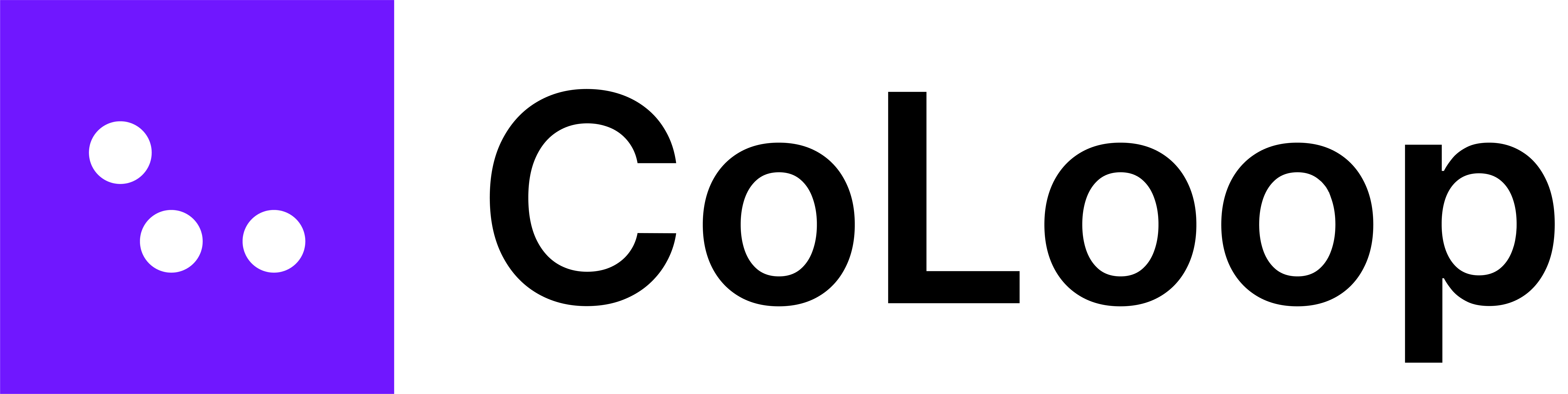An organisation is a shared team space that you can use to share projects for collaborative projects.
There are two ways to belong to an organisation, as an Admin or as a Member.
| Permission / Capability | Admins | Members |
|---|
| Can check usage | ✓ | ✗ |
| Can manage member status | ✓ | ✗ |
| Can add and remove users | ✓ | ✗ |
| Can see all public projects | ✓ | ✓ |
| Can see all private projects | ✓ | ✗ |
| Can create projects | ✓ | ✓ |
| Can see and open all projects | ✓ | ✗ |
| Can open projects they are part of | ✓ | ✓ |
Membership Management in Your Organisation
Click on your organisation name on the top left of your CoLoop homepage and then select “Manage”. Click on ‘Members’ to add or remove team members.
Enter in your colleagues’ emails and hit invite. They will recieve an email prompting them to create their CoLoop account and join your organisation’s workspace (please check spam). An invite to join CoLoop is valid for 30 days.
Admins can also change the permissions of organisation members here, but toggling between ‘Admin’ or ‘Member’ next to a user’s name and email.
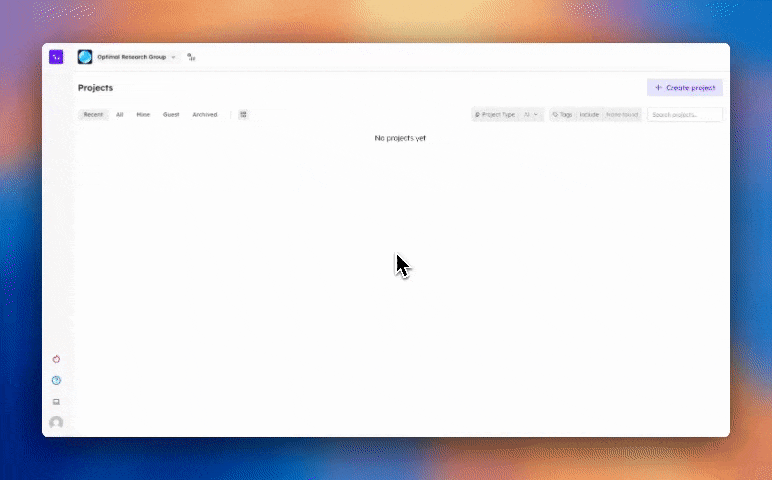 Admins can enforce organsiation-wide deletion of media files after processing. This means, that as soon as transcripts are created for any audio or video uploaded into the platform, the audio and video files will be deleted leaving just the transcript.
Admins can enforce organsiation-wide deletion of media files after processing. This means, that as soon as transcripts are created for any audio or video uploaded into the platform, the audio and video files will be deleted leaving just the transcript.
We strongly recommend AGAINST setting up auto-deletion of media unless absolutely necessary. It will prevent users from being able to re-do transcriptions, use the stimulus deck concept testing method, and from cutting clips of audio and video.
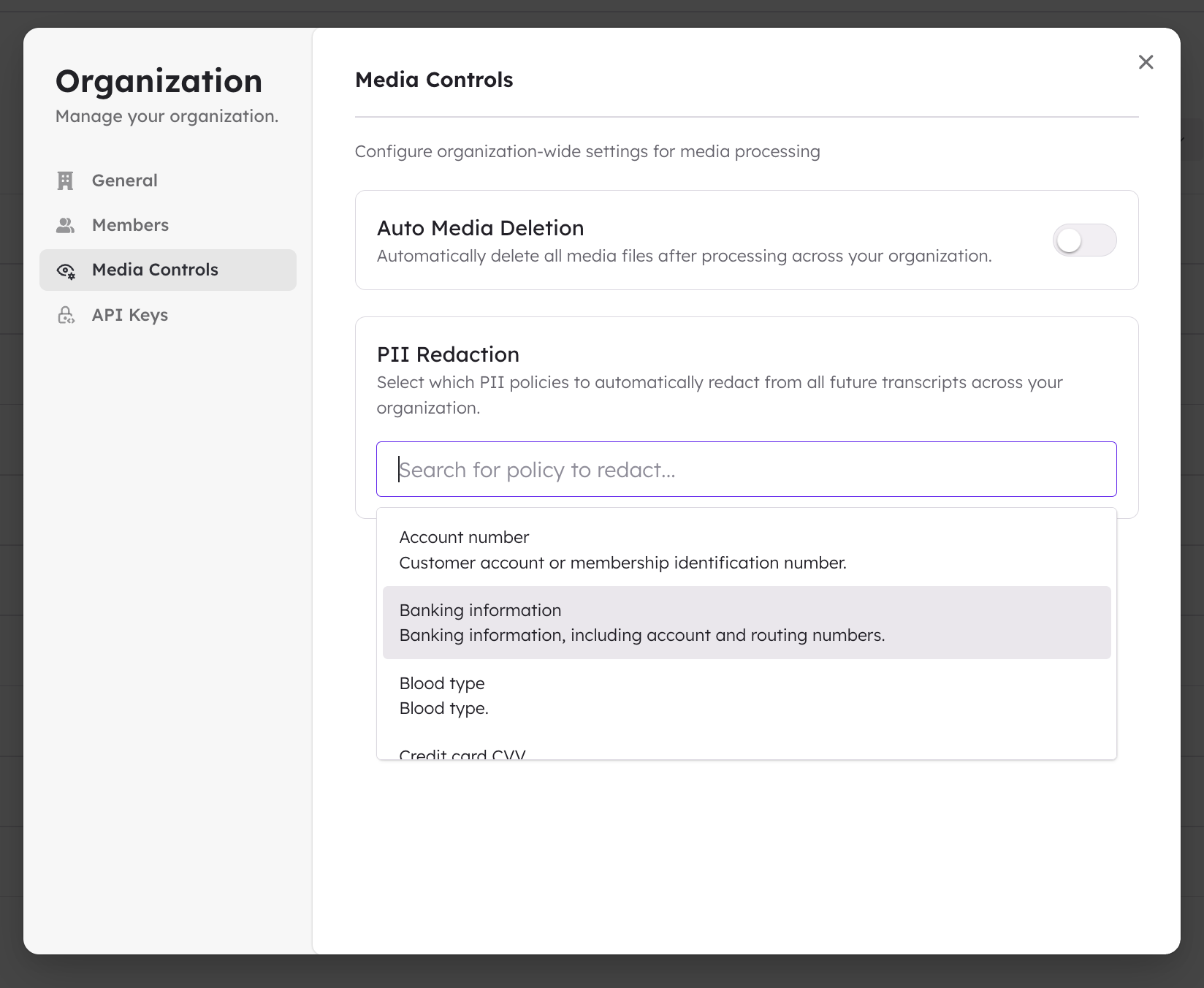
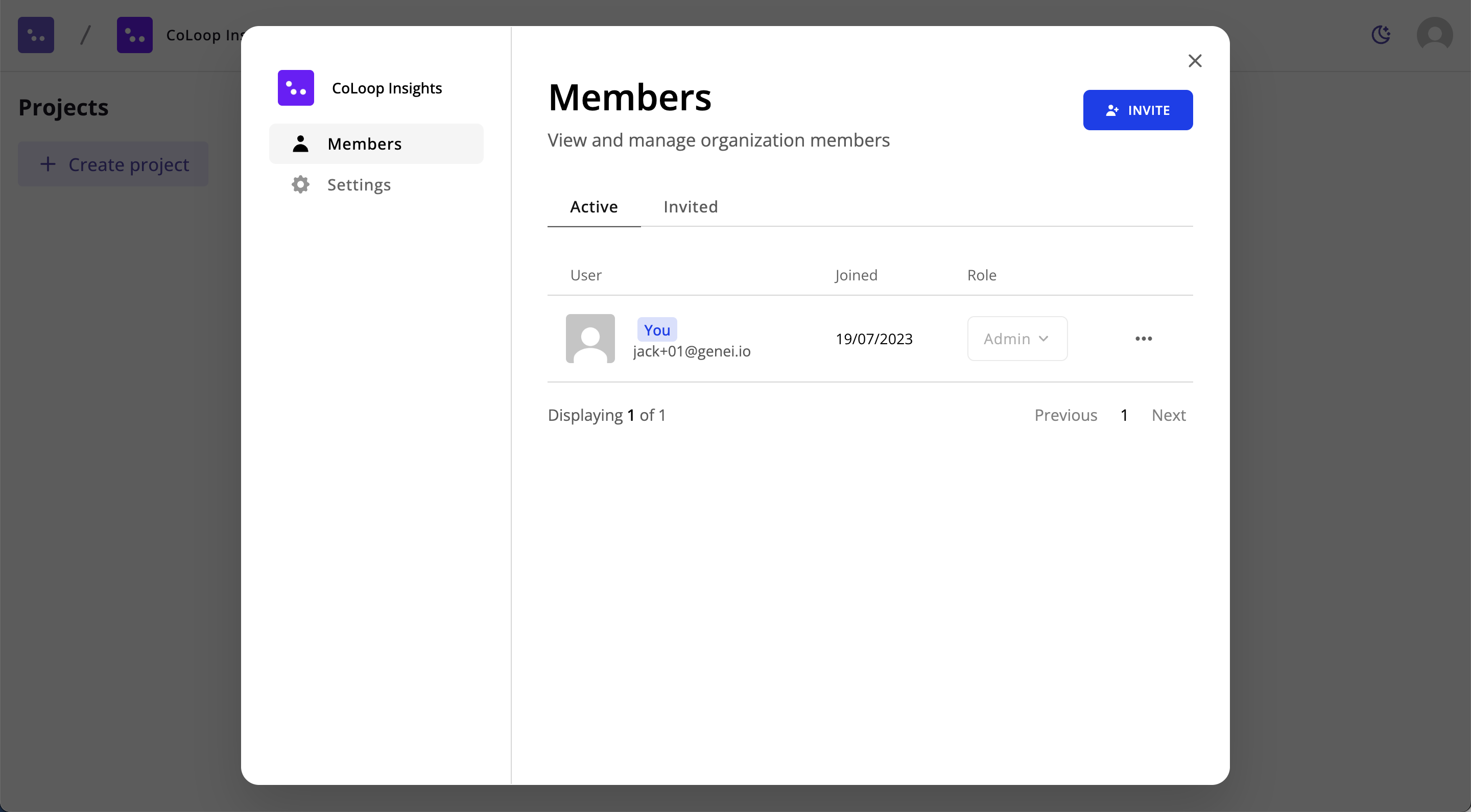
Checking Usage
Admins can also check their orgaisation’s usage by clicking on the Usage Dashboard icon, found on the top left of the home page next to the organisation workspace name.
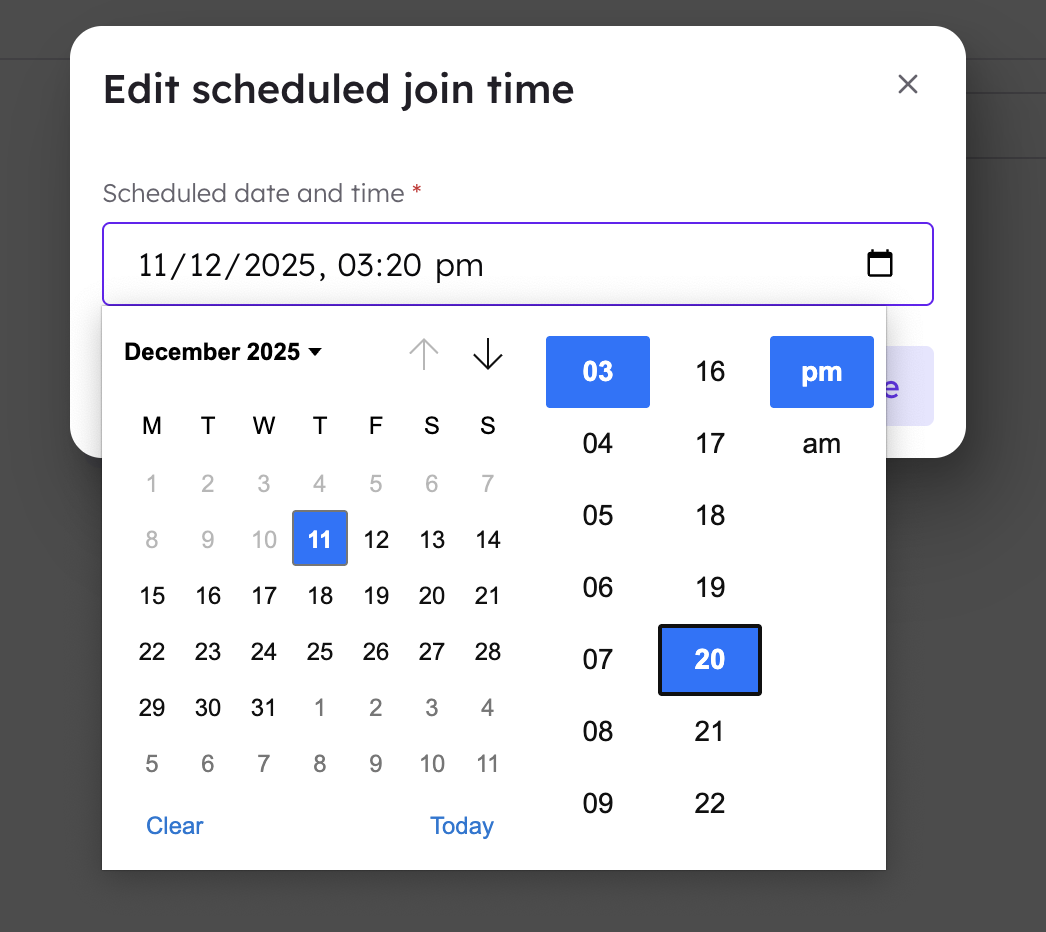 This will show admins how many transcription hours, translation hours, chat questions, analysis grid questions and projects their team has used.
This will show admins how many transcription hours, translation hours, chat questions, analysis grid questions and projects their team has used.
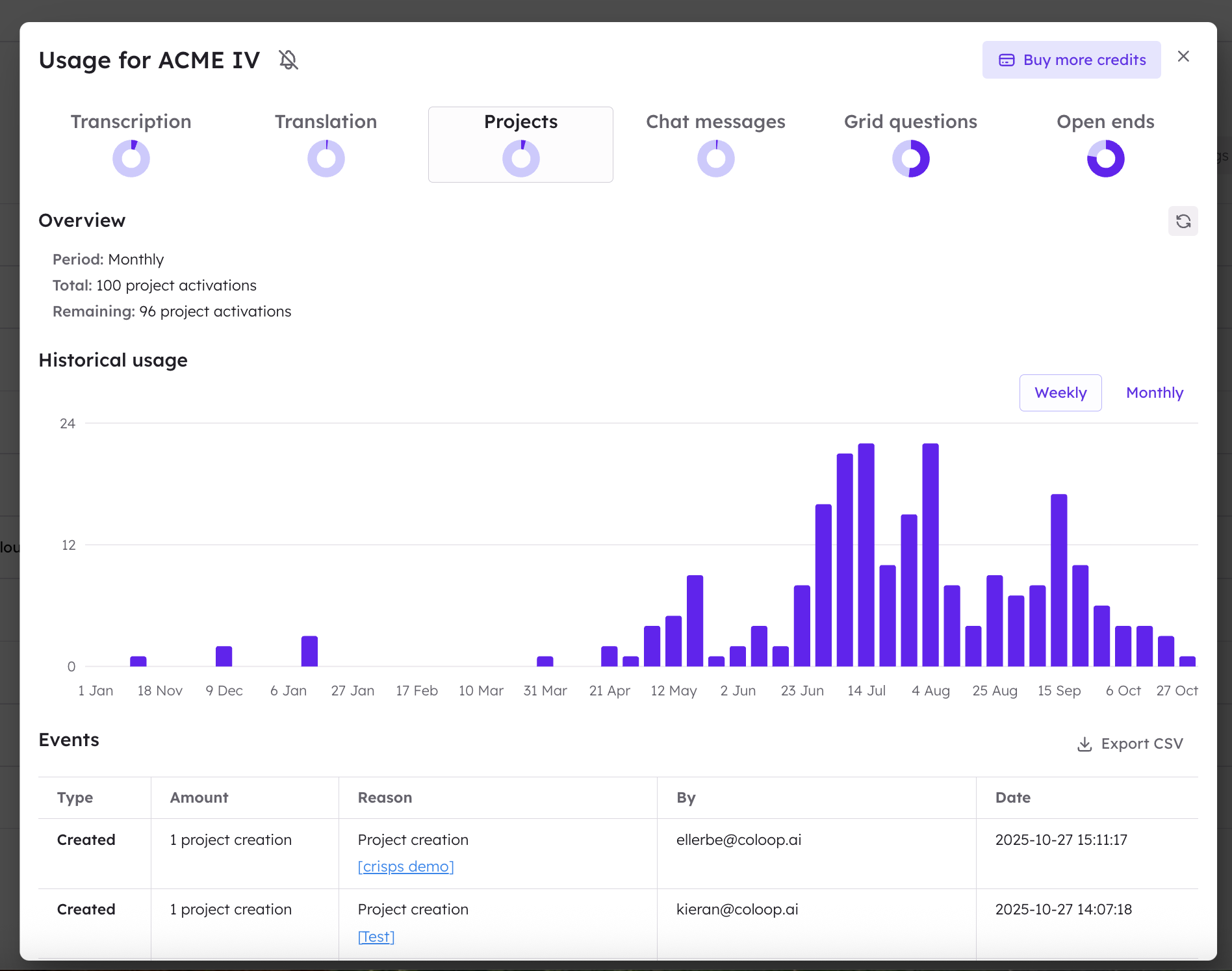
Buying Additional Hours or Open Ends Credits
Admins can also buy top ups of additional hours or questions if needed, as well as open ends credits, via the usage dashboard.
Click on ‘Buy More Credits’ in the top right hand corner of the usage dashboard and you’ll be redirected to a checkout where you can purchase what you need.