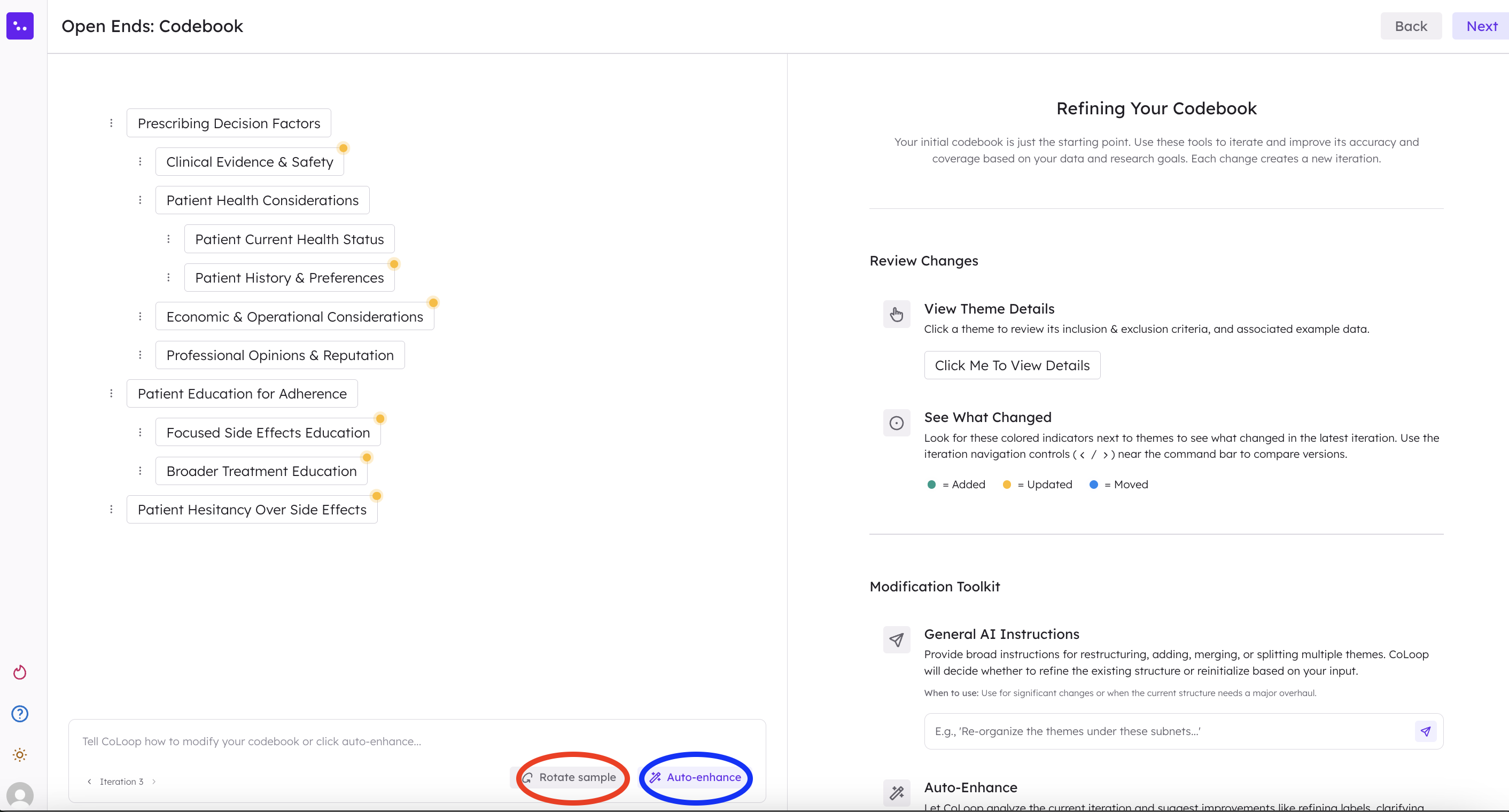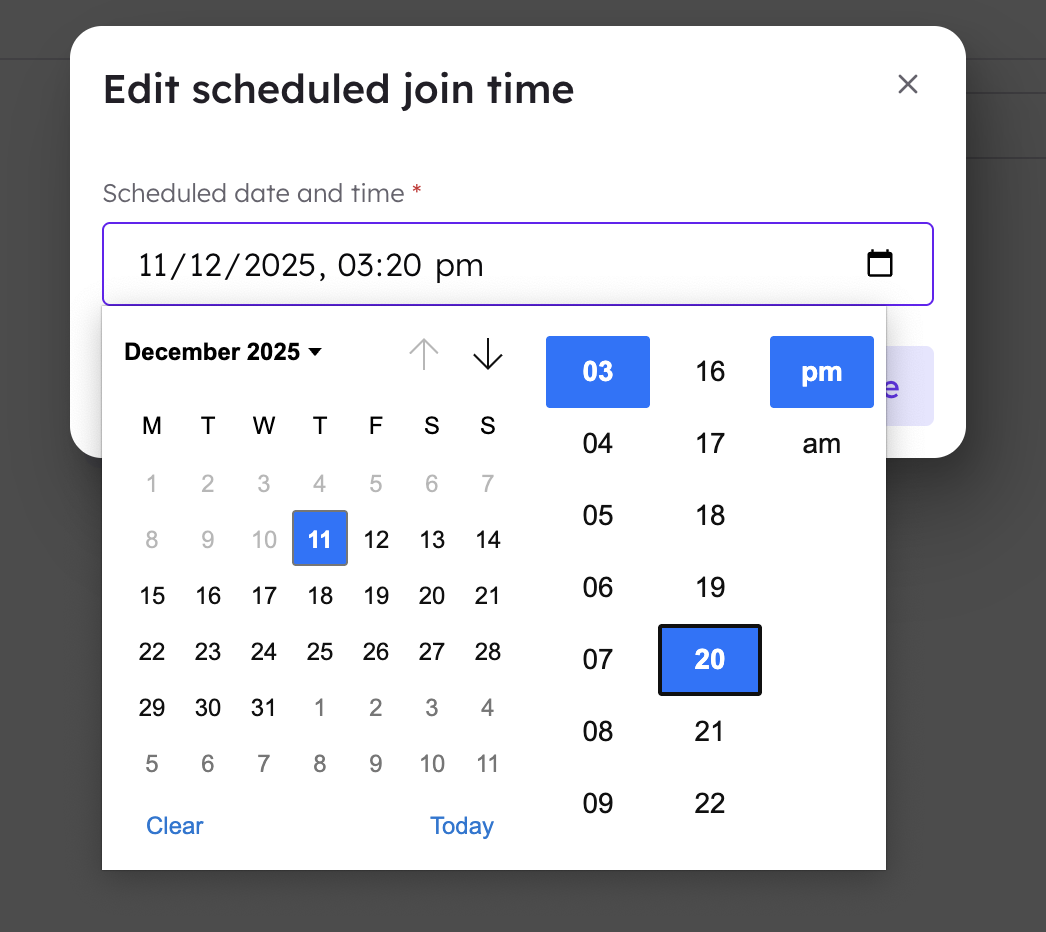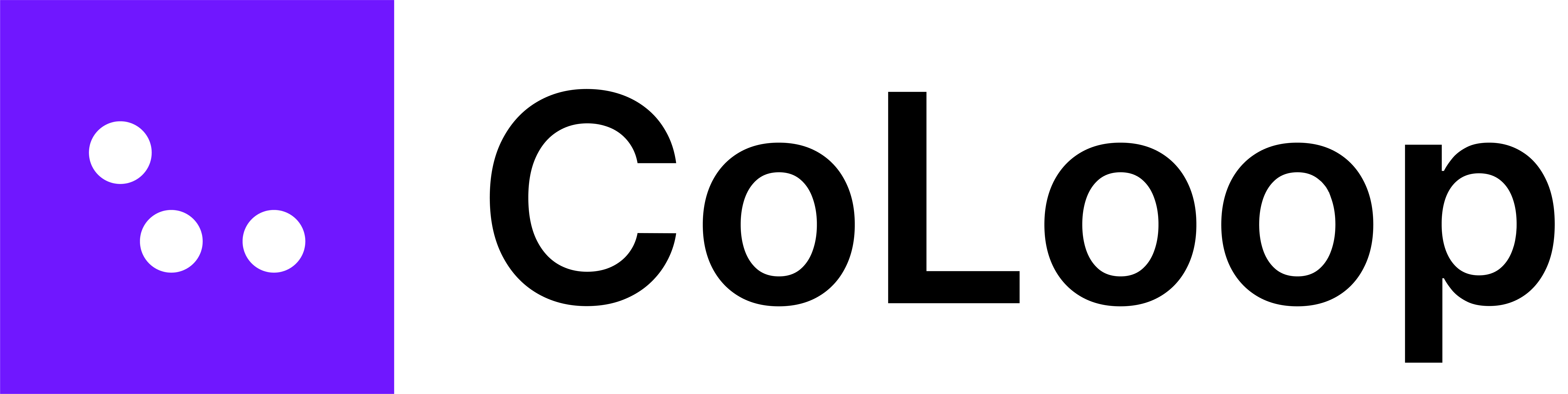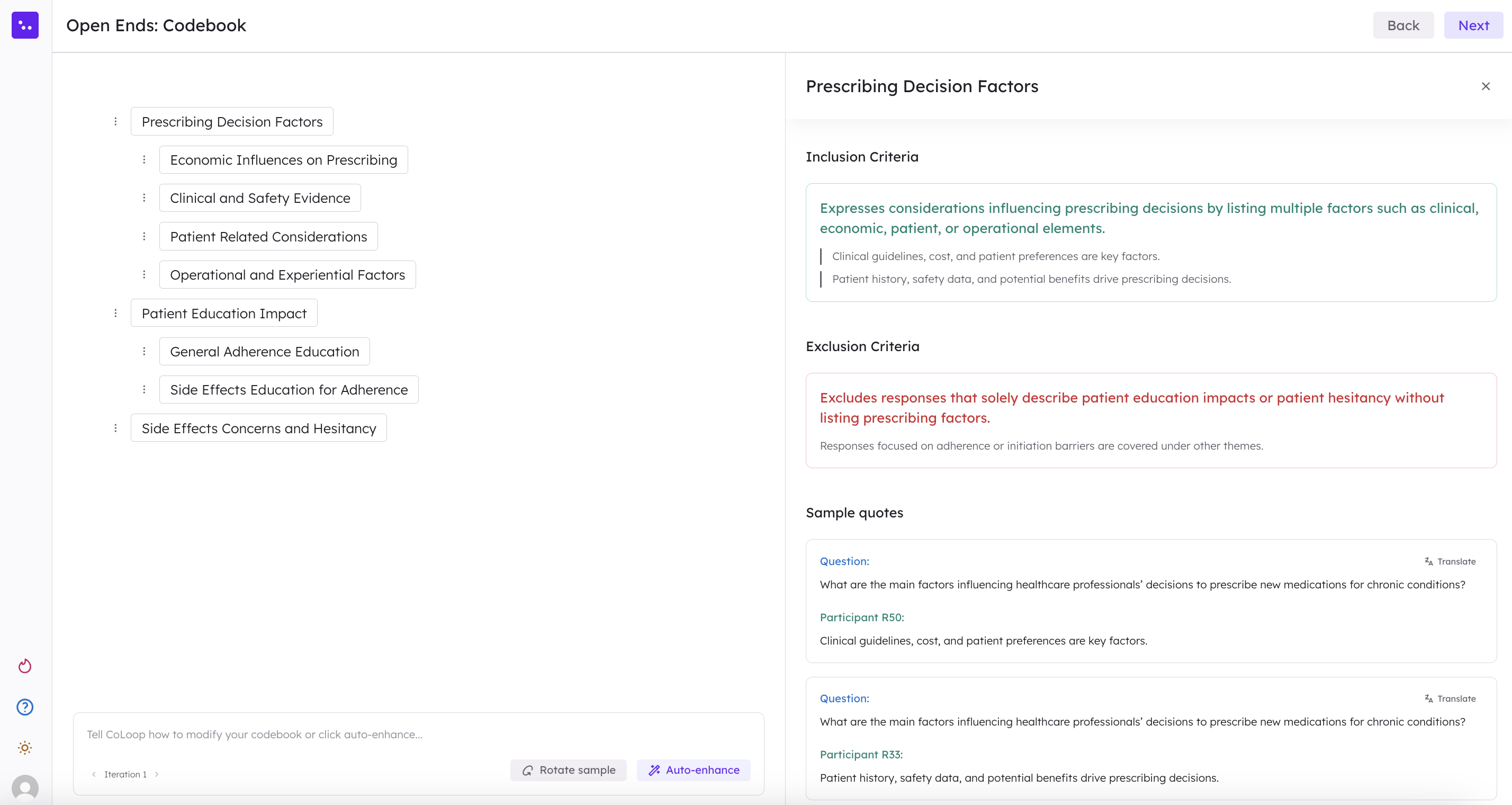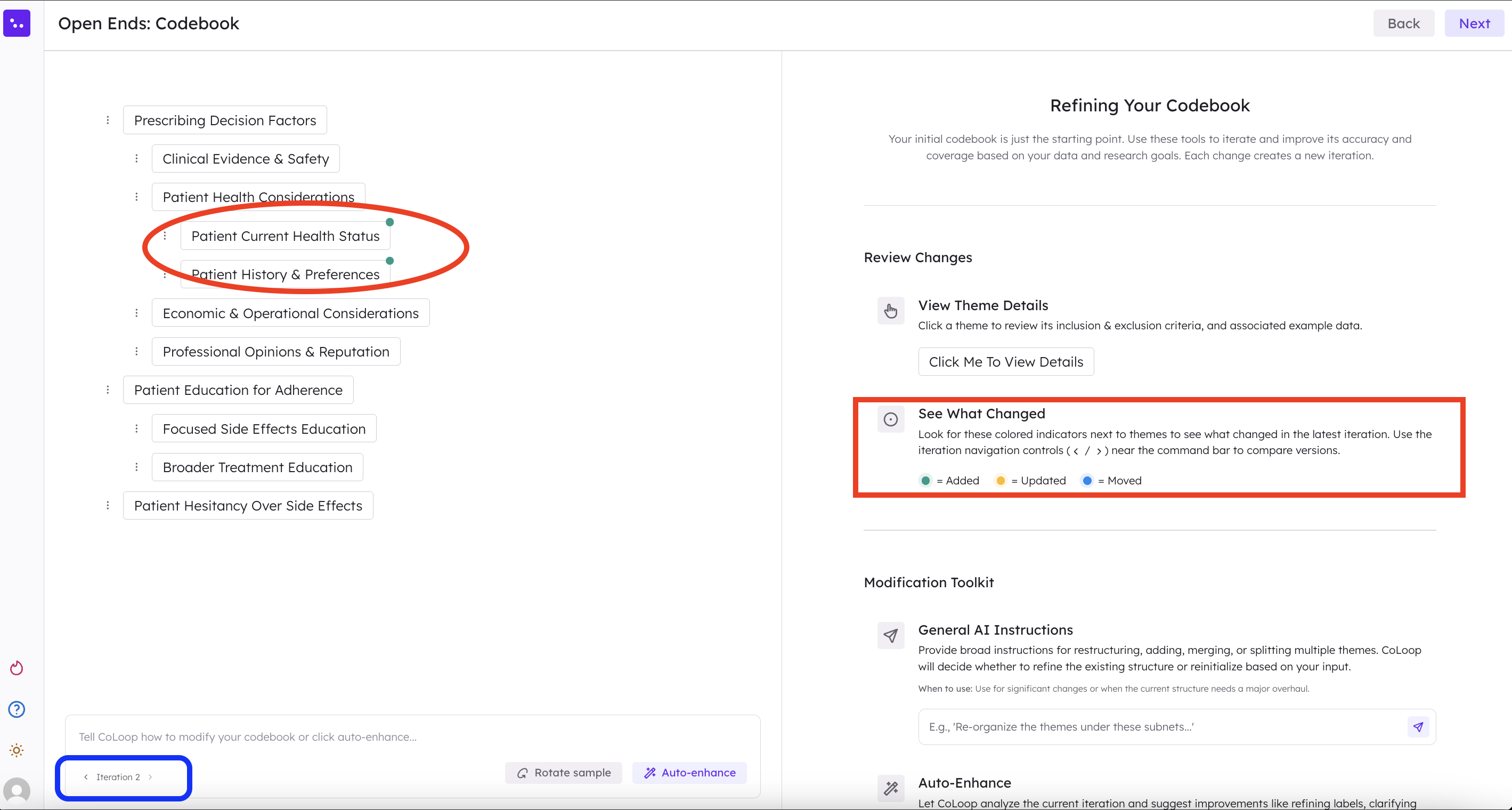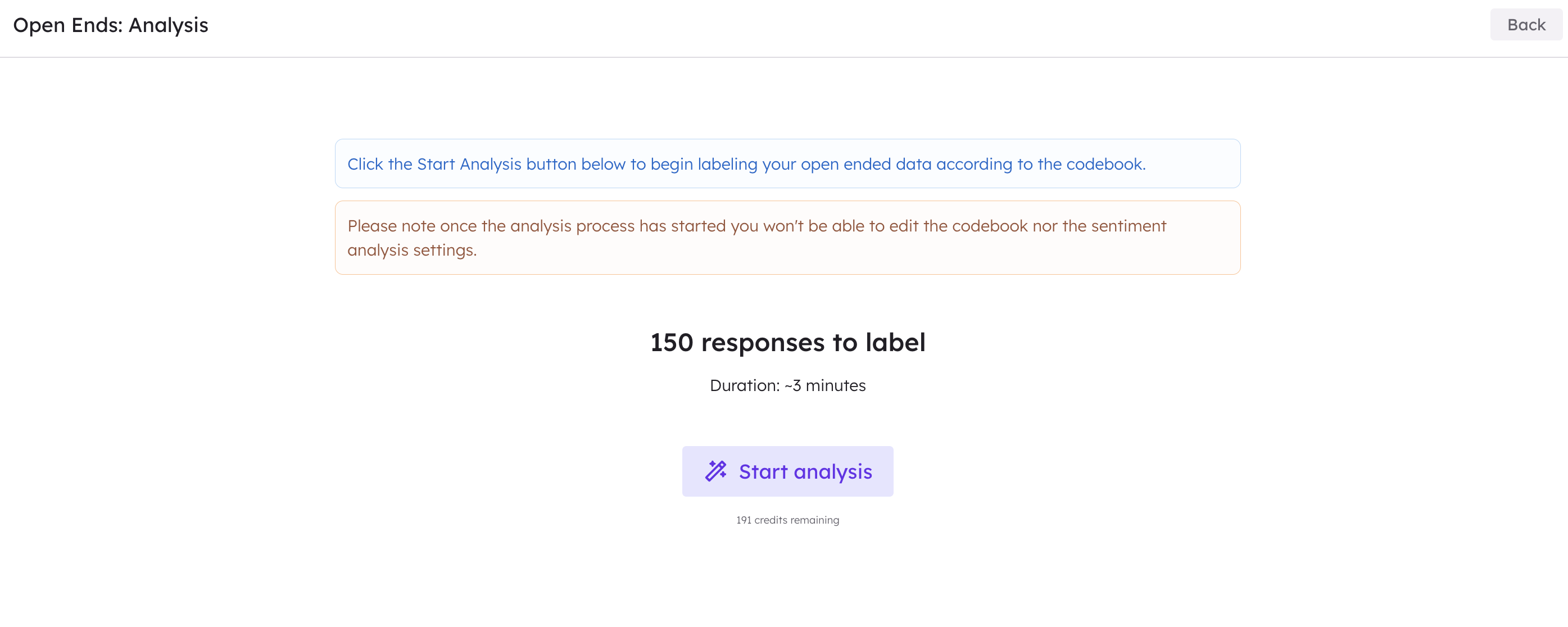The Open Ends tool will generate a codeframe that applies to all of the responses within your uploaded data (i.e. one codeframe for all open ended questions). If you would like discrete codeframes per individual open ended question, please create an individual project for each question instead.
Creating an Open Ends Project
Click ‘Create Project’ in the top right corner of your screen. In the pop-up window, be sure to select ‘Open Ends’—it will appear greyed out, indicating it’s selected.
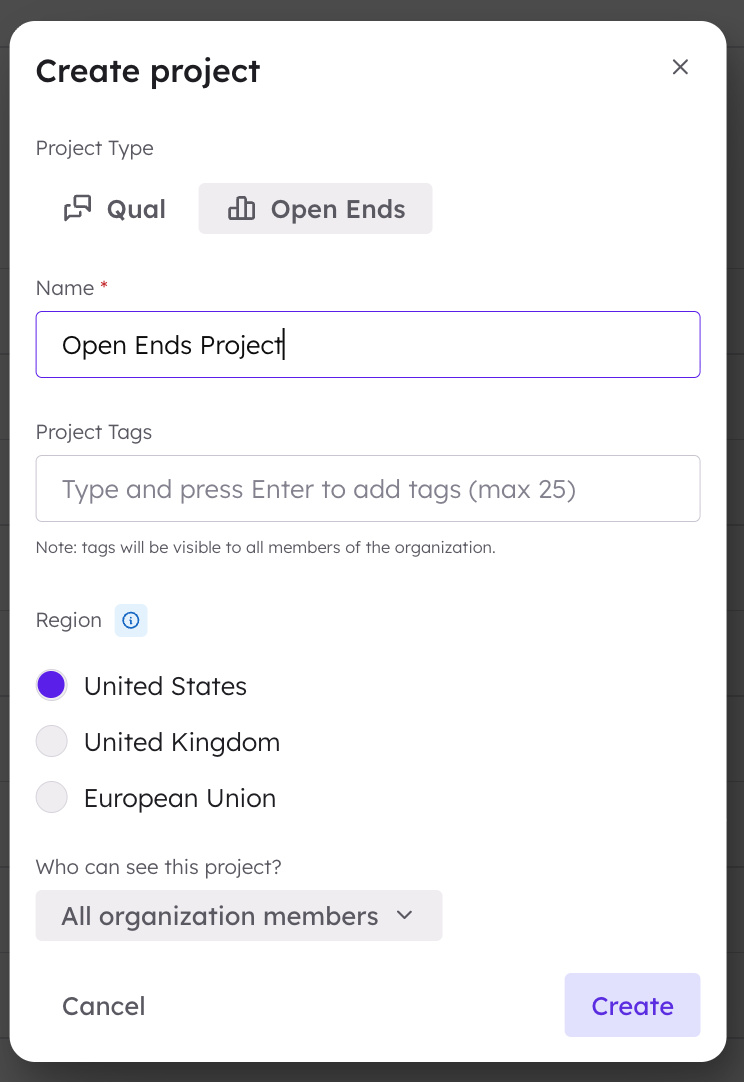
Upload Your Data
After creating a new Open Ends project:
- Upload up to 10,000 open-end responses in .xlsx format.
- Example: 10 respondents × 10 questions = 100 responses (only the response cells count).
- Please review Formatting Guidelines to ensure CoLoop can read your files correctly.
Assign Columns to Fields
Once your data is uploaded, match each field to the appropriate column. You can also select which columns to import.
| Field | Description |
|---|
| Respondent ID | A unique ID that identifies each respondent. |
| Open Ends | The open-ended question text or label. |
| Segments | Demographic or segmentation data (e.g., age group, location). |
| Participant Name | The name of the participant (optional if Respondent ID is sufficient). |
| Response Tags | Tags applied to all responses from that respondent. |
| Question | The specific question that was asked. (Chatbot data only) |
| Answer | The respondent’s provided answer. (Chatbot data only) |
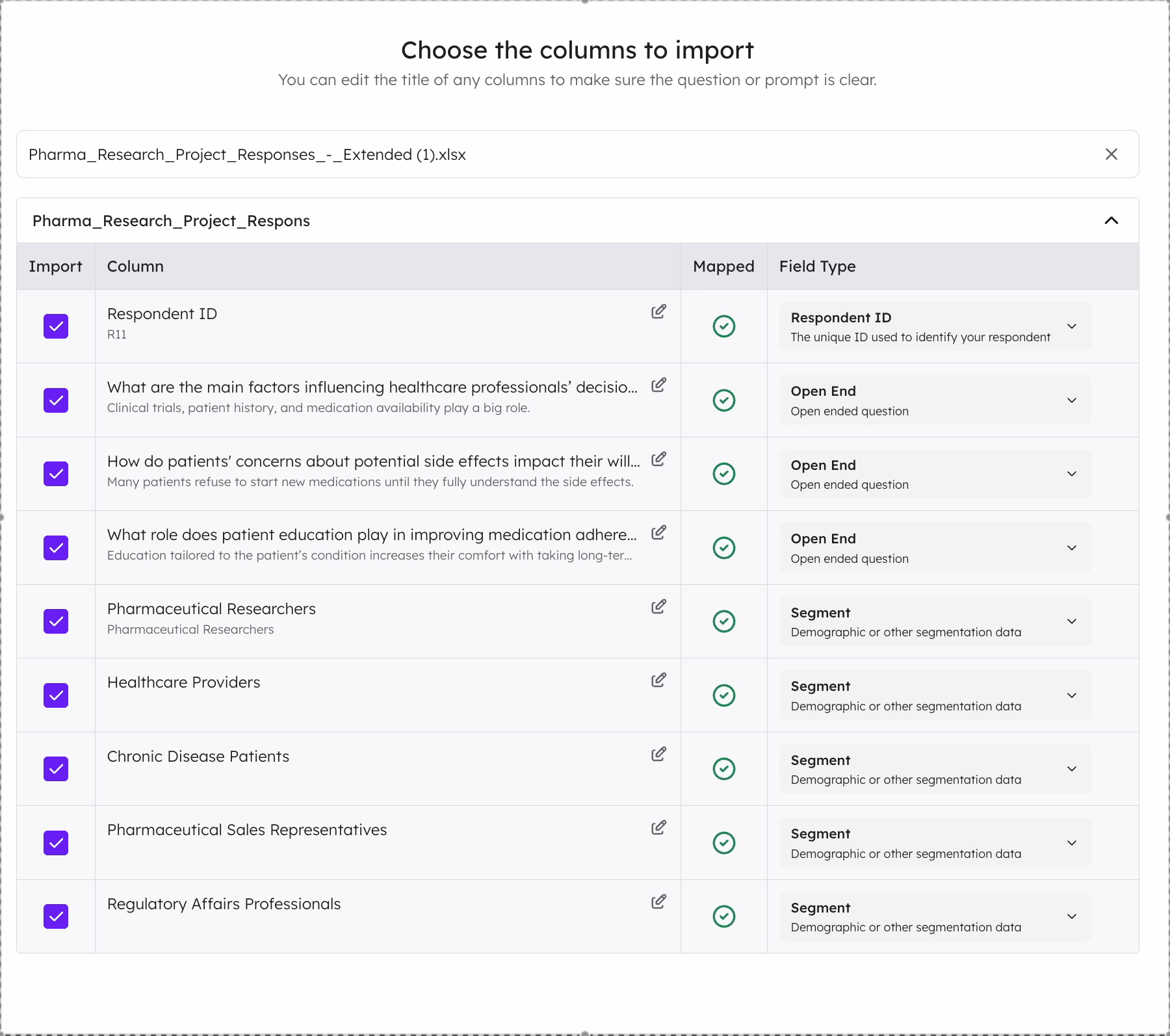
Creating the Codebook
You have two options on how to begin creating your codeframe.
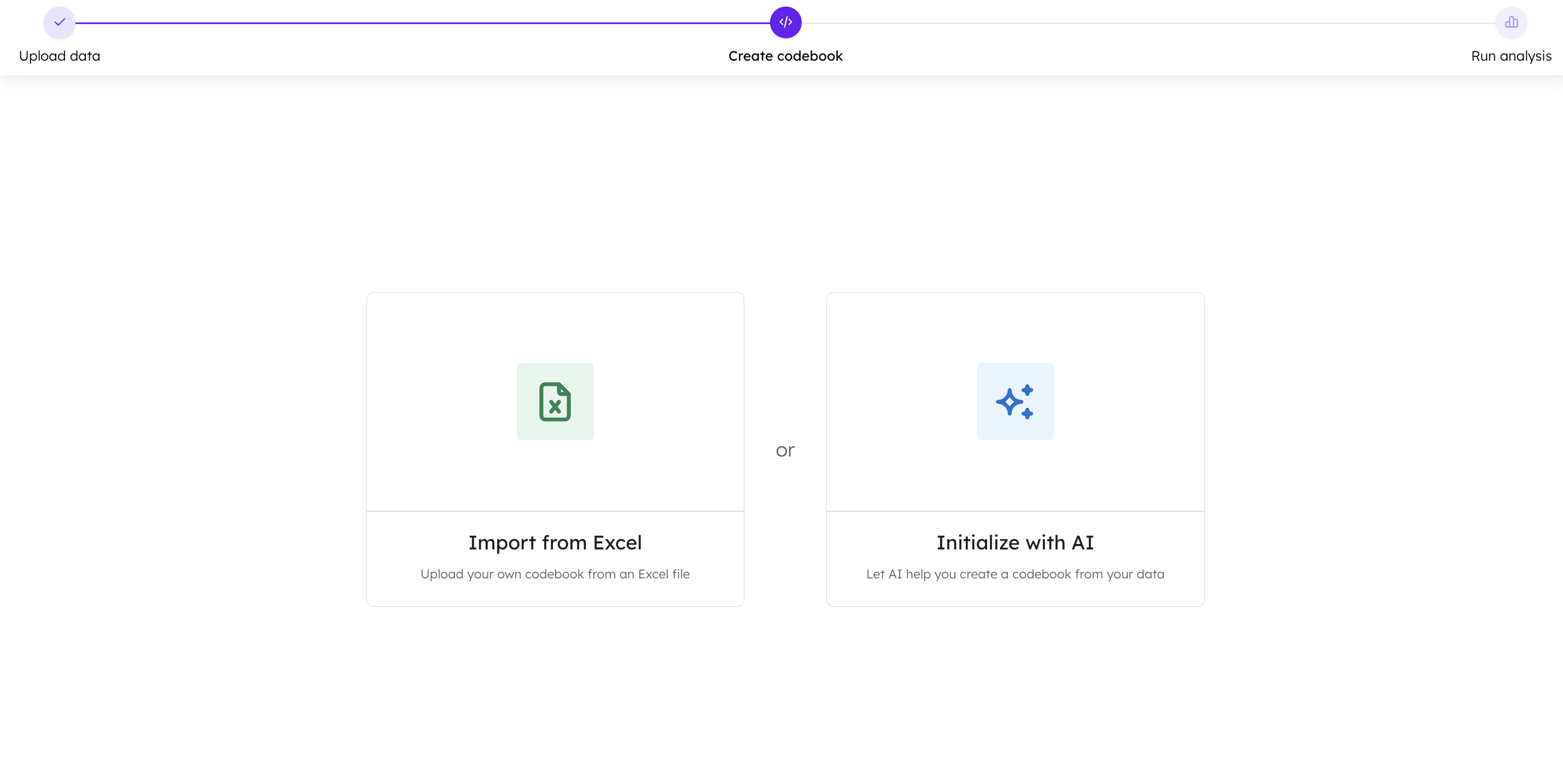 Import from Excel
If you already have an idea of what your codeframe should look like, you can upload an initial codeframe from Excel.
Please find a downloadable formatting example here.
Auto-Initialise the Codebook
Alternatively, you can auto-initialise and CoLoop will generate the initial iteration of the codebook for you.
Import from Excel
If you already have an idea of what your codeframe should look like, you can upload an initial codeframe from Excel.
Please find a downloadable formatting example here.
Auto-Initialise the Codebook
Alternatively, you can auto-initialise and CoLoop will generate the initial iteration of the codebook for you.
Generate the Codebook
CoLoop will generate an initial iteration of the codebook by sampling from a sub-section of your data. You can now work with the tool to refine the codebook further.
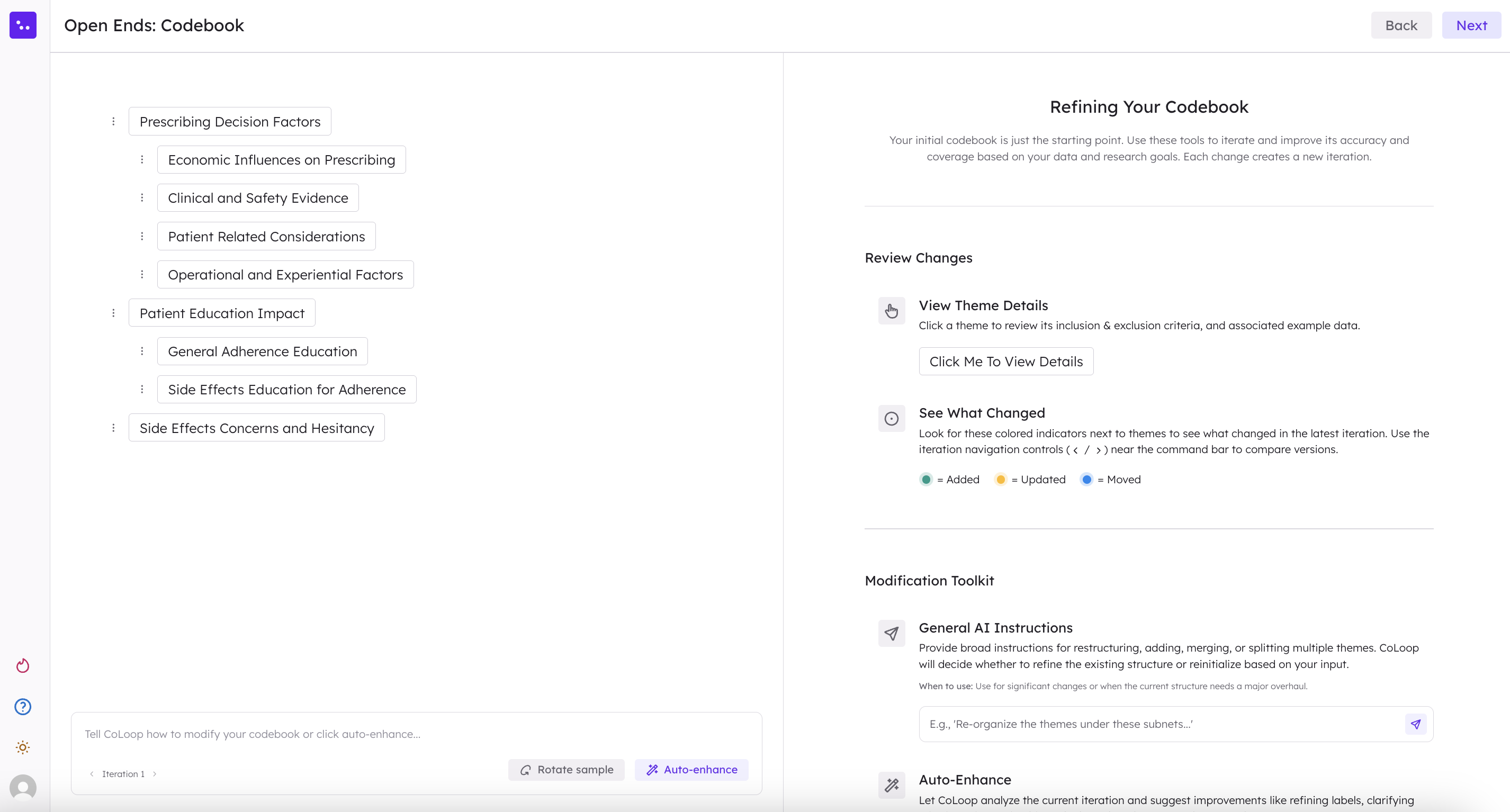 You can explore the meaning of each theme, sub-theme, and code simply by clicking on it. CoLoop will then display the inclusion criteria (i.e., what characteristics or elements must be present for an open end to be categorized under this theme or code) and the exclusion criteria (i.e., what characteristics would disqualify an open end from being included in this category). You’ll also see a selection of sample quotes that illustrate how open ends are grouped within each theme or code.
You can explore the meaning of each theme, sub-theme, and code simply by clicking on it. CoLoop will then display the inclusion criteria (i.e., what characteristics or elements must be present for an open end to be categorized under this theme or code) and the exclusion criteria (i.e., what characteristics would disqualify an open end from being included in this category). You’ll also see a selection of sample quotes that illustrate how open ends are grouped within each theme or code.
Refine the Codebook
Generate and edit detailed, nuanced code frames with clear criteria aligned to your objectives for deep actionable results.
.gif?s=fca8ed4cbaaa7dfd61d28f92b592b0c9) You can refine your codeframe several ways:
Across the whole codeframe
You can refine your codeframe several ways:
Across the whole codeframe
- By typing in a general instruction in the chat box at the bottom of the screen.
- You can directly click on themes and codes and drag and drop them to a new location within the codeframe.
On an individual theme level, by clicking on three dots next to a theme
- **AI Expand: **This will refine and enrich the codeframe by introducing more specific and nuanced codes that sit within the same thematic family, helping you capture subtler distinctions in the data.
- **AI Modify: **This will open a dialogue box where you can directly suggest changes. For example, you might update the inclusion or exclusion criteria, or ask the tool to generate additional codes that fall under the selected theme.
- **Change Theme Label: **You can rename the theme as needed.
Understanding Iterations
Every change you make to the codeframe automatically generates a new iteration, allowing you to track its evolution over time. You can identify which codes have been updated in the current iteration by the coloured dots that appear beside them (outlined in red below).
You can check which iteration of the codeframe you are on at the bottom left of the screen (outlined in blue below). You can easily toggle between iterations by clicking on the arrows.
Finalizing your Codeframe
When are are nearly finished refining your codebook, we suggest rotating your sample by selecting ‘Rotate sample’ at the bottom of the screen (outlined in red below). This will apply the current iteration of the codeframe to a new and different sub-set of your data, to ensure robustness of the codeframe across your data.
You can also enhance your codeframe automatically by selecting ‘Auto-enhance’ at the bottom of the screen (outlined in blue below. This feature prompts CoLoop to review your codeframe and refine it—such as by removing redundancies or streamlining overlapping codes—to improve clarity and structure.
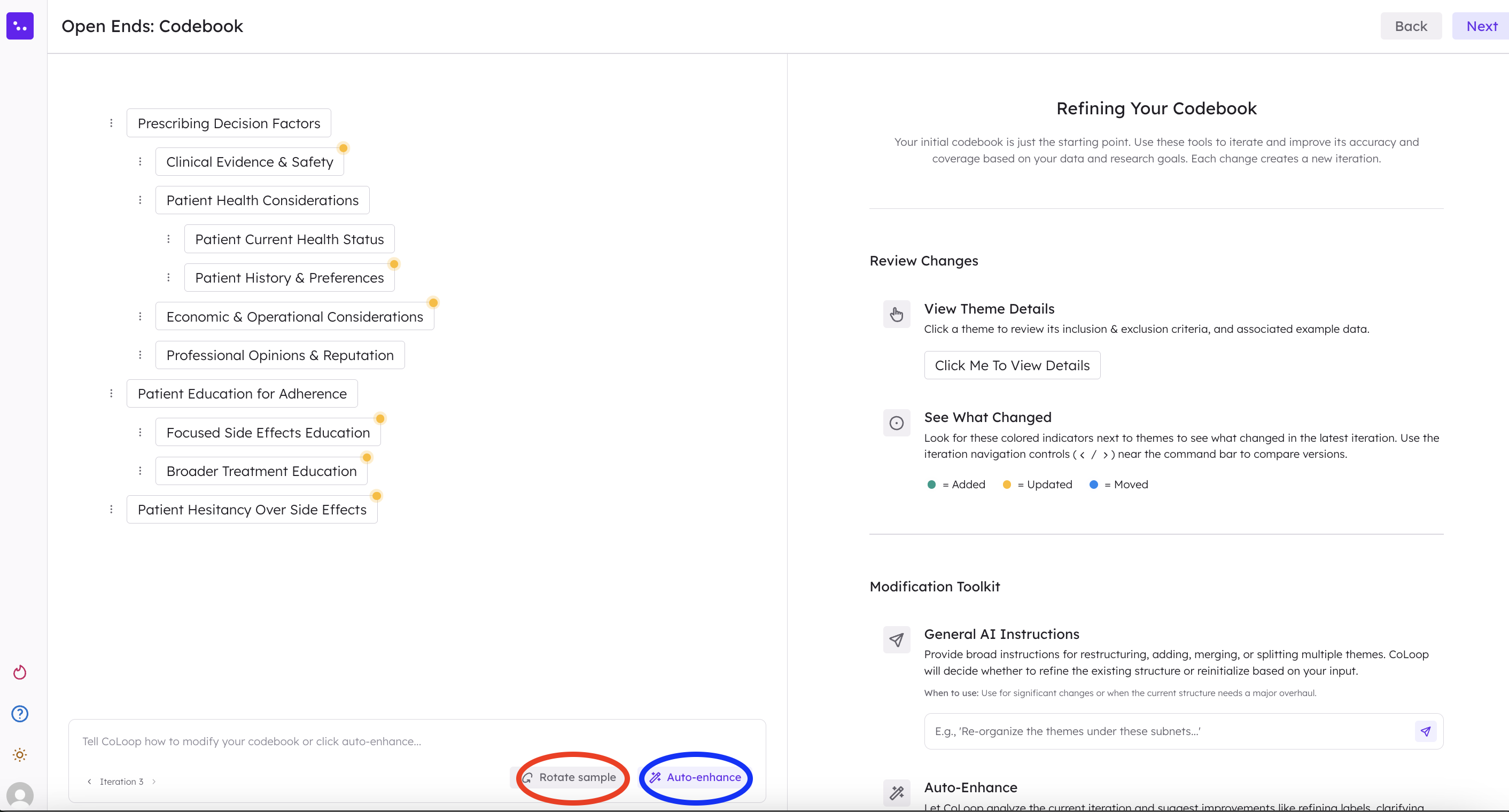 To finalise your codeframe, make sure your desired iteration is visible on the screen, and select ‘Next’ in the top right hand corner and confirm. Please note, that CoLoop will finalise whichever version of the codeframe is selected and visible on the screen.
To finalise your codeframe, make sure your desired iteration is visible on the screen, and select ‘Next’ in the top right hand corner and confirm. Please note, that CoLoop will finalise whichever version of the codeframe is selected and visible on the screen.
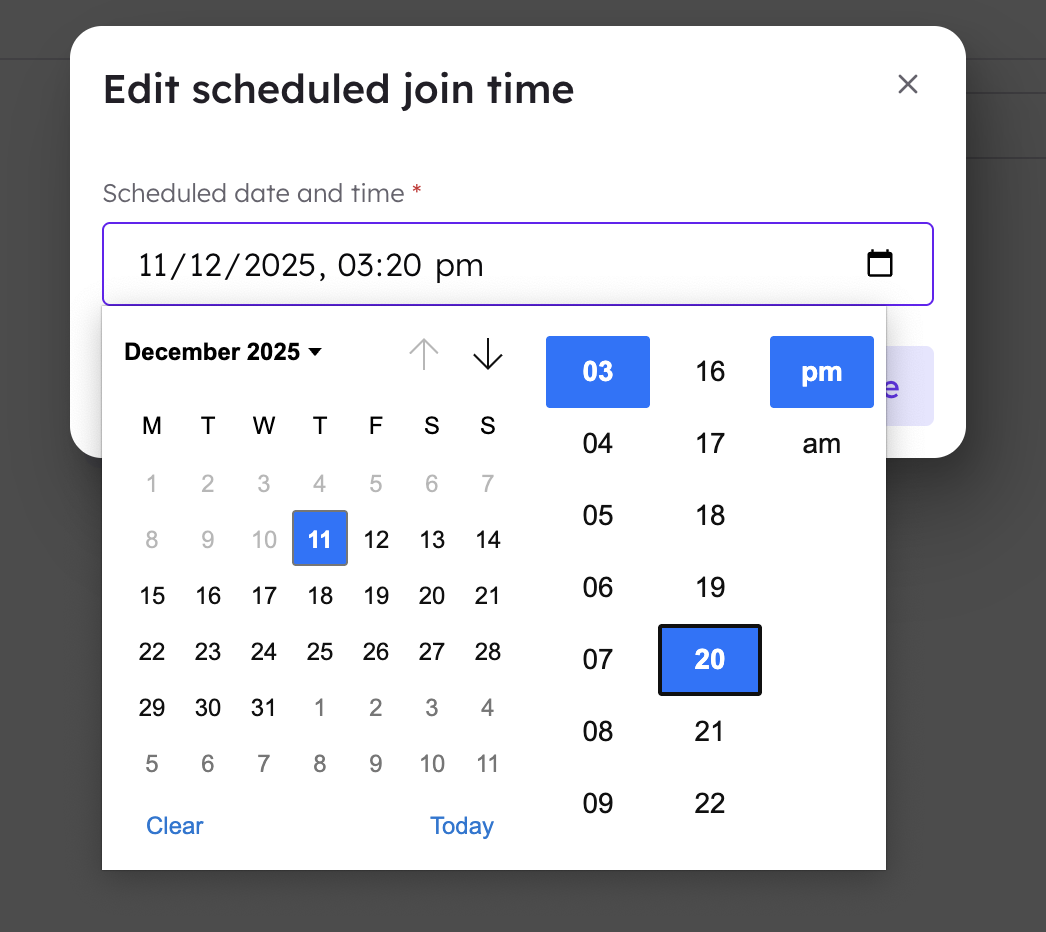
Start Analysis
Users are then prompted to start the analysis.
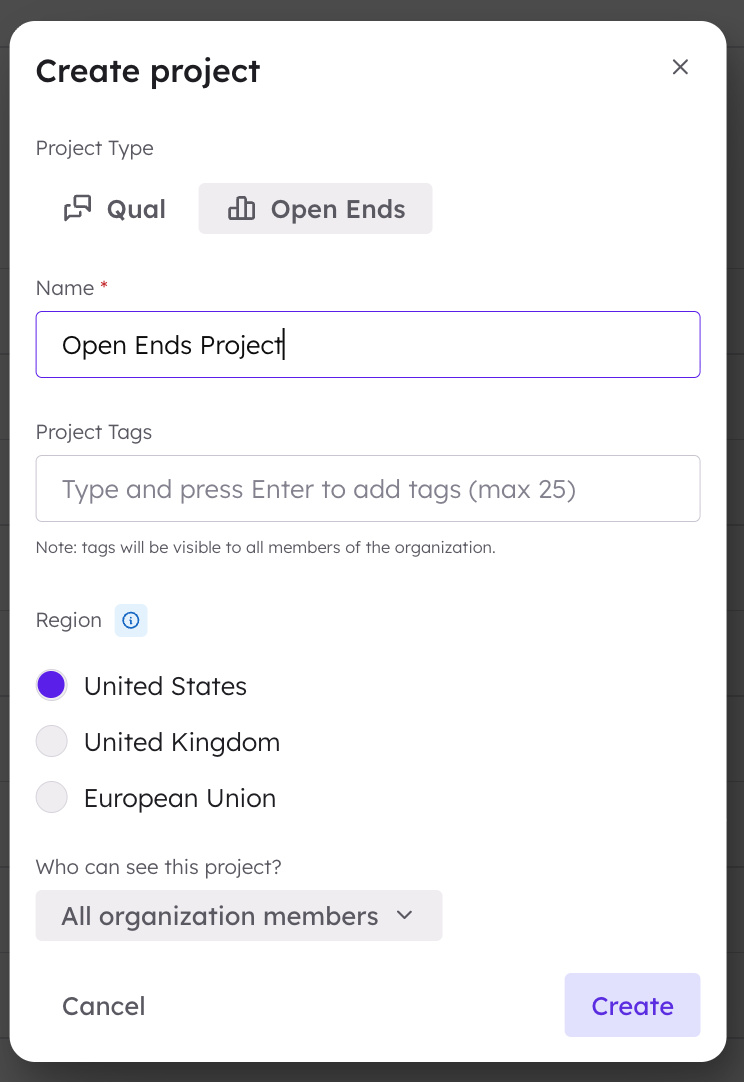
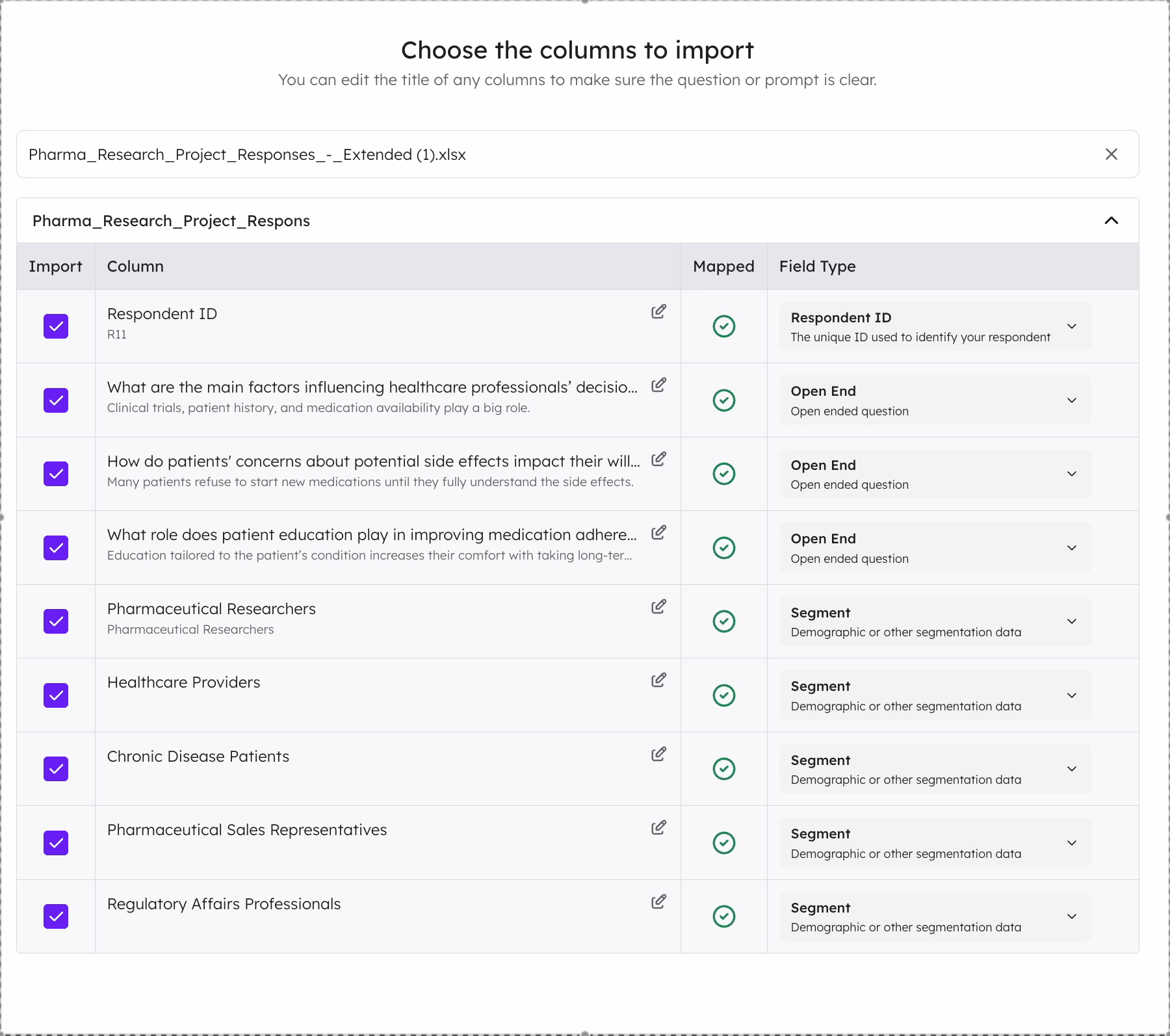
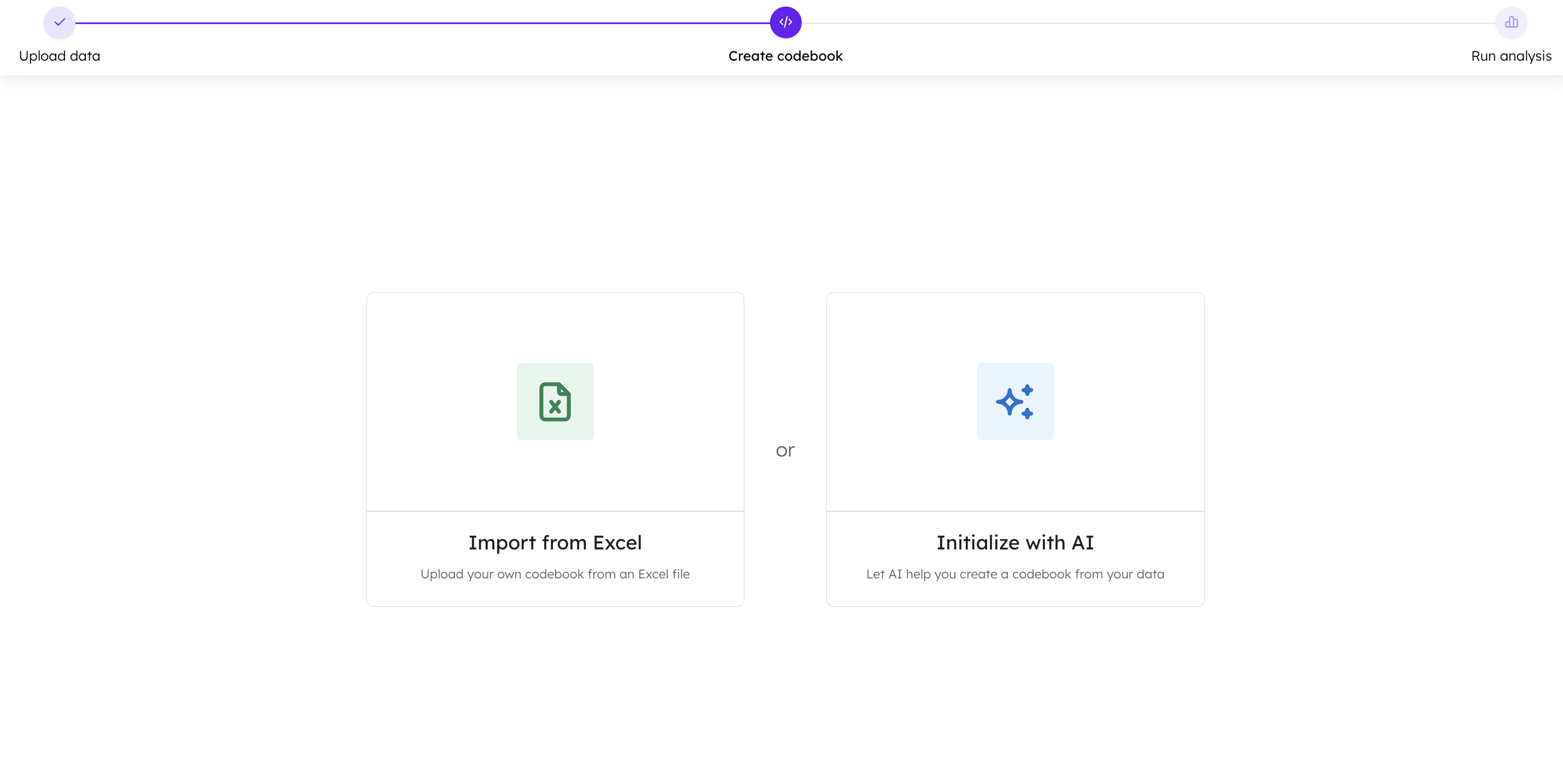
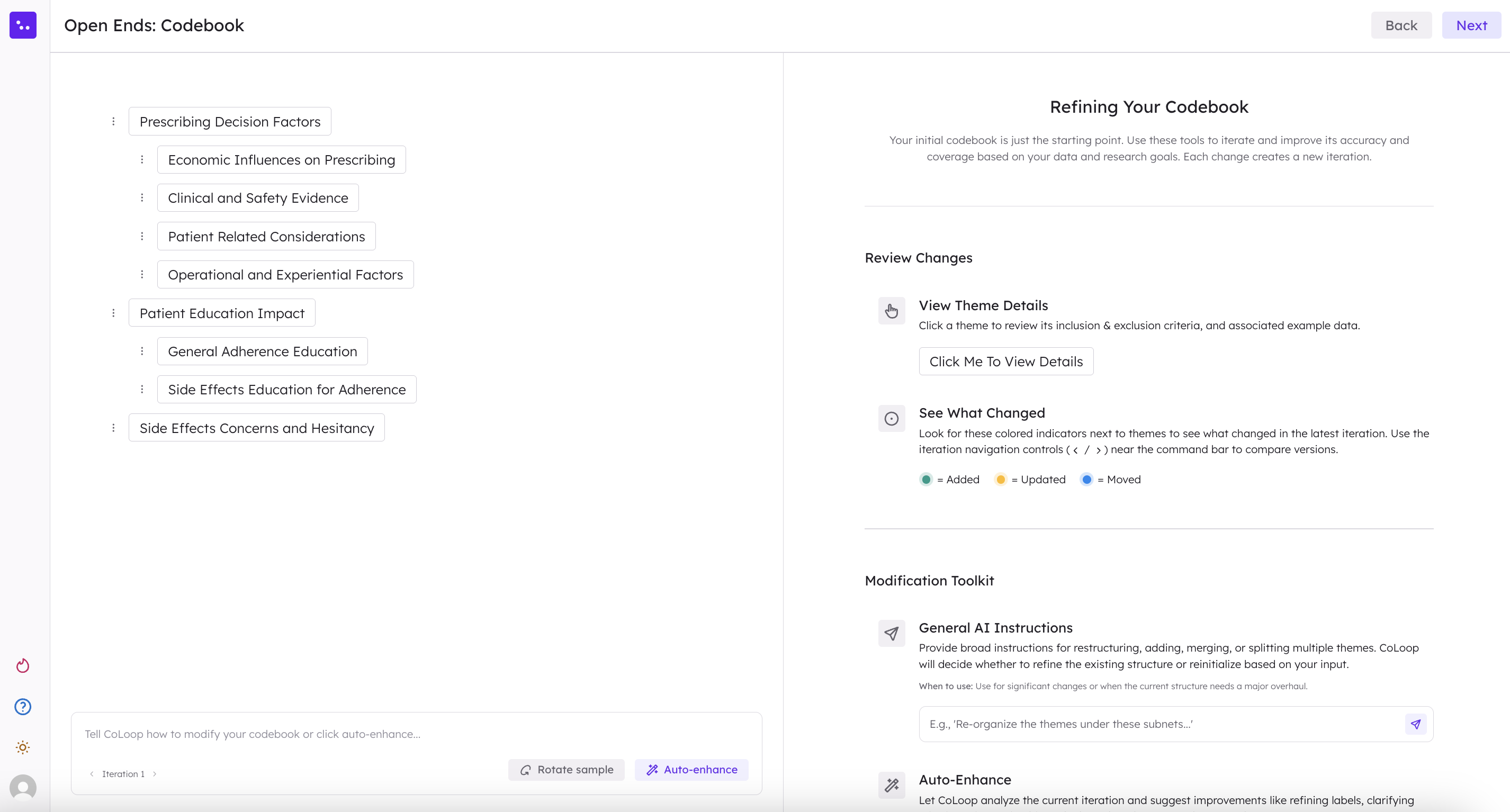
.gif?s=fca8ed4cbaaa7dfd61d28f92b592b0c9)