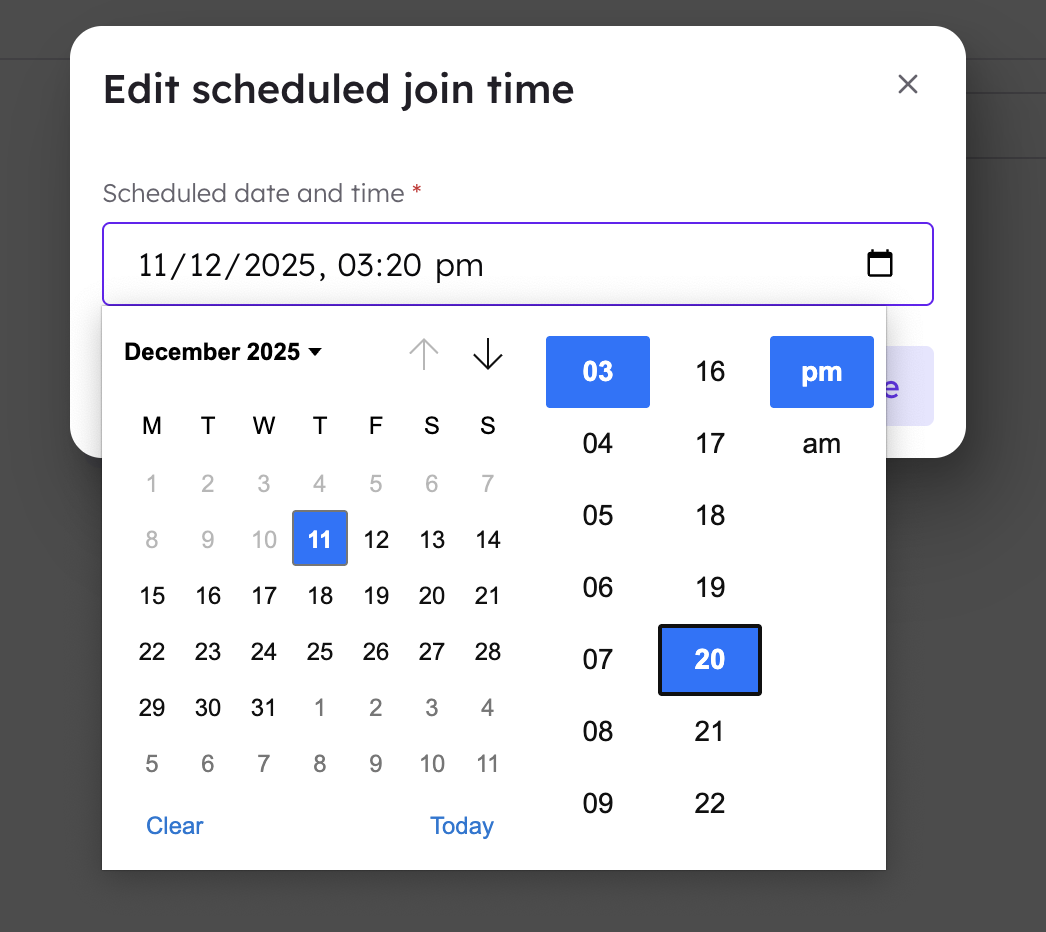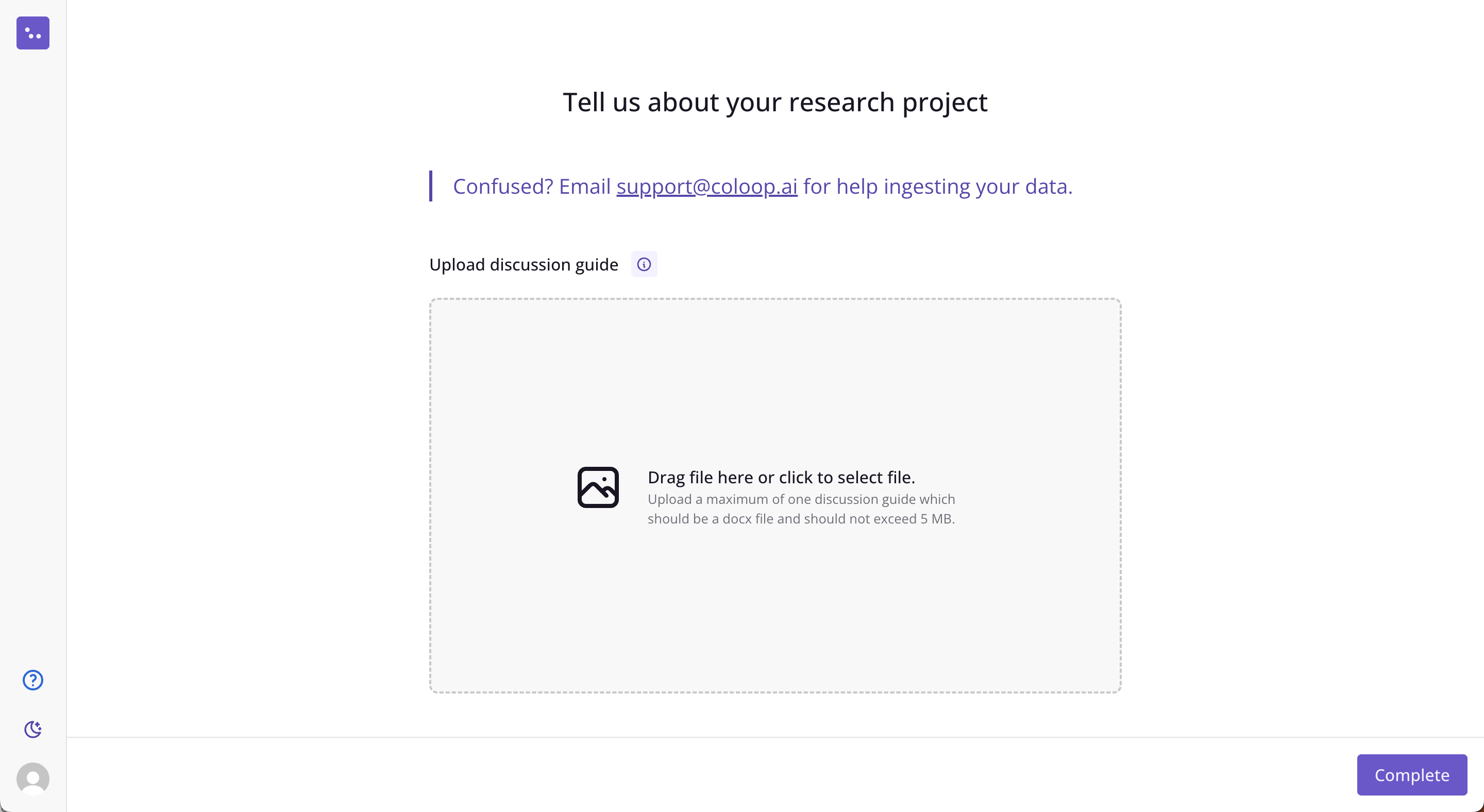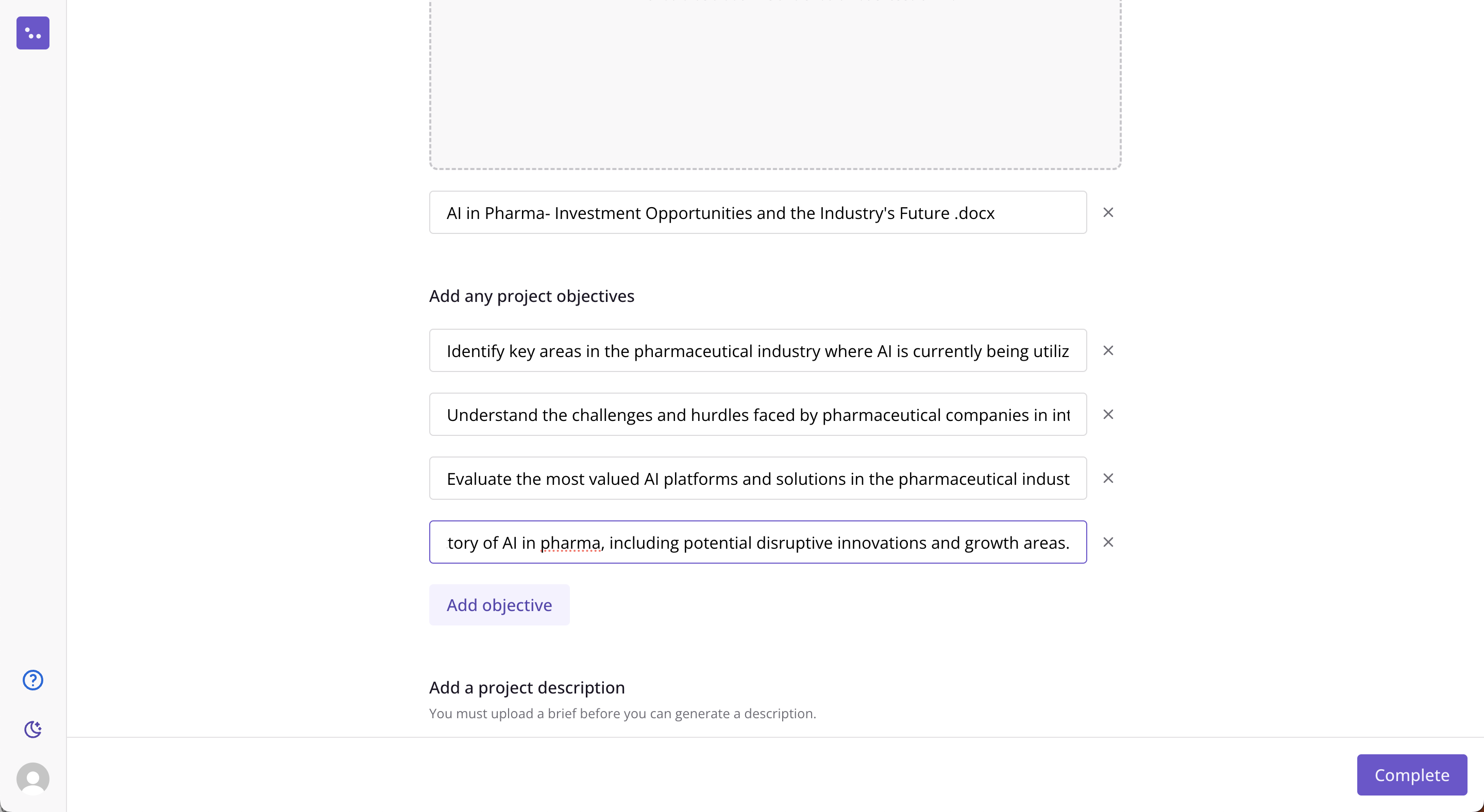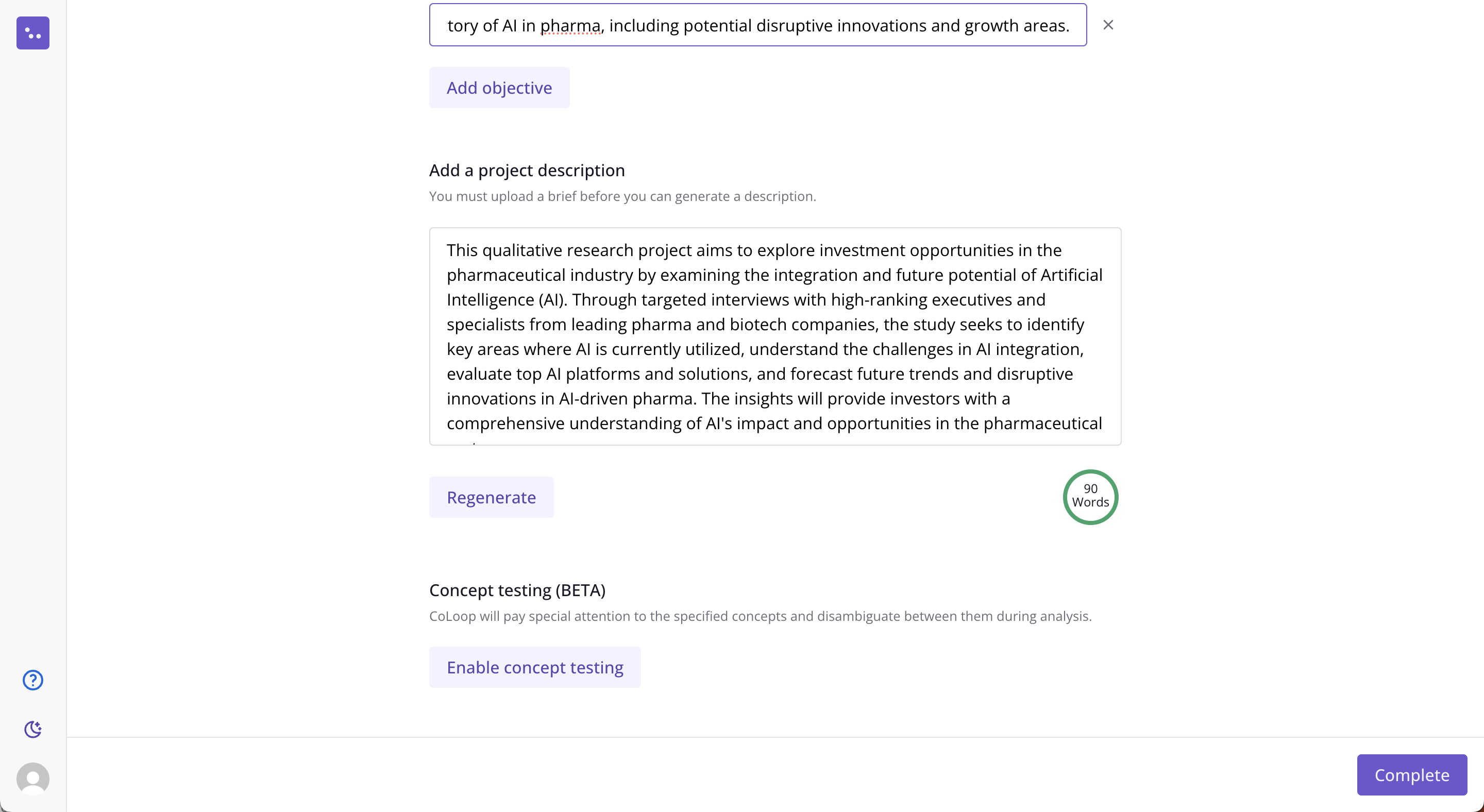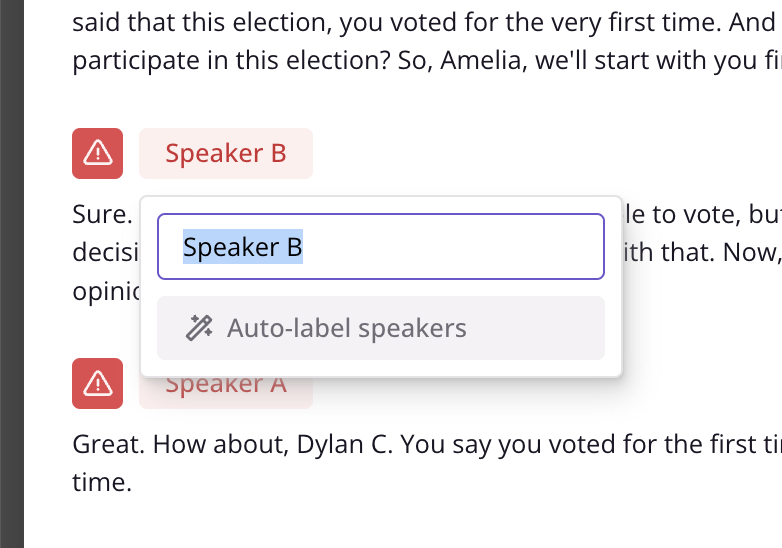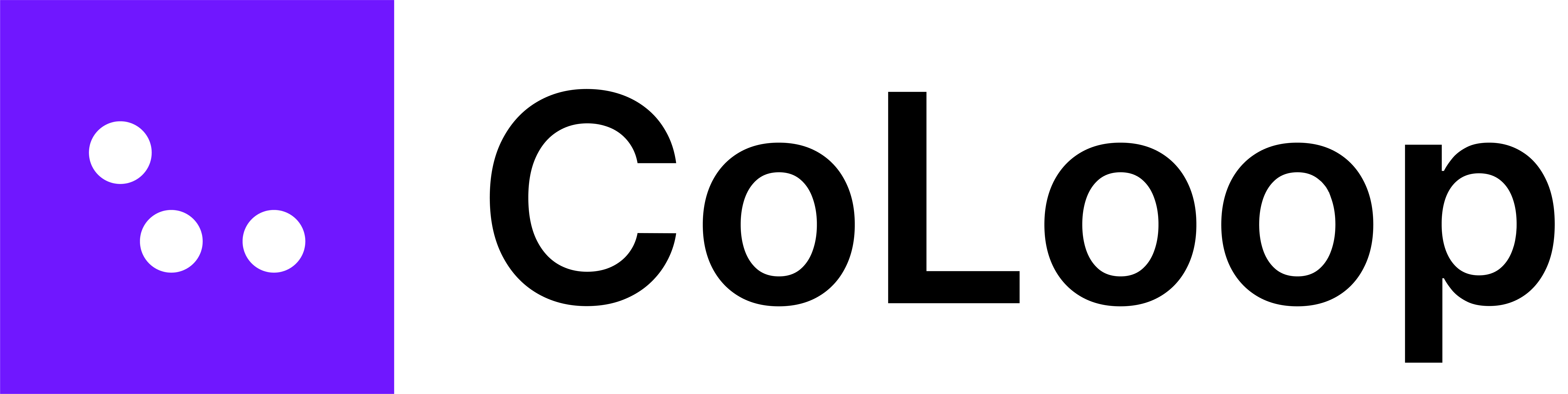Project Setup
- Start by navigating to your CoLoop home space. In the top-right corner, click the “Create” button.
- Provide a descriptive project name (e.g., “First Time Voters Interviews”). Choose a name that reflects the topic, wave, or type of data so it’s easily recognizable.
- Add project tags (optional but recommended). These are labels that will help you filter and search for the project later.
- Choose a data storage region: US, UK, or Europe. All are hosted on encrypted AWS servers and are equally secure. Select Europe to be GDPR-compliant. Choose the region that best fits your privacy needs.
Upload Your Discussion Guide
- Upload a .docx file containing your discussion guide (or project context if you don’t have a discussion guide).
- CoLoop will extract:
- Project objectives (which you can edit)
- A summary description (which you can edit)
- Contextual tags to guide analysis
- If working across multiple markets or segments, combine guides into one document with clearly labeled sections (e.g., “Discussion Guide – UK Segment”).
Project Setup
1. Choose a region to store your raw files (read more about this here)
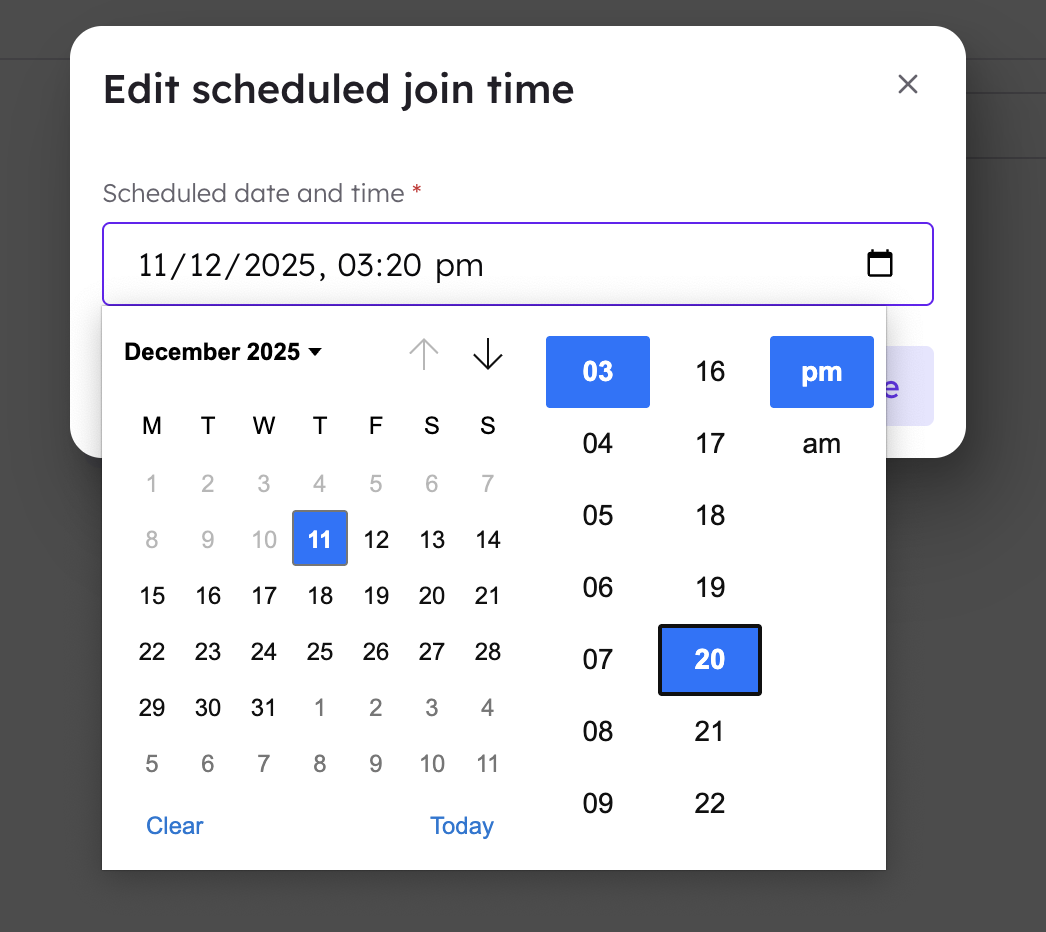 Name your project and add any relevant tags (these help categorise your projects). Choose a region to store your raw files (read more about this here). You can also manage which members of your organisation can see the project.
Name your project and add any relevant tags (these help categorise your projects). Choose a region to store your raw files (read more about this here). You can also manage which members of your organisation can see the project.
2. Upload discussion guide(s)
This should be in DOCX format and contain examples of the types of questions and discussion points your research focused on. This can also be used to automatically generate a project description (step 4).
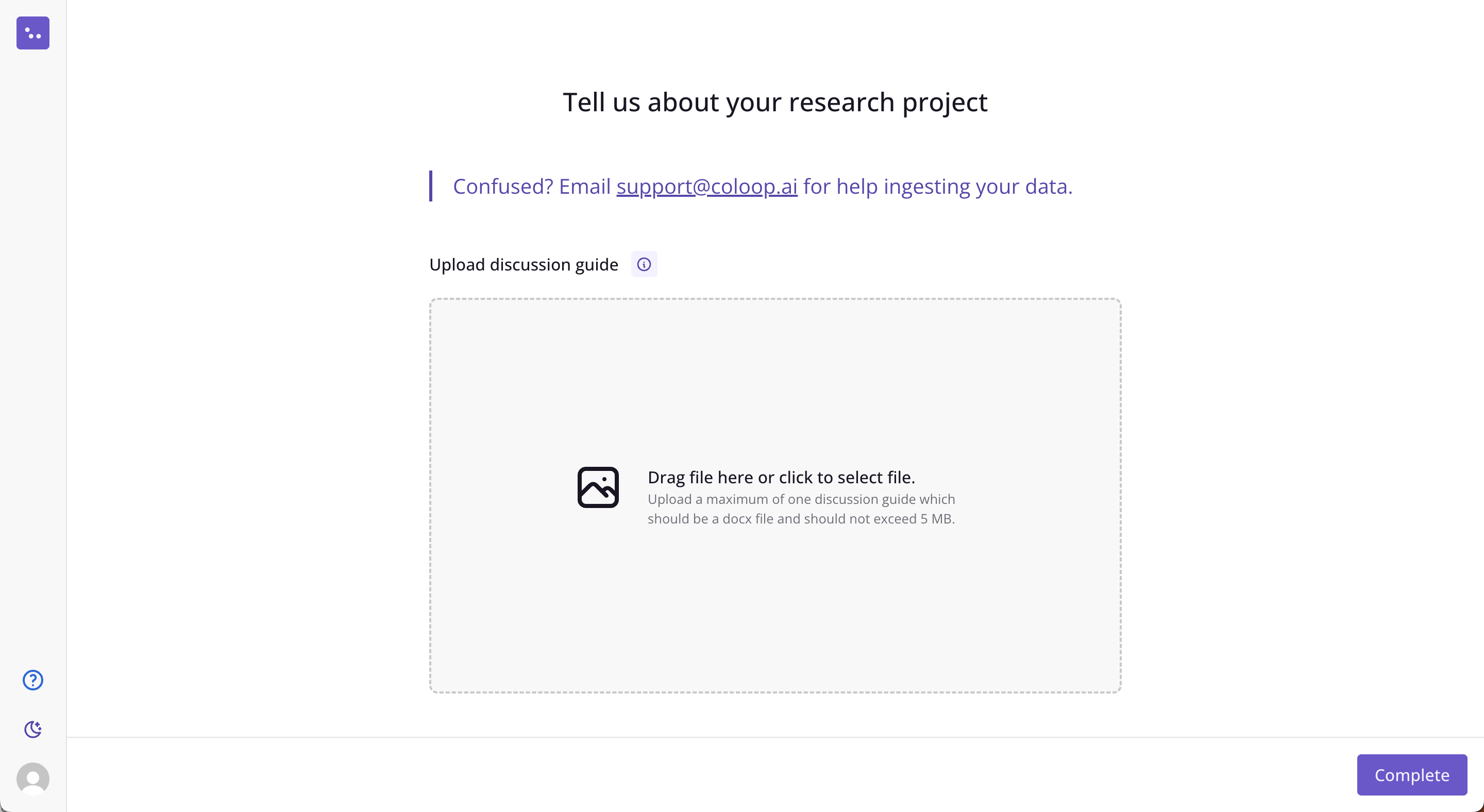
3. Enter any additional objectives
These should be the main objectives of your research project. These will be used to generate the project description in (step 4).
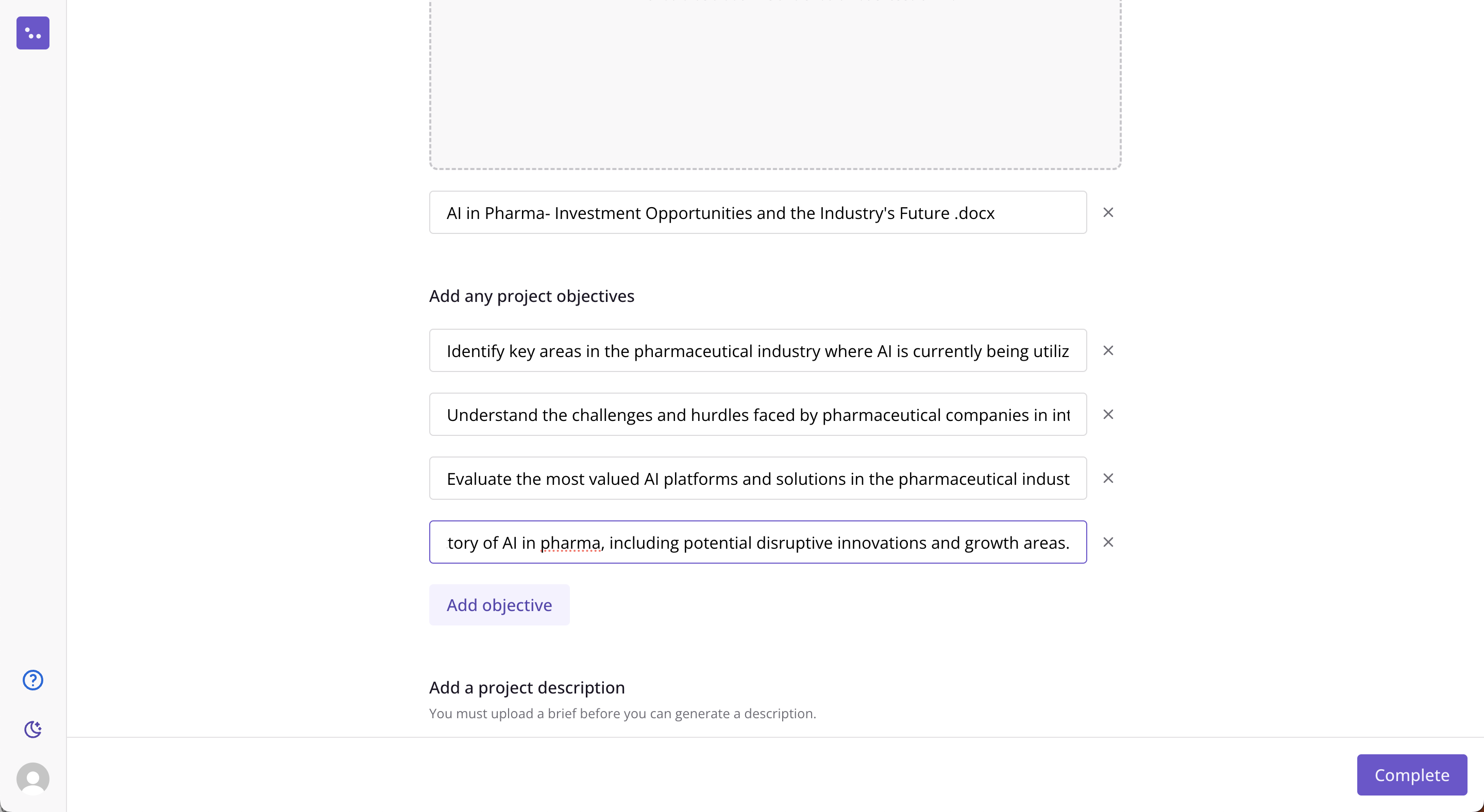 You can generate this if you’ve uploaded a discussion guide and provided some objectives or simply write it yourself. This description will serve as the AI’s ‘long term memory’. It will be used as context when answering any questions.
You can generate this if you’ve uploaded a discussion guide and provided some objectives or simply write it yourself. This description will serve as the AI’s ‘long term memory’. It will be used as context when answering any questions.
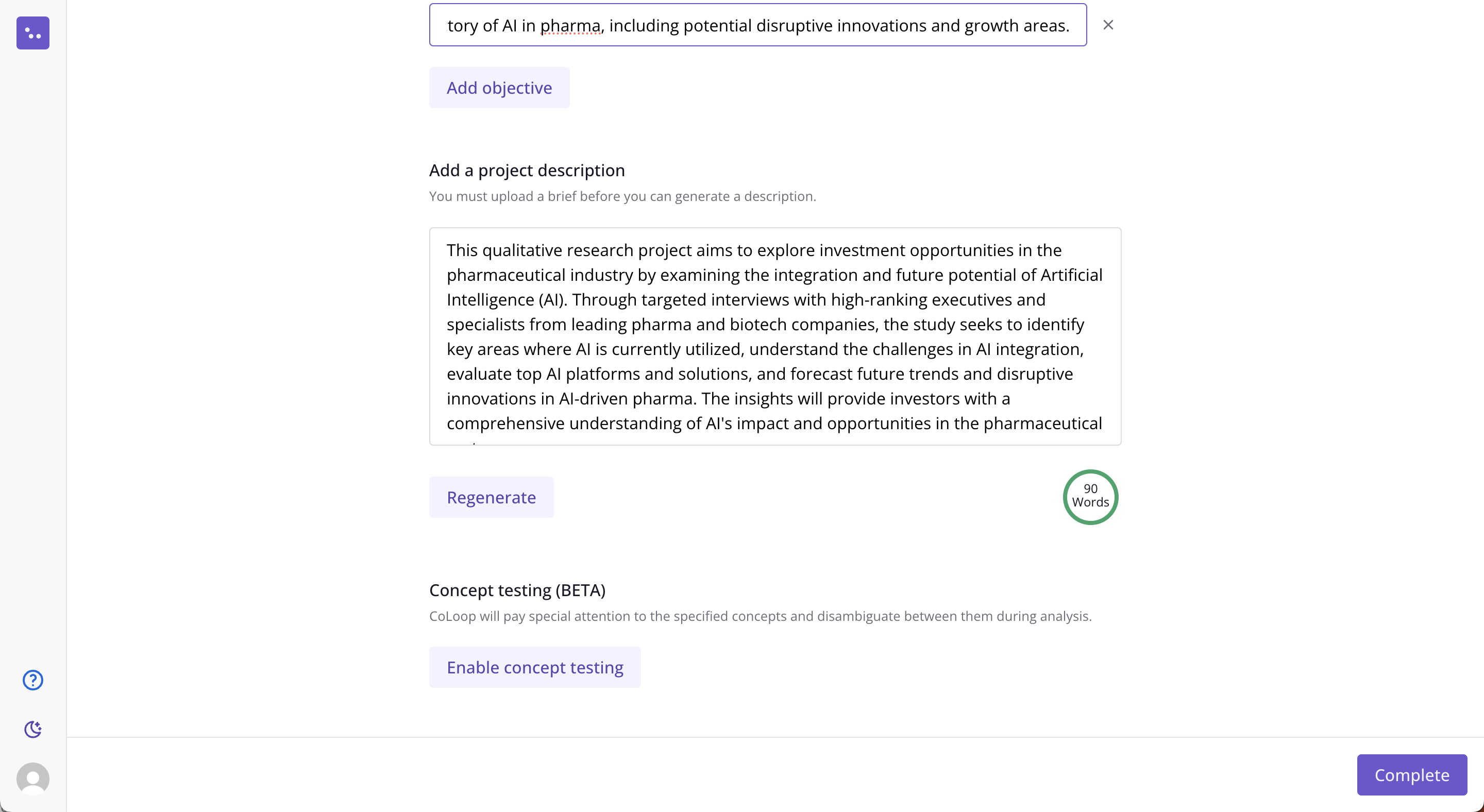
What does this do?
- These steps are used to provide context that will be used to improve downstream performance
- They also help to improve transcription with brand names and provide suggested questions in the analysis grid
- At a minimum we strongly recommend providing a description of your project and any other requirements you have in the project description.
- This can drastically improve performance when answering questions or summarising themes (read more about this here)
Uploading research material
We strongly recommend using audio or video files if possible as we can guarantee the format and quality of these will be high enough for the system to work.
Transcription (Audio and video)
You can download transcripts by clicking Open then the 3 dots menu to the right of the title.
Complete and providing the following optional information below.
1. Number of speakers
- Enter the expected number of speakers in the audio or video
- This includes anyone present in the audio e.g. support staff, soundtracks from stimulus material etc.
2. Speaker accent
- We currently offer UK, US and AU English.
- Leave this unset or pick the nearest one if your participants are none of the above.
3. Custom vocabulary
- Enter any brand names or keywords that appear in your discussion guide
- The list does not have to be exhaustive - even providing a few can cause dramatic improvements.
Labelling speakers
Labelling speakers with the same name will merge them together.
Complete task button. This will open the transcript and prompt you to enter a name for each speaker.
CoLoop can also automatically assign names and roles to your speakers based on the context. All you need to do is click on the Auto-label speakers option.
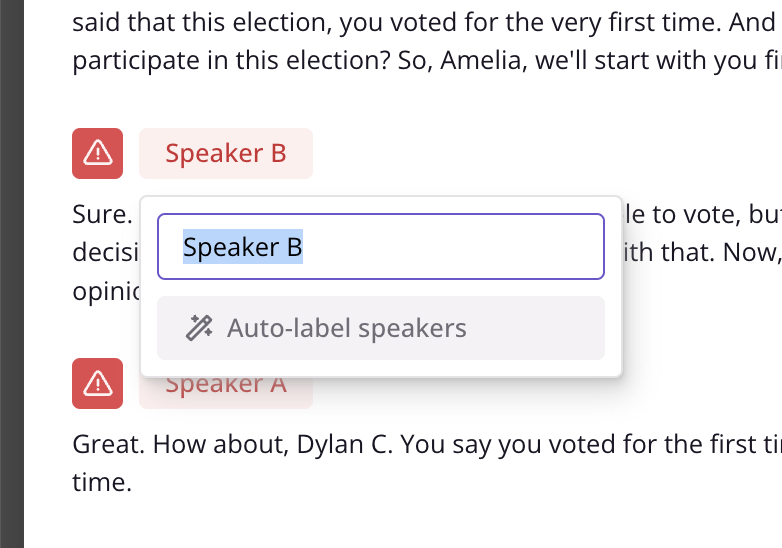
Assigning roles to speakers
CoLoop needs to know whether somebody is a researcher or a participant. This is to steer the AI to use comments made by participants as supporting evidence and researchers as context.
CoLoop can assign these automatically, but it might leave out some that are unclear, in which case you can edit them afterwards. Change the role by clicking on the icon next to the speakers name in the transcript. If you aren’t sure or it isn’t clear choose participant.
Change the role by clicking on the icon next to the speakers name in the transcript. If you aren’t sure or it isn’t clear choose participant.
Finishing up
Files must finish indexing before they are available for analysis. Answers in the Analysis Grid will update automatically, answers in the AI Chat will not.
Next Steps
Once you’ve set up a project jump into the analysis grid or chat and start asking questions!