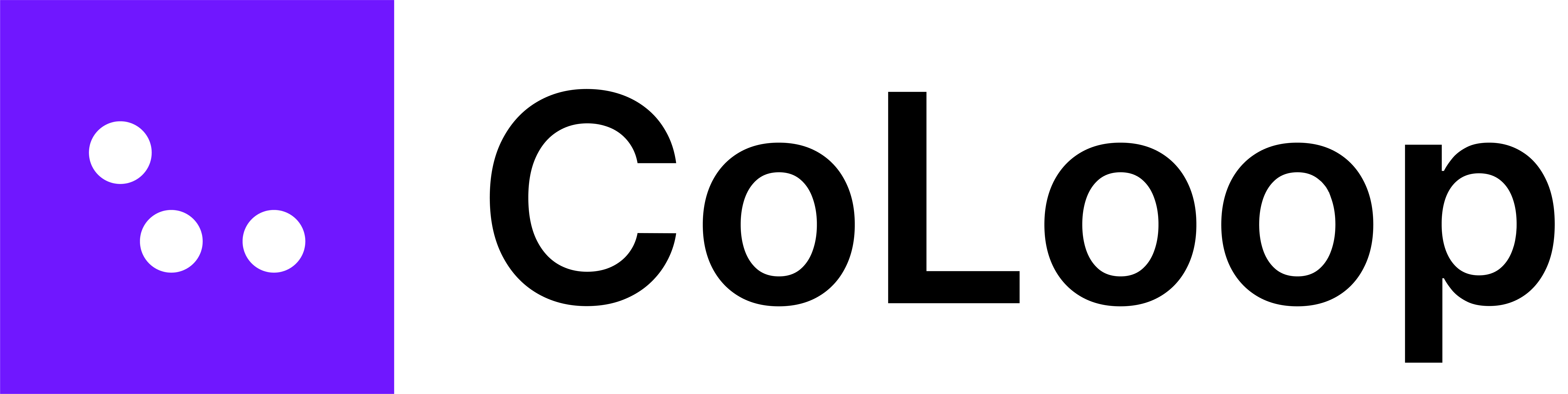Skip to main contentCoLoop supports audio and video clip generation directly from transcripts. You can now find all your clips in two dedicated sections within each project: file-specific clips appear on the right-hand side of the file view, while all clips from all uploaded files are collected in the project’s central Clips storage. This makes it easy to browse, play back, and download multiple clips at once.

How do I create a clip?
- Open a transcript within your project.
- Select the text you’d like to turn into a clip.
- Click ‘Create Clip.’
- Confirm by selecting ‘Create Clip’ again in the bottom right corner of the video.
- Your clip will appear in the Clips section of your project.
- From the Clips section, you can:
- Play back clips instantly.
- Navigate back to the original transcript using the provided shortcut.
- Download clips individually or in batches.
Note: The downloaded clip will match the original format i.e. video for video files, audio for audio files.
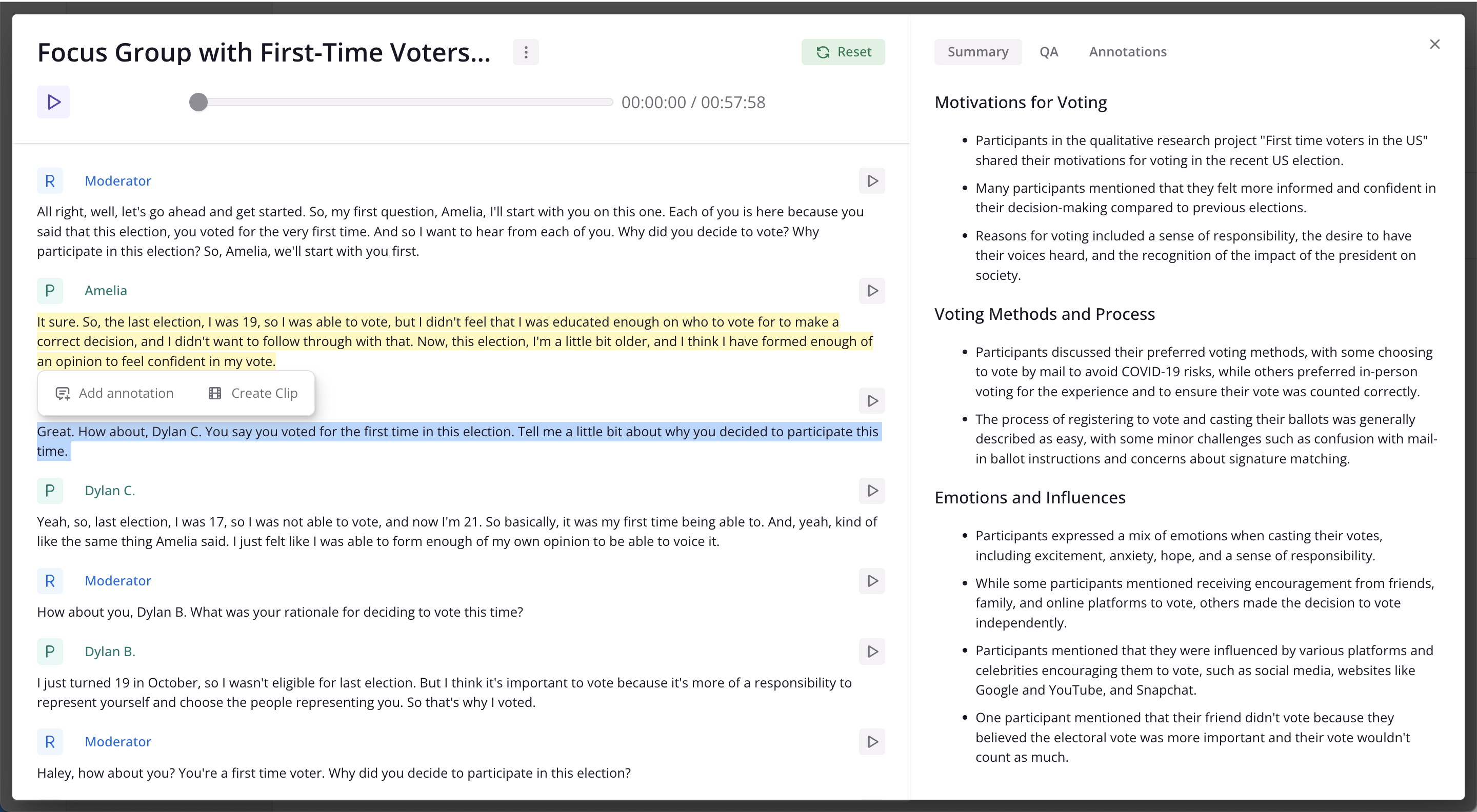
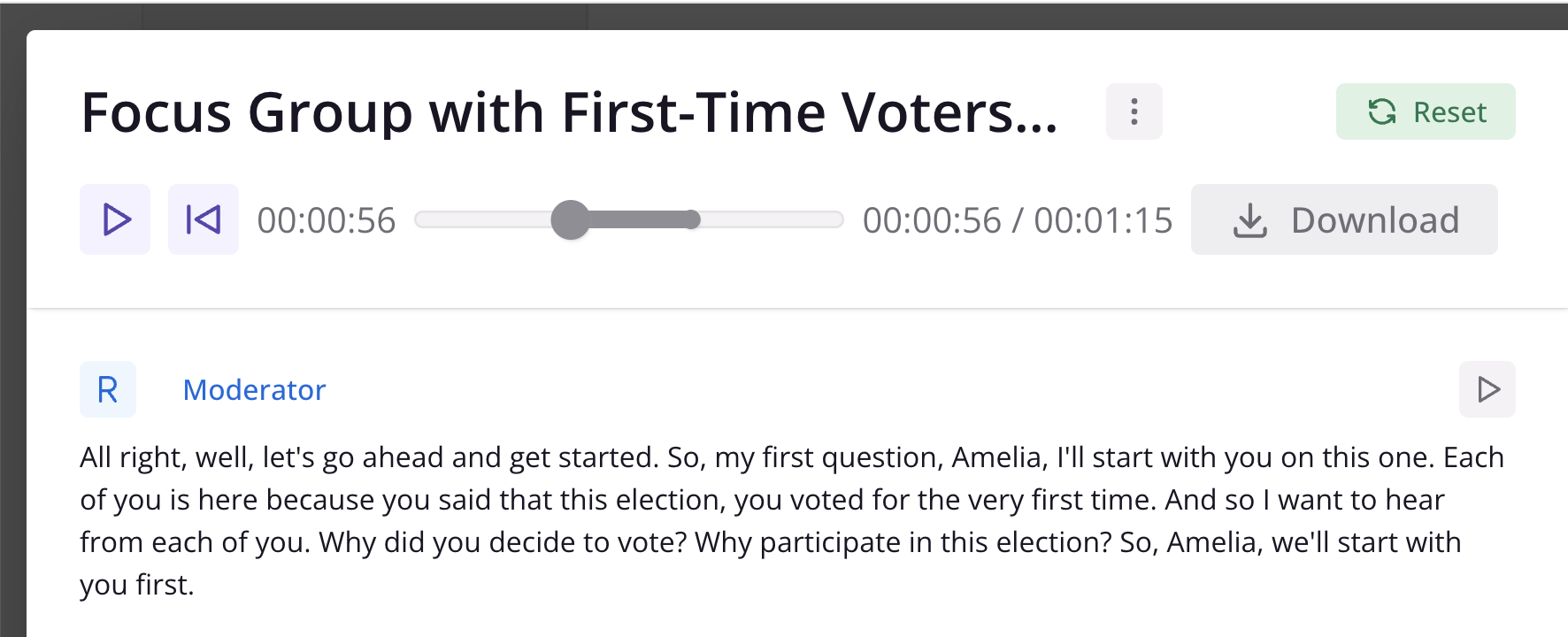
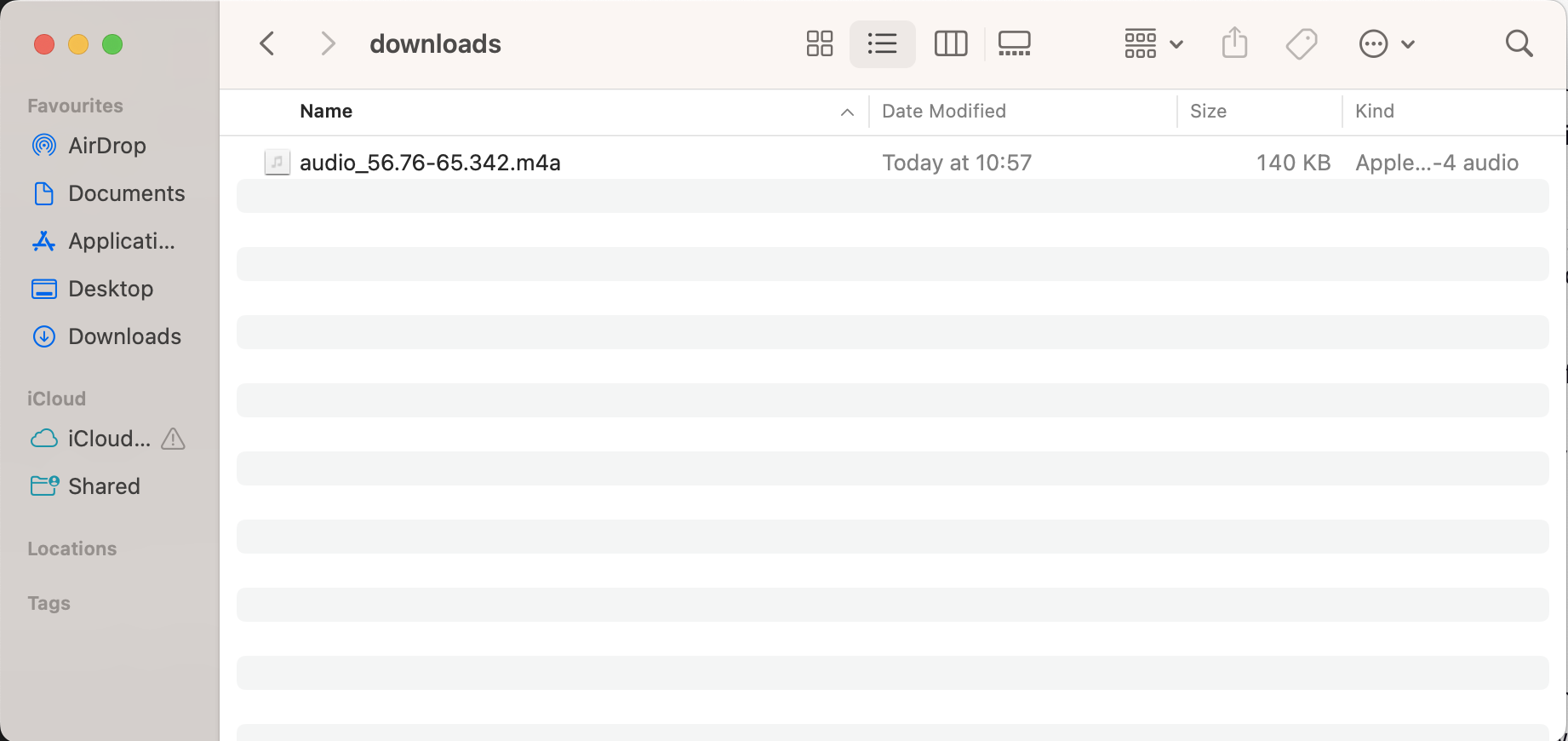
How to Make Clip Reels
To find all clips within an entire project, navigate to the clip library from the files view to the ‘Clips’ section at the top of the screen.
- To create a reel, press ‘+ New reel’ in the top right hand corner. Add a title to your video.

- To add clips to your reel, click ‘Add to reel’, and that clip will appear in the timeline underneath the main video frame. You can drag clips around in the timeline to reorder. You can use any clips you’ve created in a project.
- On the right hand side, search for key words or filter by segment or participant to bring up specific clips. With large datasets, it can be helpful to toggle participant names and segments on.
Filtering and searching for clips helps create videos covering specific topics or segments easily.
.gif?s=819144615ad129c36aae7161f57d7f9f)
- Once you’re finished making a reel, press ‘Done’ to save into CoLoop. Reels marked ‘Exported’ are ready for download and can be saved to your device.
All reels are available to view, edit, or download from the clip library. Reels that haven’t been confirmed will appear as drafts and must be saved before downloading, and you’ll see which reels have been exported and are ready for download. You can click the three dots underneath each video to edit or download.

Recommended use
Clip reels are great for boosting your deck and narrative with real voices from your participants. They are really effective when paired with the evidence panel. Once you find a quote you like you can clip on ‘Open’ to be taken to it in the transcript. Once you’re there, simply select the text and download the corresponding clip!
Top Tip: Use the chat feature to pull relevant quotes—it’s a quick way to identify great clips without manually combing through transcripts. 
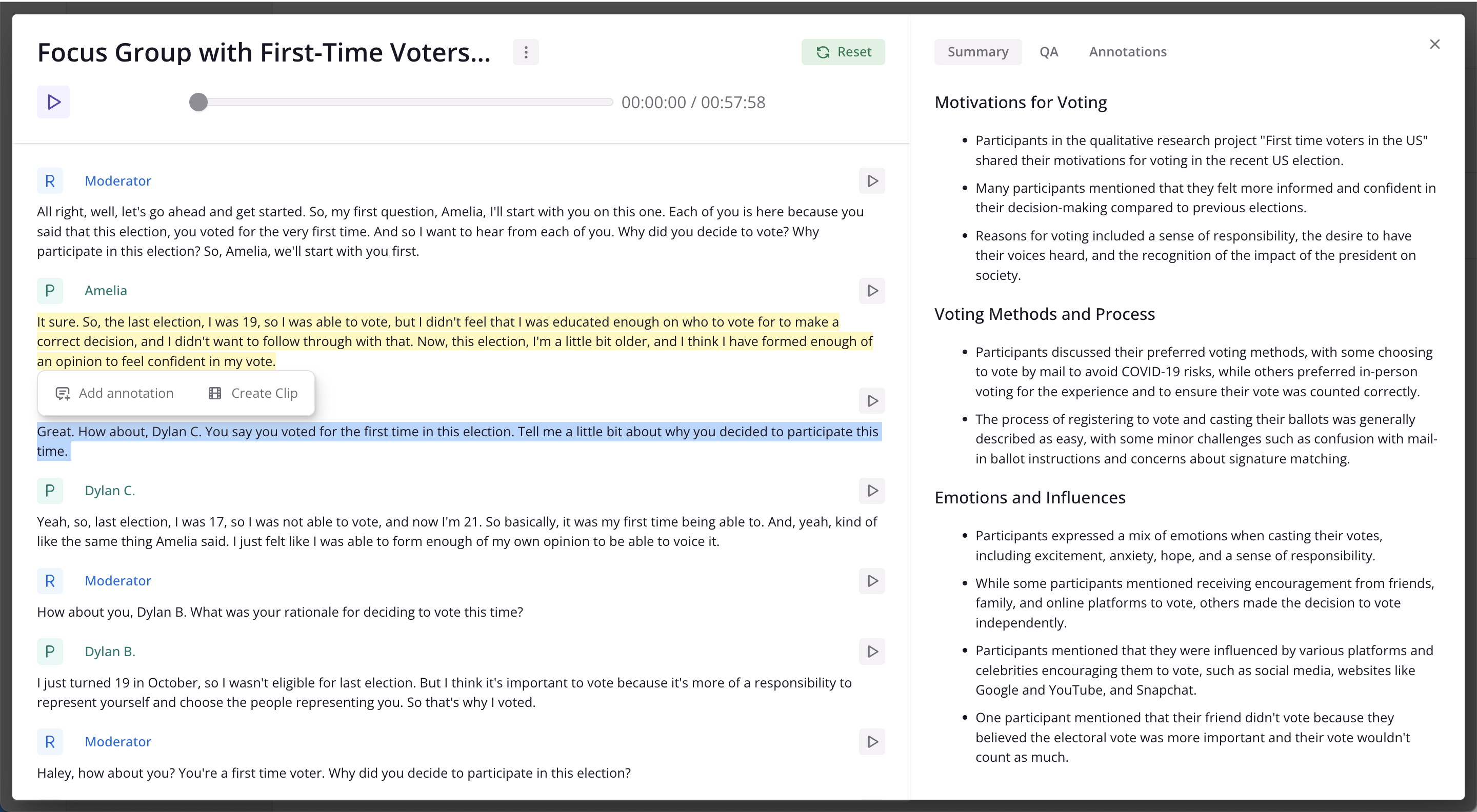
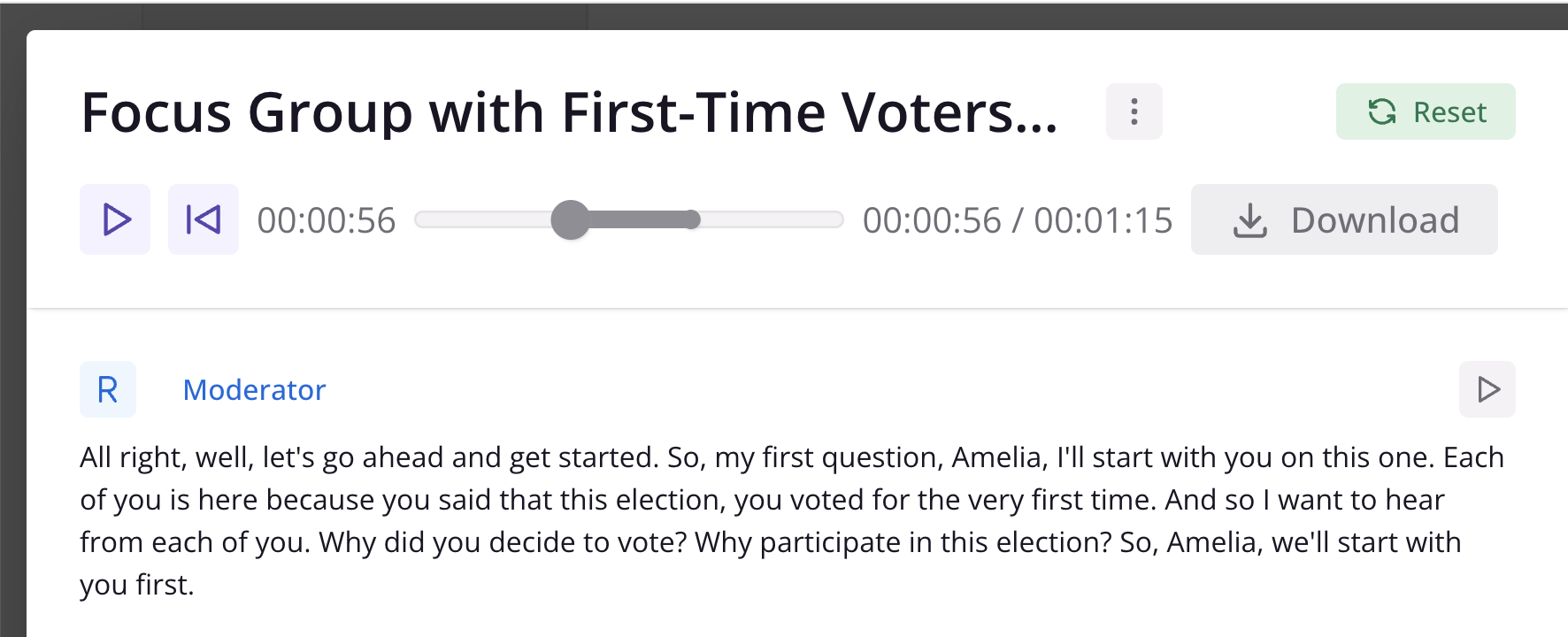
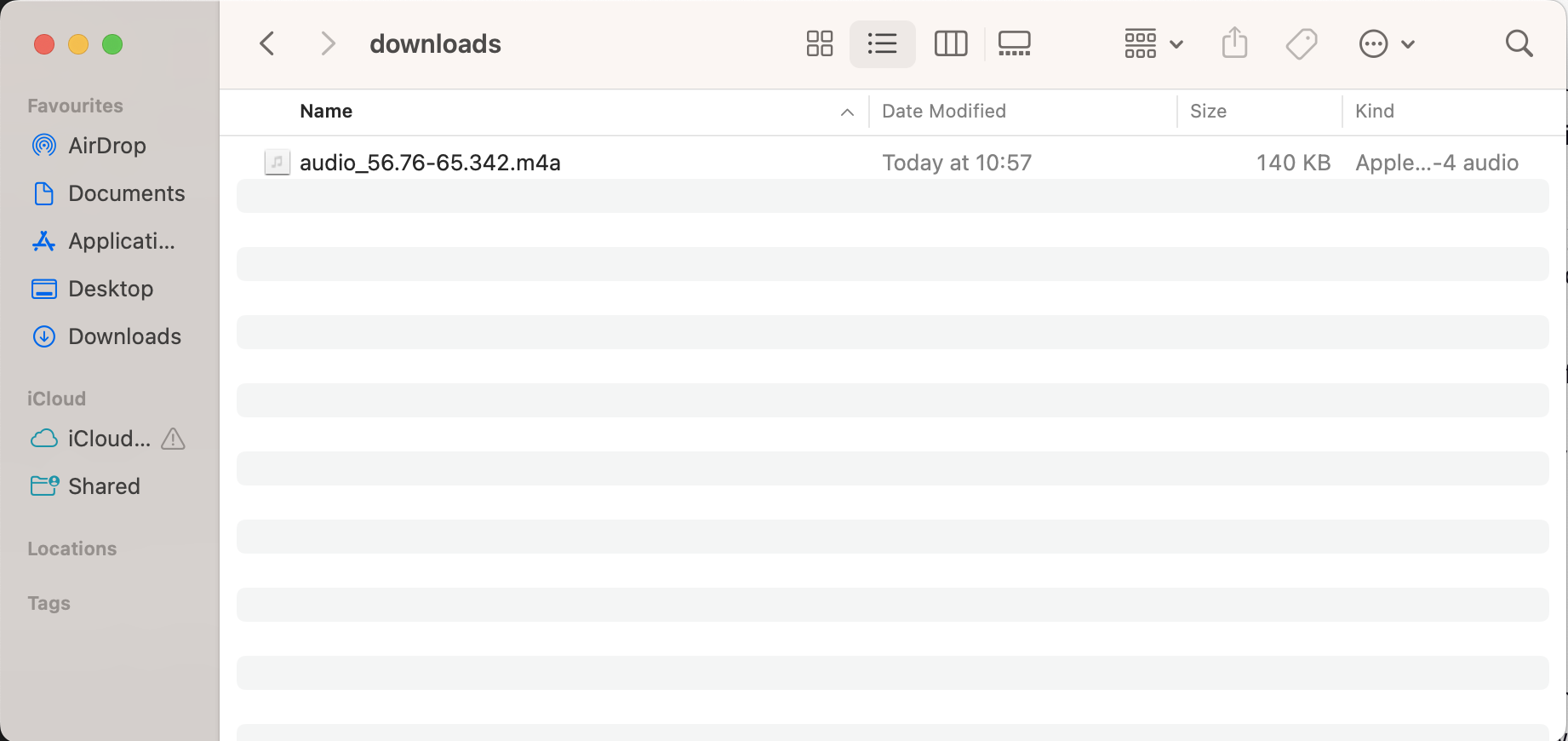

.gif?s=819144615ad129c36aae7161f57d7f9f)