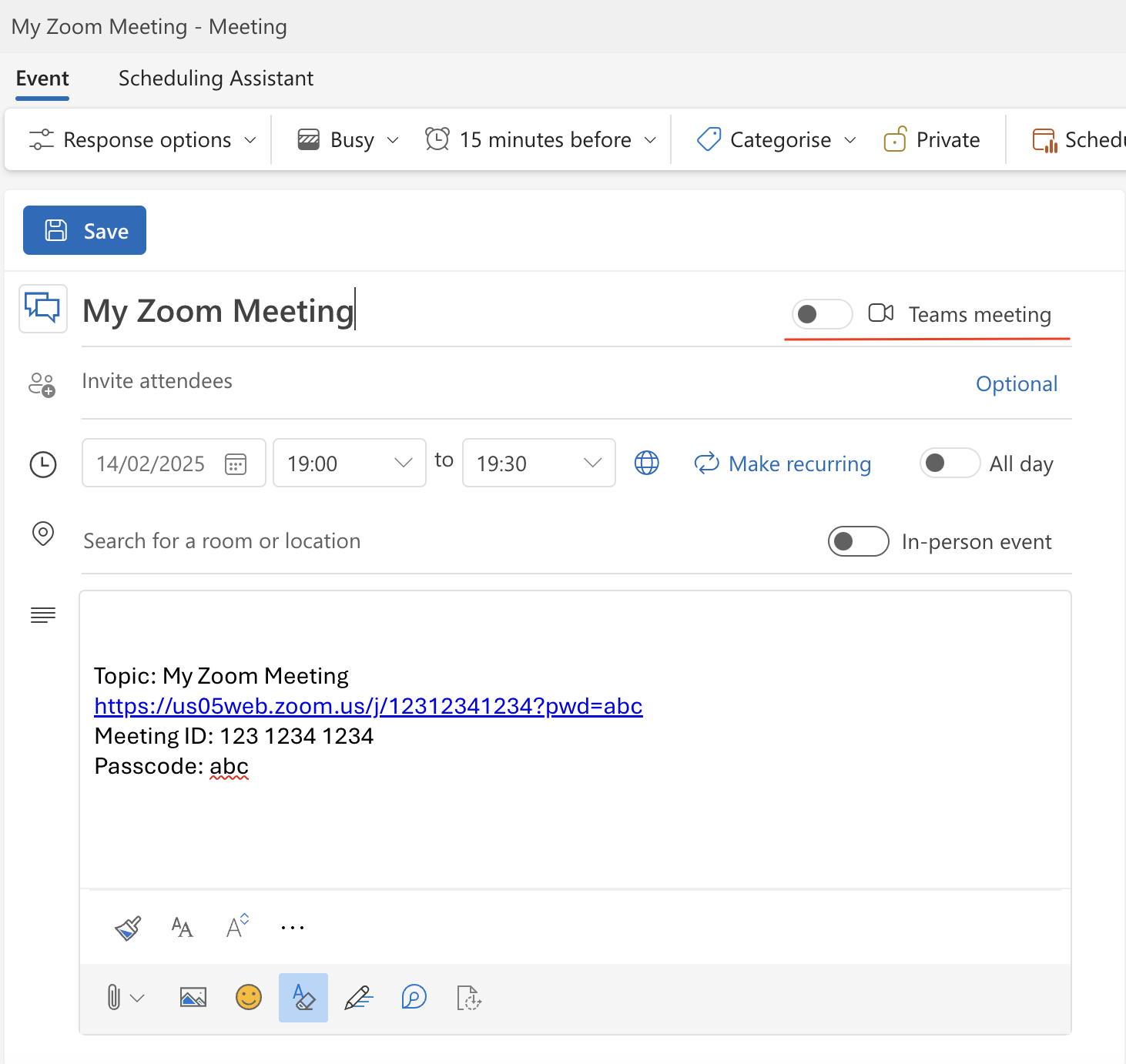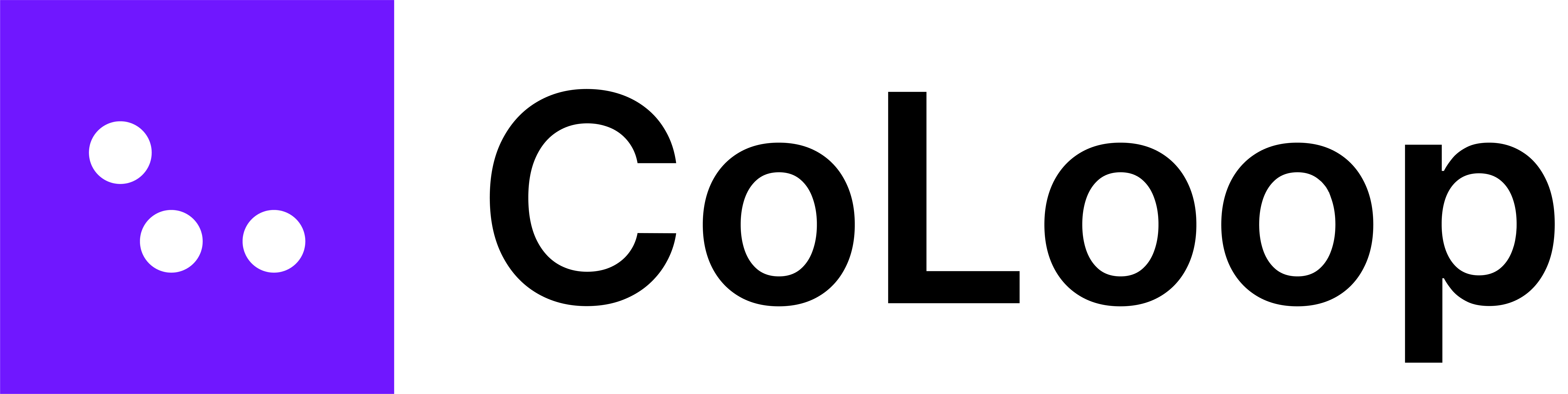For meetings scheduled in advance, CoLoop offers a way to arrange a recording before the meeting starts.
1. Create a Microsoft Calendar Event
Teams meeting
Create a calendar event and set it up as you normally would. The subject will appear as title of your meeting in CoLoop.
Ensure the teams toggle is turned on.

Zoom meeting
Paste the Zoom URL into the event description and save the event.
Microsoft will recognize this as an online meeting and display a Join button.
After inviting participants to a meeting, the ‘Teams Meeting’ toggle will
automatically be turned on. Make sure to switch it off if your meeting is
a Zoom meeting. If left on, Microsoft will override the Zoom link with a Teams
URL, causing the bot to join the wrong meeting.
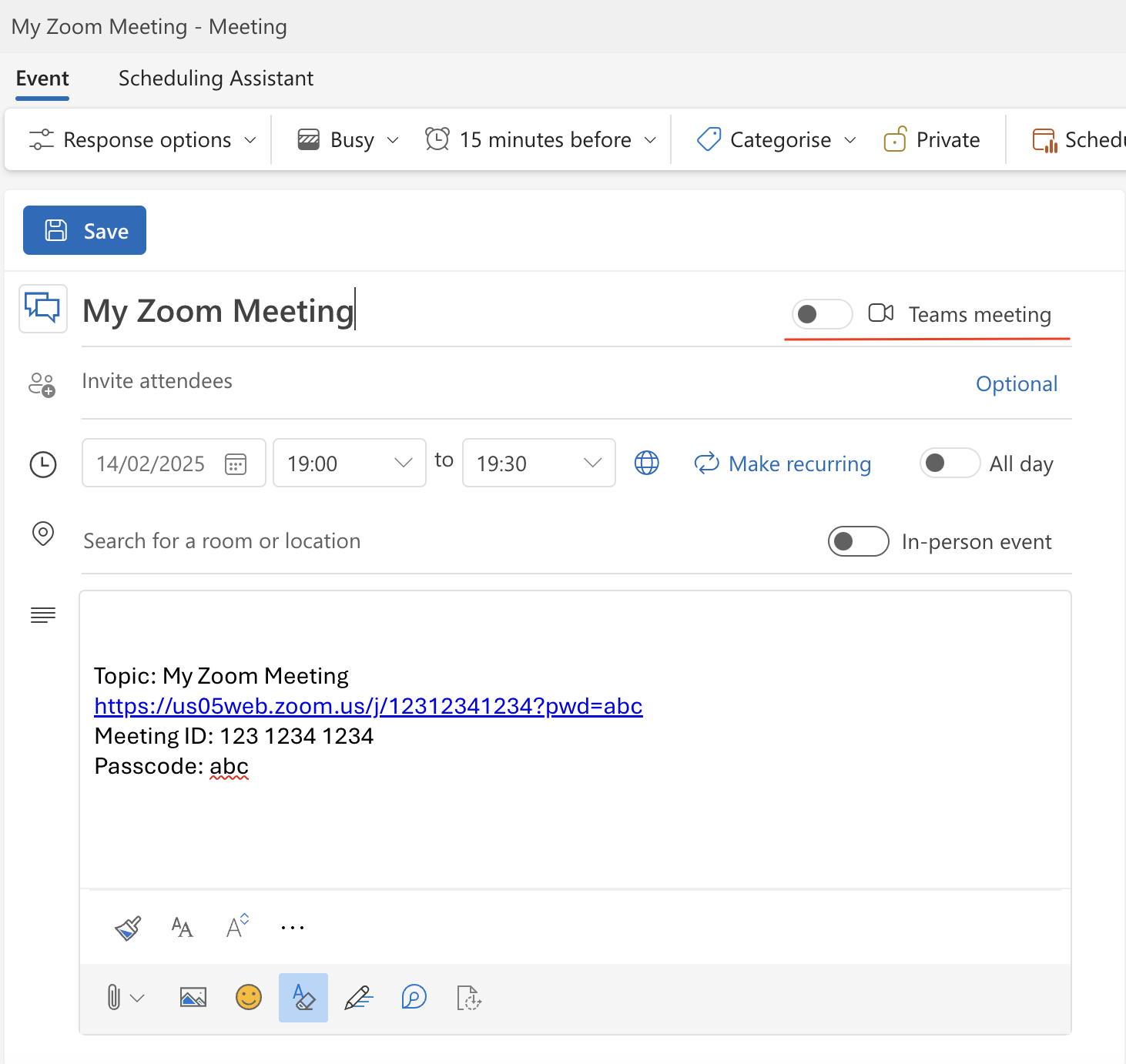
2. Arrange the recording in CoLoop
- Go to the Meetings tab and click Arrange.
- Sign in with your Microsoft account to fetch your upcoming meeting events.
- In the popout view, select any meetings you want the bot to join in the future and click Save.
- A new meeting row will appear in the table, indicating a pre-arranged recording that is not yet started.
In Teams meetings, the recorder may initially enter a waiting lobby, the
meeting organizer must permit the recorder entry. If the bot is denied
entry, no recording will occur.