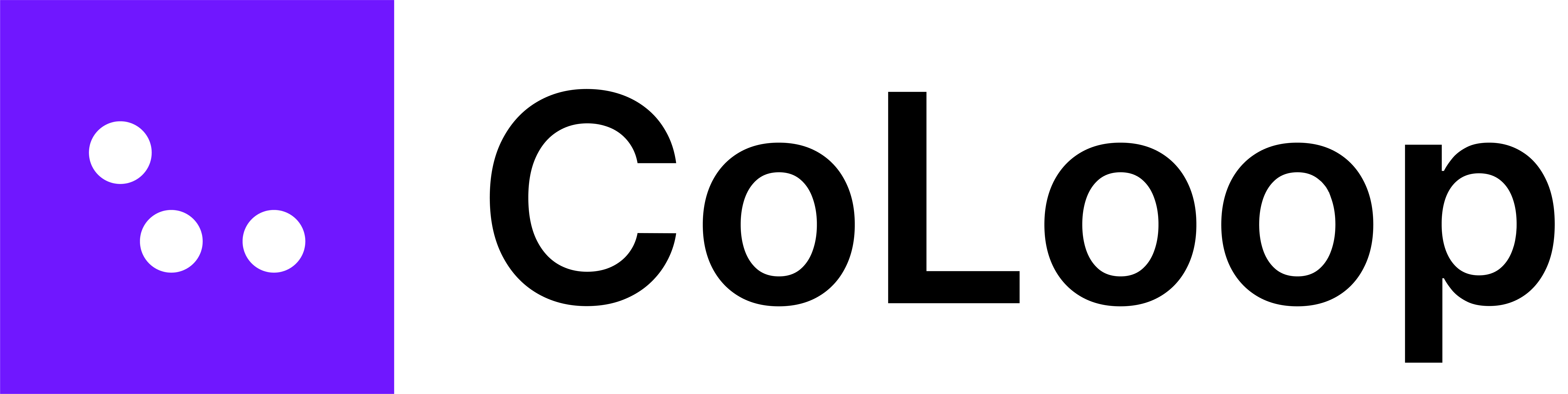- Navigate to the Meetings section in CoLoop.
- Select Join Meeting.
- Paste your Zoom or Teams meeting invite URL (the same URL you’d share with a participant).

- Once the URL is submitted, the meeting will appear in the meeting table, and the bot will join shortly after.
- Navigate to the Meetings section in CoLoop.
- Select Email Invite and create an email address for the project.
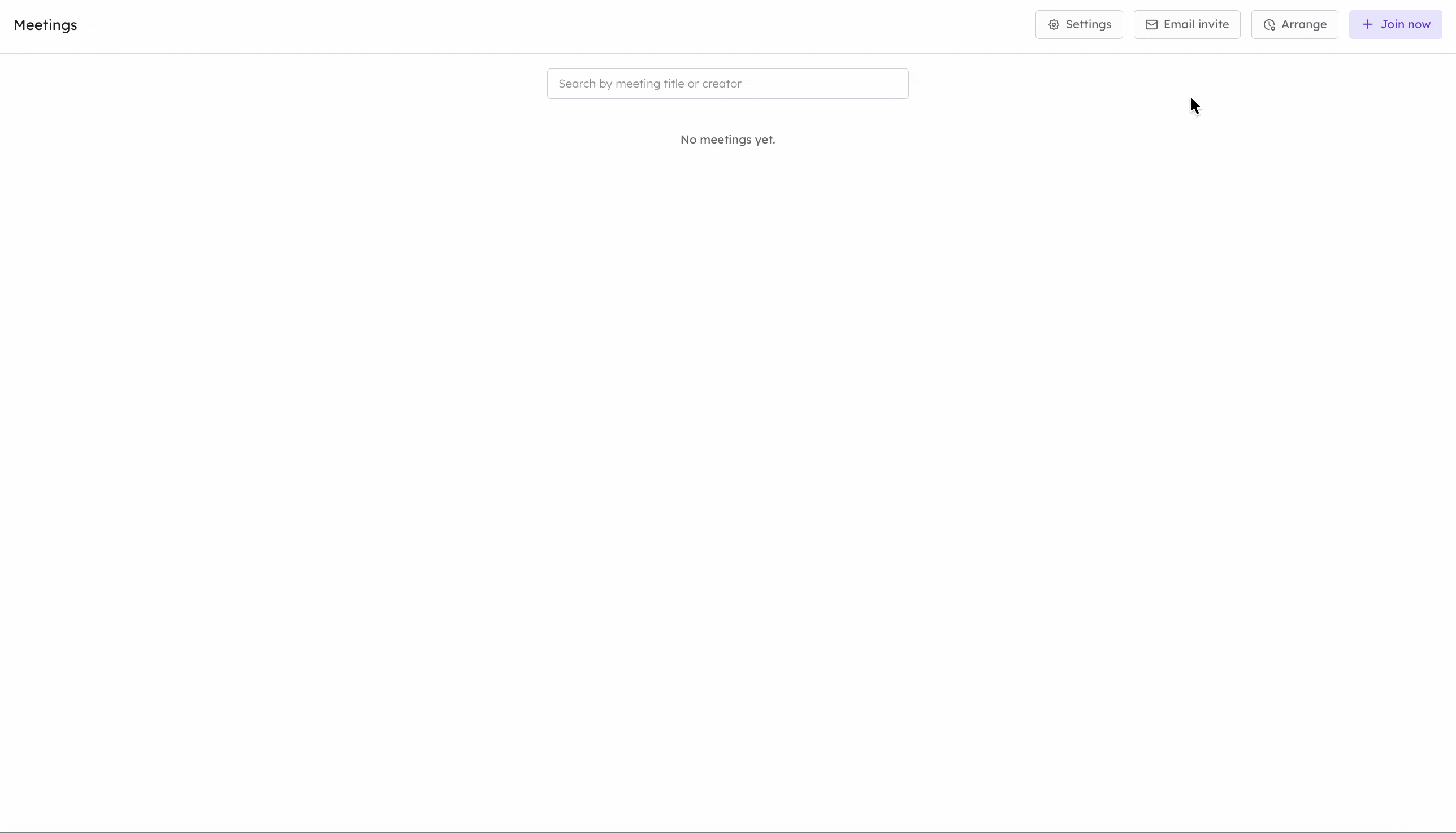
- Once the project email address is created, copy it and add it to all call invites.
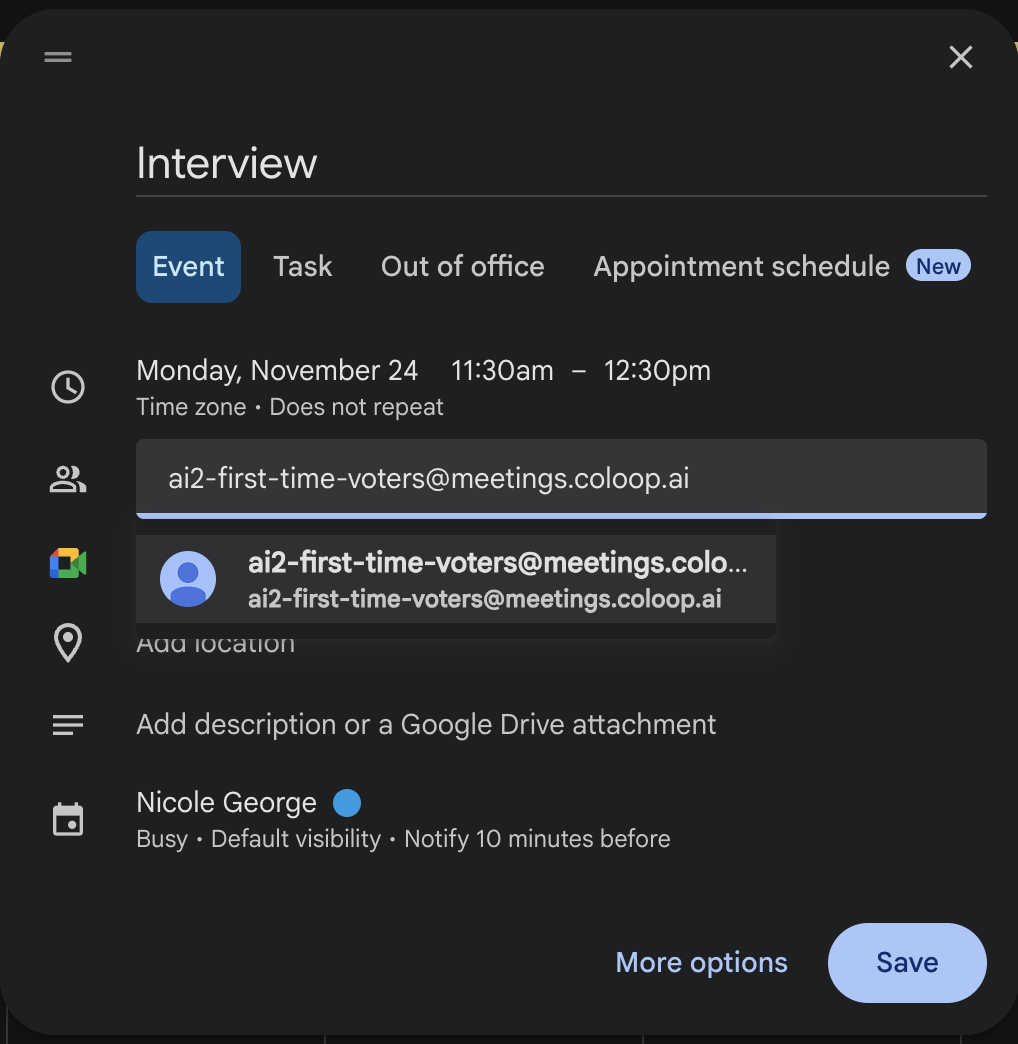
- All scheduled meetings will be displayed in the Meetings section. This method can be used to arrange the CoLoop recording bot well ahead of the interview time.